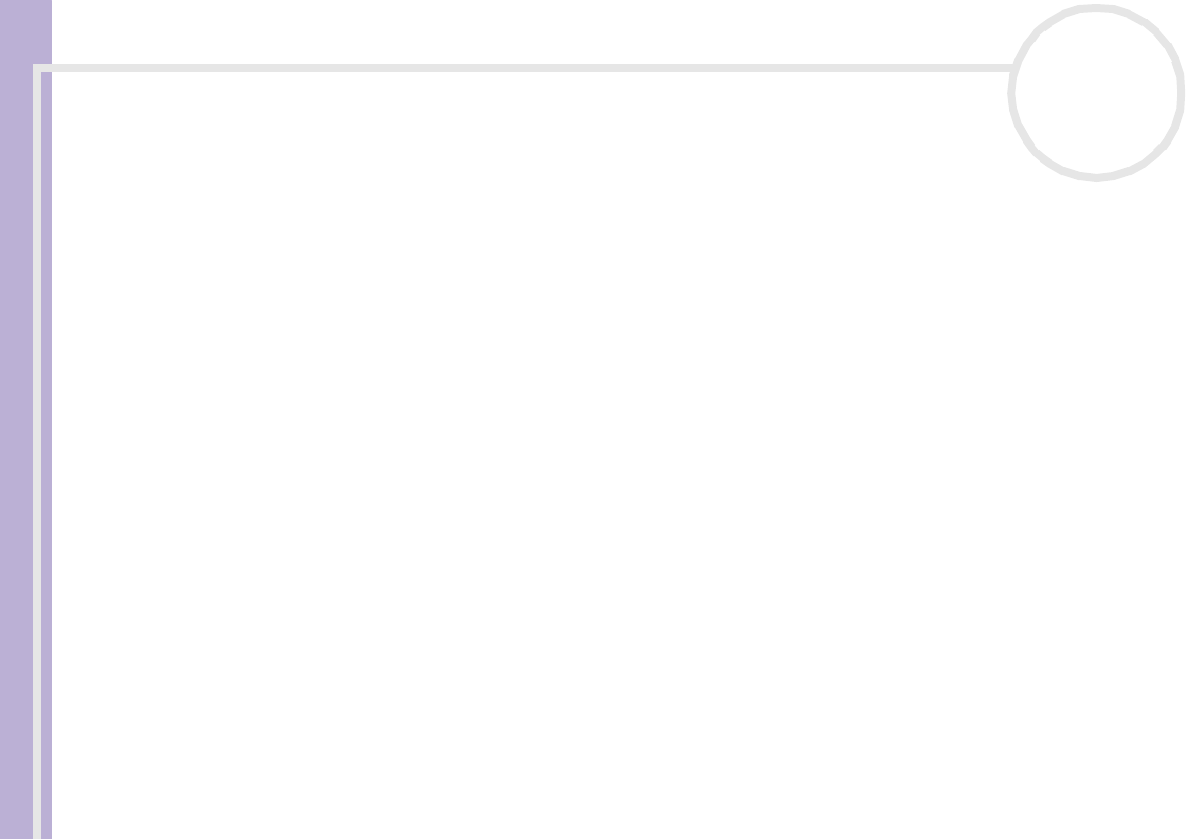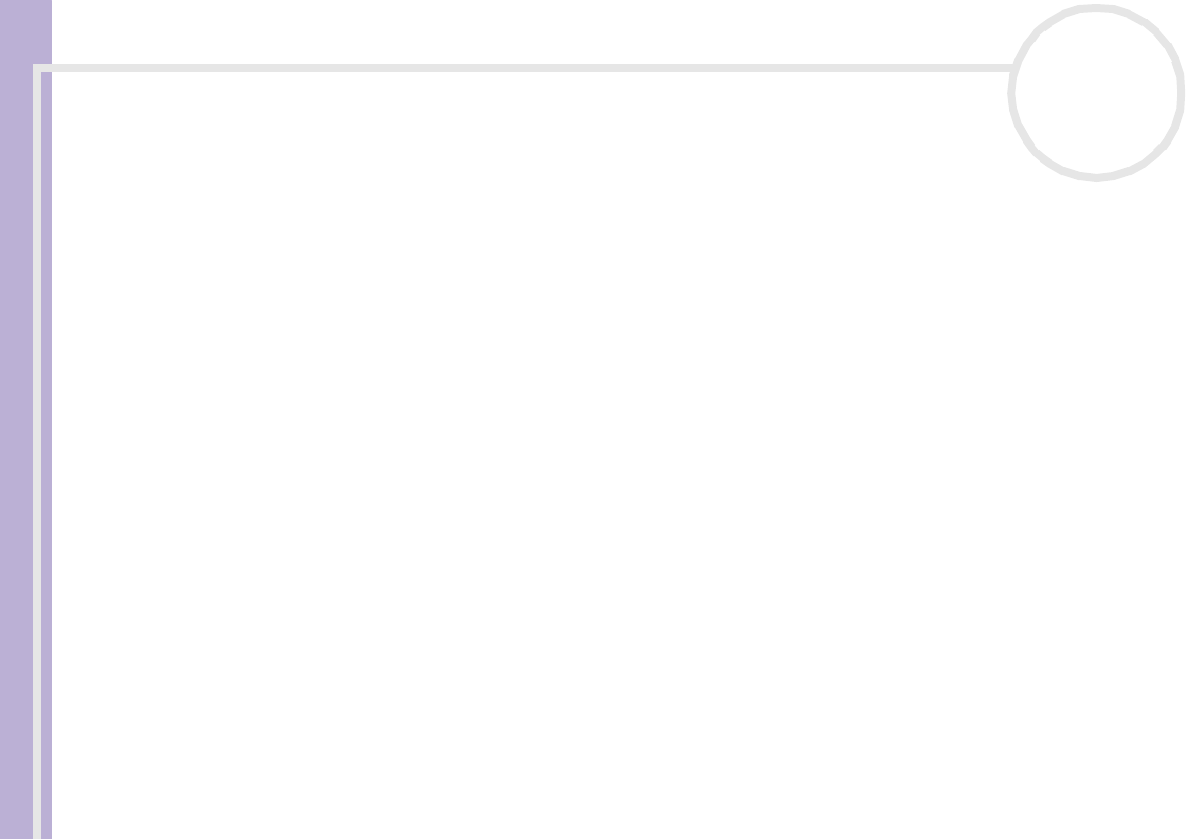
Sony VAIO Desktop User Guide
Getting help
58
nN
❑ If the above method does not work, press the power button and hold it for at least four seconds. This
turns off the power.
❑ If your computer locks up while playing a CD-ROM or DVD-ROM, stop the CD, and shut down the
computer by pressing <Alt>+<F4>, and then click Turn Off.
My computer or software program is not responding
To end the application that has stopped responding, proceed as follows:
1 Press <Ctrl>+<Alt>+<Delete>.
If you have not changed the default settings, you will enter the Task Manager.
2 On the Applications tab, scroll down until you see the comment Not responding next to an
application.
3 Select this application from the list and click End Task.
Windows
®
will try to close the application. If it fails to do so, a second dialog box appears.
4 Select End Task again.
✍ If you are unable to unlock the application, repeat the above procedure, but select Shut Down > Turn Off when the Windows Task Manager
appears.
If this still fails, proceed as follows:
1 If possible, save any unsaved work.
2 Press <Alt>+<F4>.
The Turn off computer box appears.
3 Select Restart.
Make sure the software you are using is compatible with your equipment and operating system. If these
options fail, try re-installing the software.