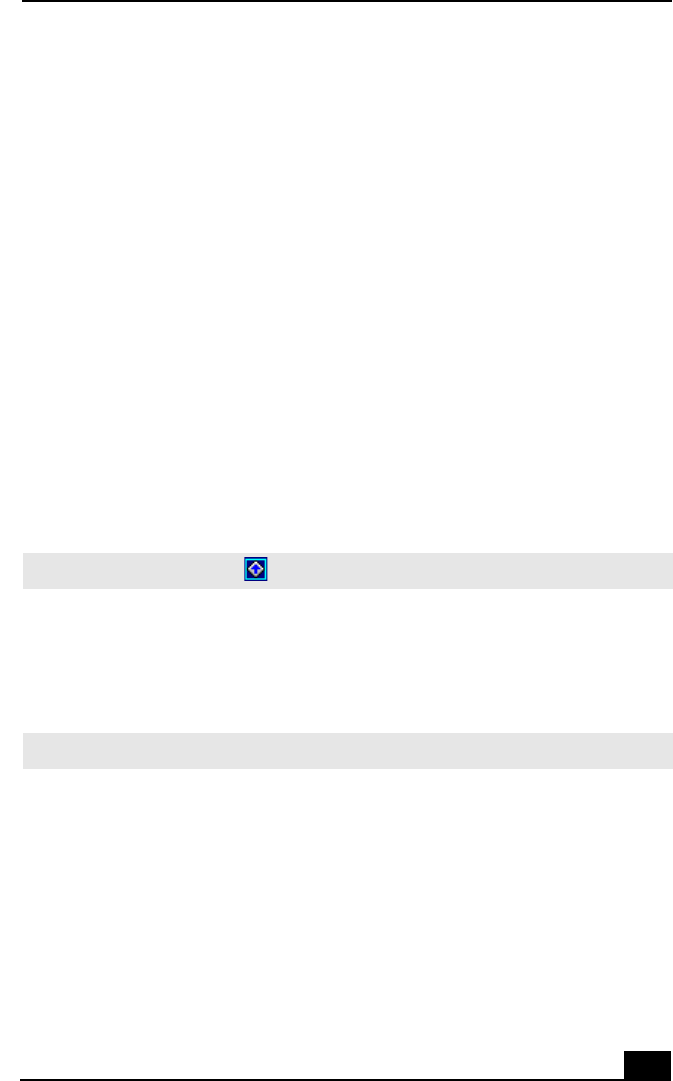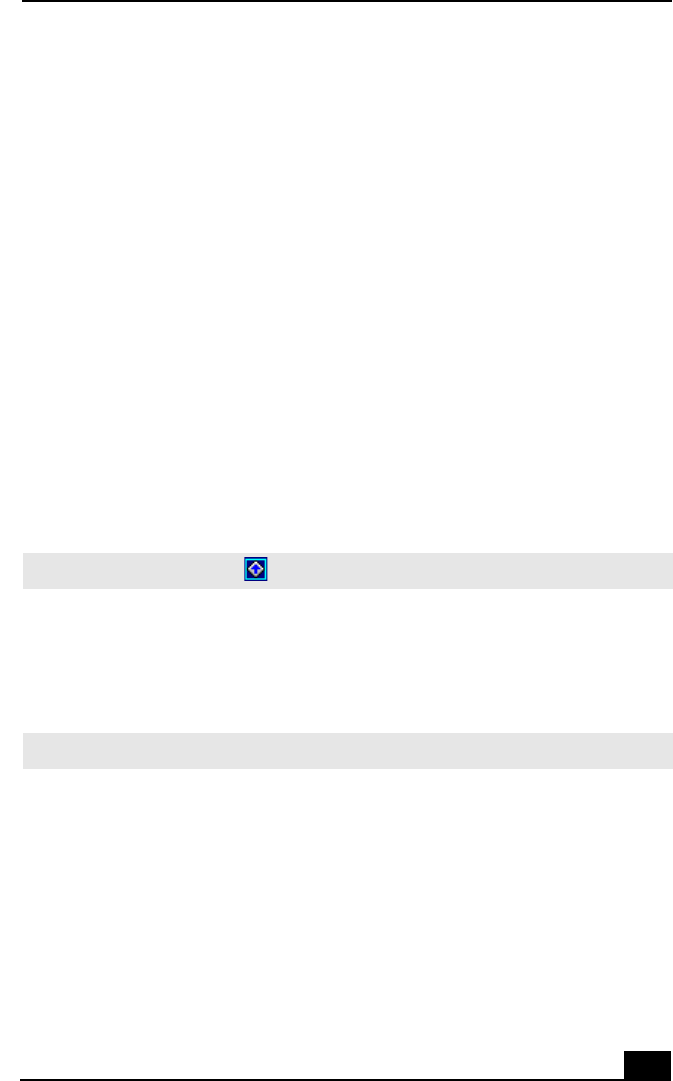
17
1717
17
VAIO Action Setup
VAIO Action Setup manages the settings for your computer’s Shortcut keys (S
Keys) and i.LINK interface. The programmable S Keys come with the following
applications as their default settings:
❑
S1
S1S1
S1 —
— —
— Outlook Express
❑
S2
S2S2
S2 —
— —
— Internet Explorer
❑
S3
S3S3
S3 —
— —
— Media Bar
❑
S4
S4S4
S4 —
— —
— Picture Gear
❑
S5
S5S5
S5 —
— —
— DVGate Motion
❑
S6
S6S6
S6 —
— —
— Help/Demo
All six buttons are reprogrammable.
To change the settings of the S Keys:
1
11
1 From the Start menu, select Programs > VAIO Action Setup > VAIO Action
Setup.
2
22
2 Click the S Key you want to change.
3
33
3 From the Select Application dialog box, click the radio button for the desired
type of function. The corresponding applications appear in the list box on the
right.
4
44
4 The Confirmation Application Name window appears showing you the
application you have selected. Click Next.
5
55
5 You may now type a new name and description, if desired. Then click Finish.
✍
You can also double-click on the Windows taskbar to open VAIO Action Setup.
✍
You may also use the drag and drop feature to place any application into the list box.