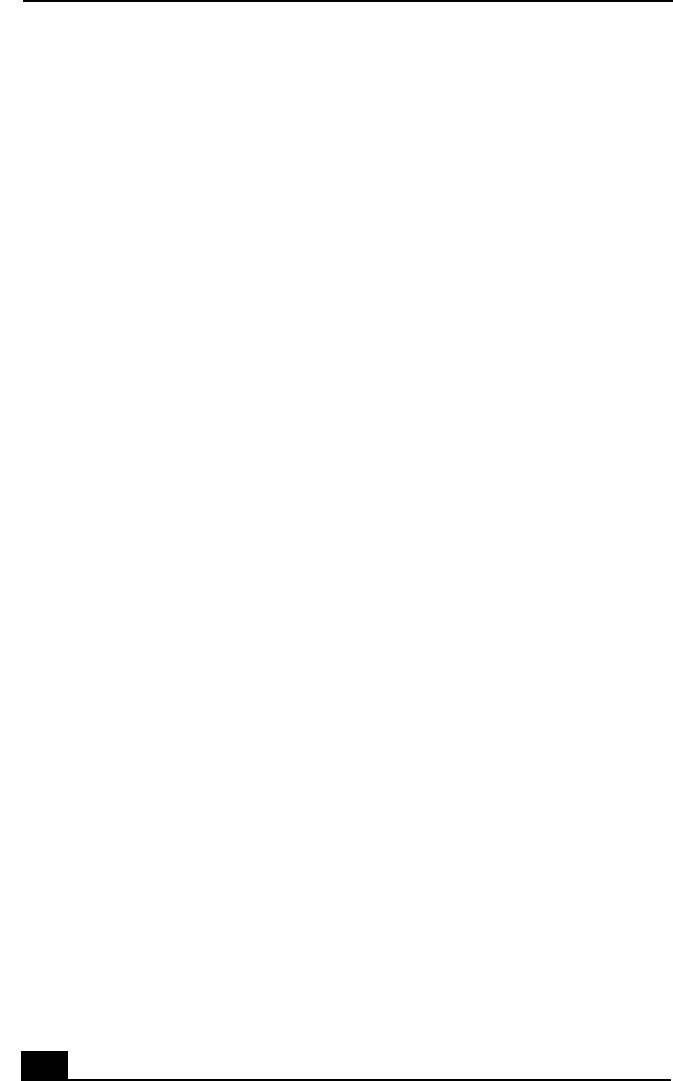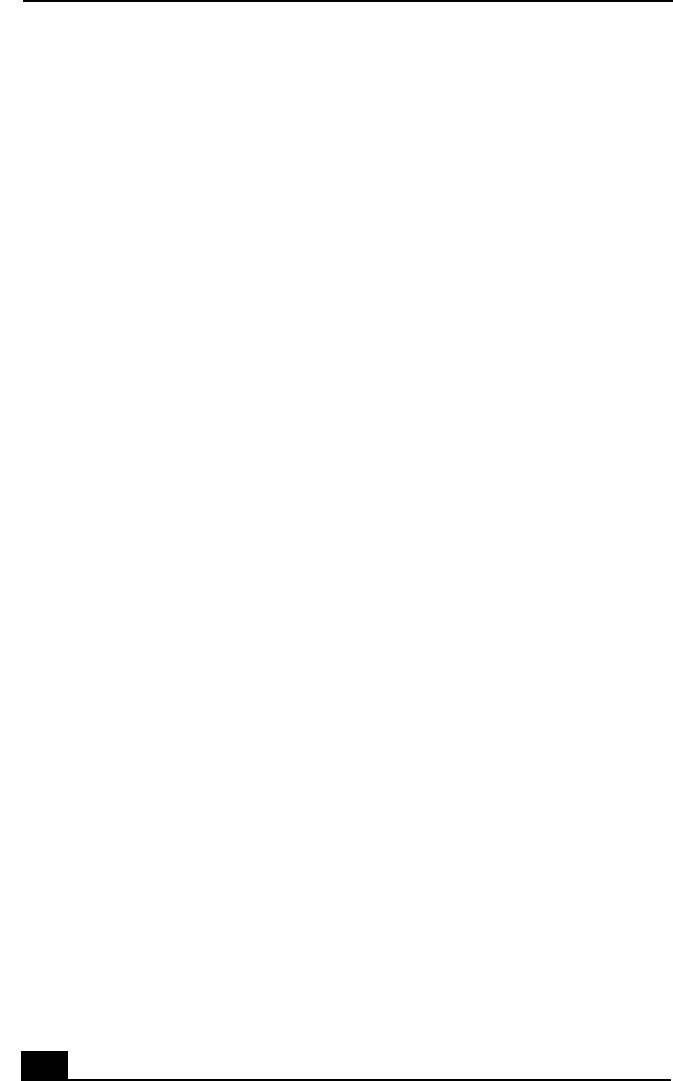
VAIO Digital Studio™ User Guide
78
4 Select the Tone dial or Pulse dial option next to “Dial using.”
5 Click OK.
Topic: My microphone does not work
Check that the microphone is plugged into the MIC jack.
Topic: My microphone is too sensitive to background noise
If you find there is too much background noise when you record sound, you
should adjust the microphone gain by following these steps:
1 Right-click the speaker icon (Volume) in the lower-right Windows
®
task
tray.
2 Click Open Volume Controls.
The Volume Control screen appears.
3 In the Options menu, select Properties.
The Properties screen appears.
4 Change the setting for “Adjust volume for” from Playback to Recording,
then click OK.
5 Decrease the microphone level.
6 If available, click the Advanced button under Microphone Balance.
The Advanced Controls for Microphone screen appears.
7 Deselect the check box for 1 Microphone Boost, then click the Close button.
8 Close the Recording Control window.
Topic: My mouse does not work
❑ Check that the mouse is plugged into the MOUSE port.
❑ There may be dust or dirt inside the mouse mechanism. To clean the mouse,
follow these steps:
1 Turn off your computer and turn the mouse upside down.
2 Remove the mouse ball cover on the back of the mouse by turning
clockwise the ring that covers the mouse ball.