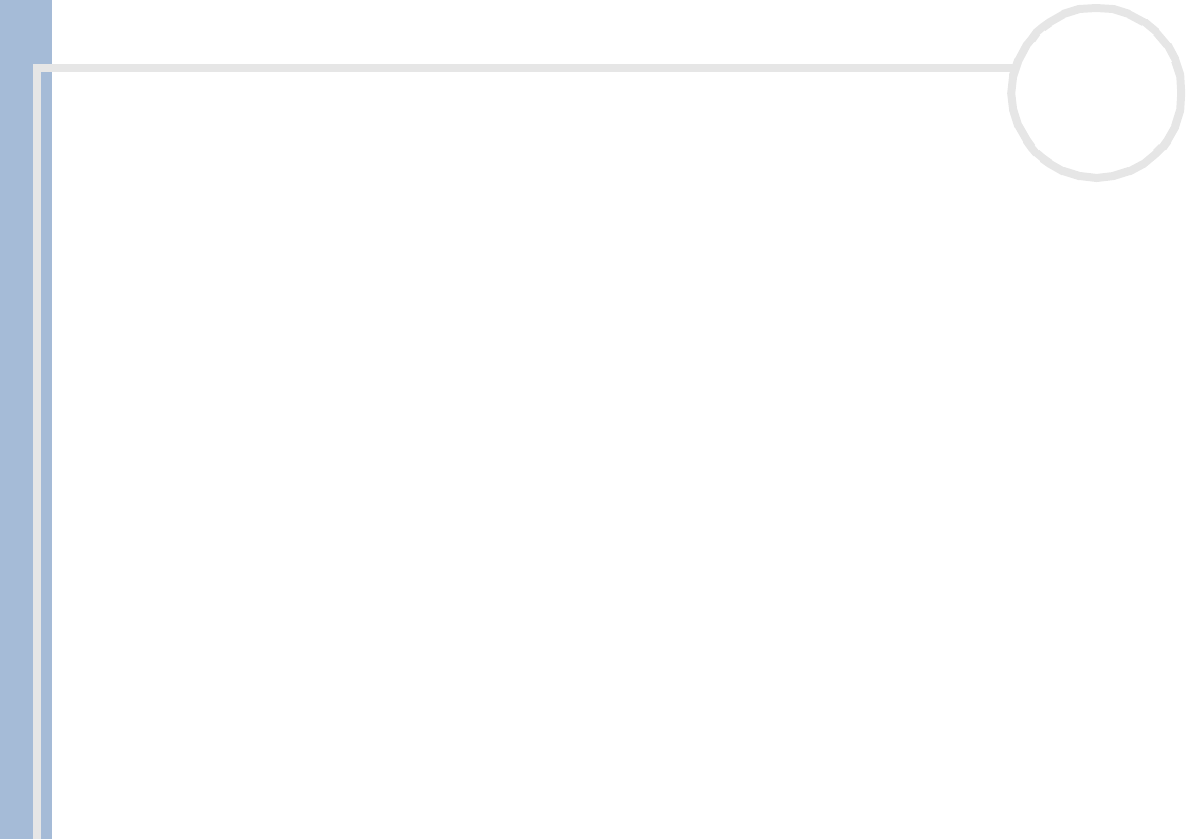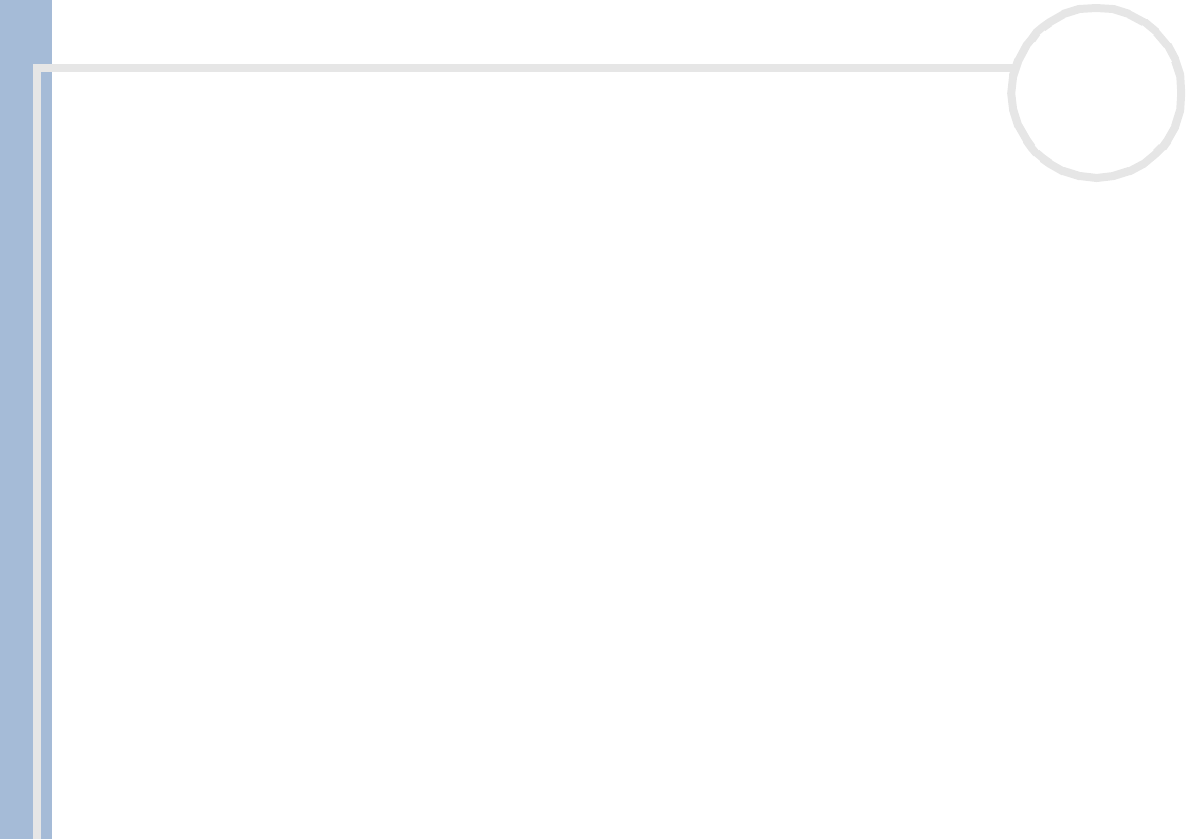
About the software on your Sony desktop
Managing audio files with SonicStage
48
nN
Transferring songs (check in/out)
You can transfer songs between the playlists on your SonicStage software and external devices or media
(for example, Memory Stick™ Walkman, Network Walkman, CD-RW). For more information on using your
external devices or media, see the documentation that came with the product.
These instructions are for using the check in/out 1-step method. For information on using the 2-step method,
read the SonicStage online Help-files.
Checking out songs
Checking out songs means transferring audio files from a computer to an external device (for example, a
portable player).
To check out songs, proceed as follows:
1 Connect the external device or insert the media (for example, a MagicGate Memory Stick™) into your
computer.
2 Click the Transfer tab to display the Tra ns fer window.
Your computer automatically recognizes the connected external device or media and lists the content
information in a new panel on the right side of the Transfer window.
3 Select the playlist containing the song to check out.
The songs in the playlist are shown in the Playlist view panel located in the center of the Transfer
window.
4 From the Playlist view panel, select the song to be checked out. To check out more than one song at a
time, hold down the <Ctrl> key and select additional songs.
5 Click Check Out or drag the song to the appropriate position in the song list of the external device or
media.
The checking out begins.
✍ SonicStage does not work with the blue Memory Sticks™. For more information, read the OpenMG manual.
To cancel Check Out, click Stop, or click Cancel in the processing dialog box that is displayed during the Check Out process.