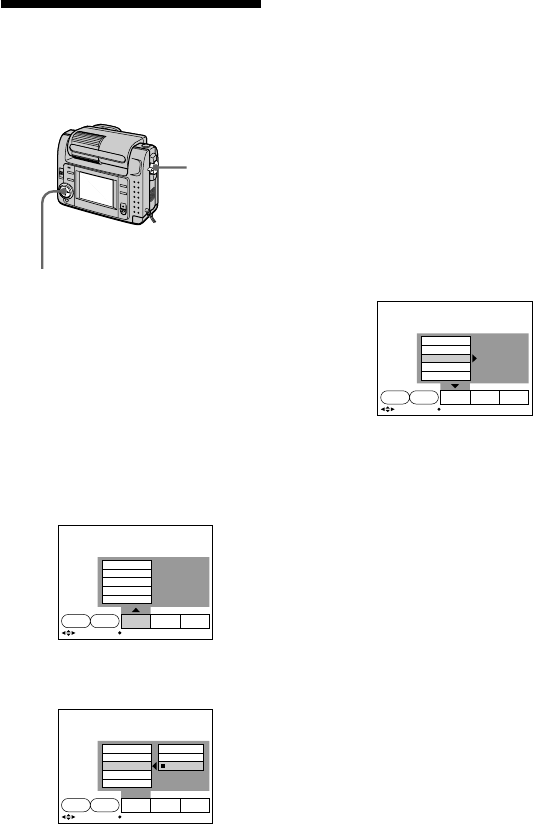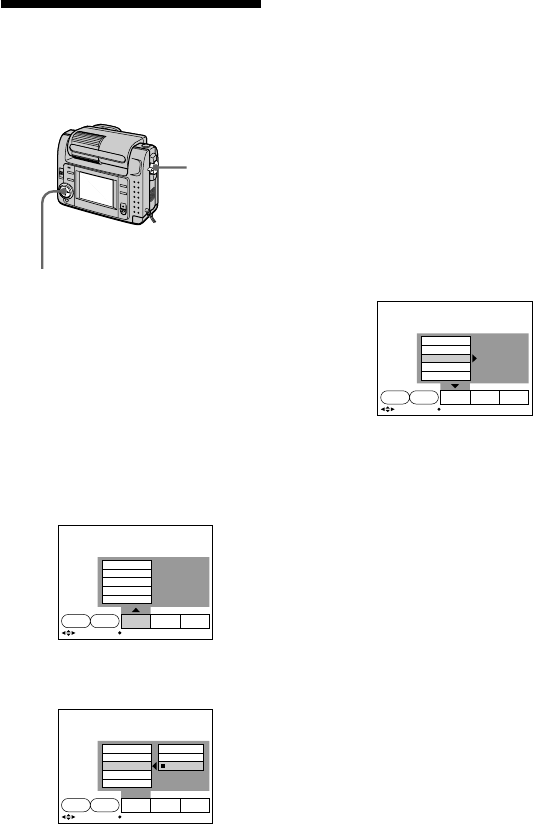
28-GB
MODE
selector
Control button
REC MODE
QUALITY
IMAGE SIZE
FORMAT
FILE NUMBER
SETUPCAMERAEFFECT
SELF
TIMER
FILE
SELECT OK
1024
×
768
1600
×
1200
640
×
480
REC MODE
QUALITY
IMAGE SIZE
FORMAT
FILE NUMBER
SETUPCAMERAEFFECT
SELF
TIMER
FILE
SELECT OK
1600
×
1200
REC MODE
QUALITY
IMAGE SIZE
FORMAT
FILE NUMBER
SETUPCAMERAEFFECT
SELF
TIMER
FILE
SELECT OK
Selecting image size
You can change the image size
according to your recording
conditions.
1 Set the MODE selector to MOVIE
or STILL.
2 Press v of the control button.
The menu bar appears on the LCD
screen.
3 Select “FILE” with the control
button, then press it.
The FILE menu appears on the
screen.
4 Select “IMAGE SIZE” with the
control button, then press it.
Items for STILL mode
❐ 1600 × 1200: Records a 1600 ×
1200 JPEG file.
❐ 1024 × 768: Records a 1024 × 768
JPEG file.
❐ 640 × 480: Records a 640 × 480
JPEG file.
Items for MOVIE mode
❐ 320 × 240: Records a 320 × 240
MPEG file.
❐ 160 × 112: Records a 160 × 112
MPEG file.
5 Select the desired image size with
the control button, then press it.
6 Press V of the control button
repeatedly.
The menu bar disappears from the
screen.