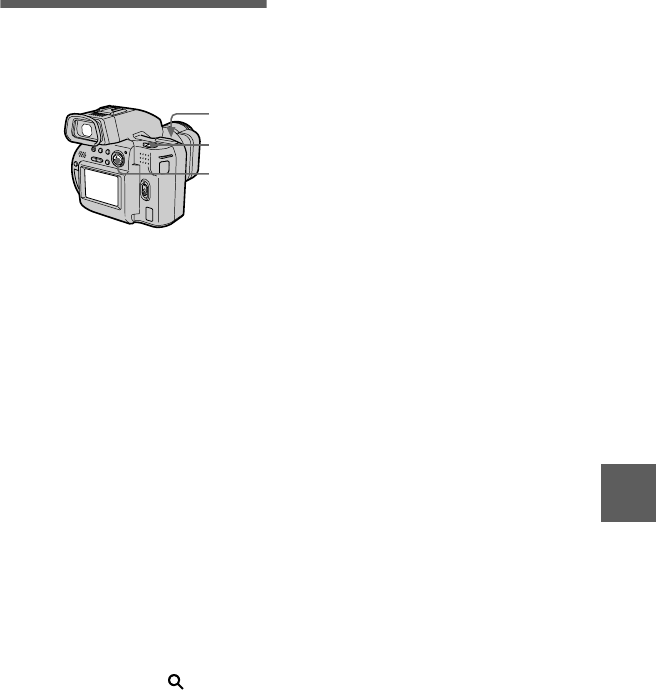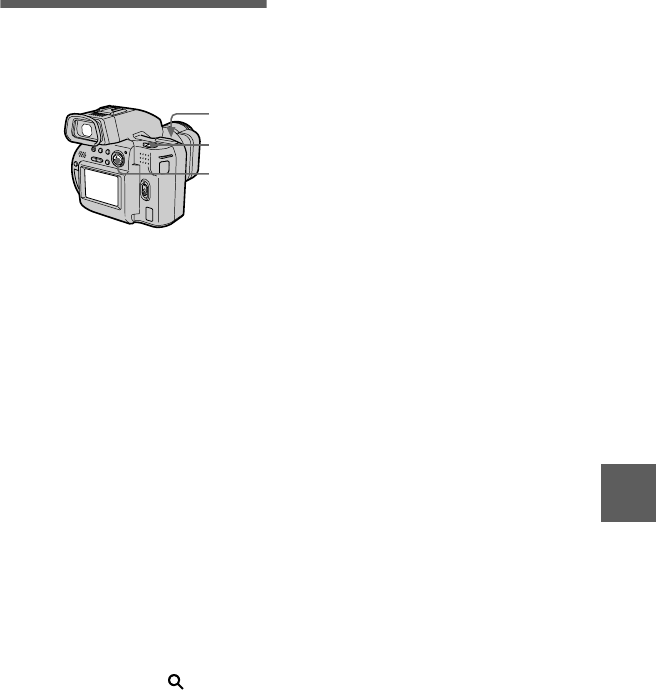
masterpage:Right
filename[D:\Mavica1000\3062473111\3062473111MVCCD1000UC\02GB-
MVCCD1000UC\08adv.fm]
B
BB
B
Various playback
57
model name1[MVC-CD1000]
[3-062-473-
11
(1)]
Enlarging a part of the
still image (Zoom and
trimming)
To return to the normal size
Zoom out with the zoom lever until the
zoom scaling indicator ( ×1.1)
disappears from the screen, or simply
press the center
x
.
To record an enlarged image
(trimming)
1
Enlarge the image.
2
Press the shutter button. The image
is recorded at 640×480 size and the
image on the LCD screen or on the
viewfinder returns to the normal
size after recording.
Notes
•
You cannot use this function on moving
images, TEXT mode images, or
uncompressed images.
•
Zoom scaling is up to 5× regardless of the
original image size.
•
The quality of enlarged images may be
deteriorated.
•
The original data is left even if you enlarge
the image.
•
The enlarged image is recorded as the
newest file.
•
If you trim an image, the disc space will be
decrease.
•
If the disc space is not sufficient, you may
not be able to trim an image.
1
Set the PLAY/STILL/MOVIE
selector to PLAY.
2
Display the image to be
enlarged.
3
Zoom in/out the image with
the zoom lever.
The zoom scaling indicator
appears on the LCD screen or on
the viewfinder.
4
Press the control button
repeatedly to trim the image.
v
: The image moves downward
V
: The image moves upward
b
: The image moves rightward
B
: The image moves leftward
2, 4
1
3
01cov.book Page 57 Tuesday, May 23, 2000 4:20 PM