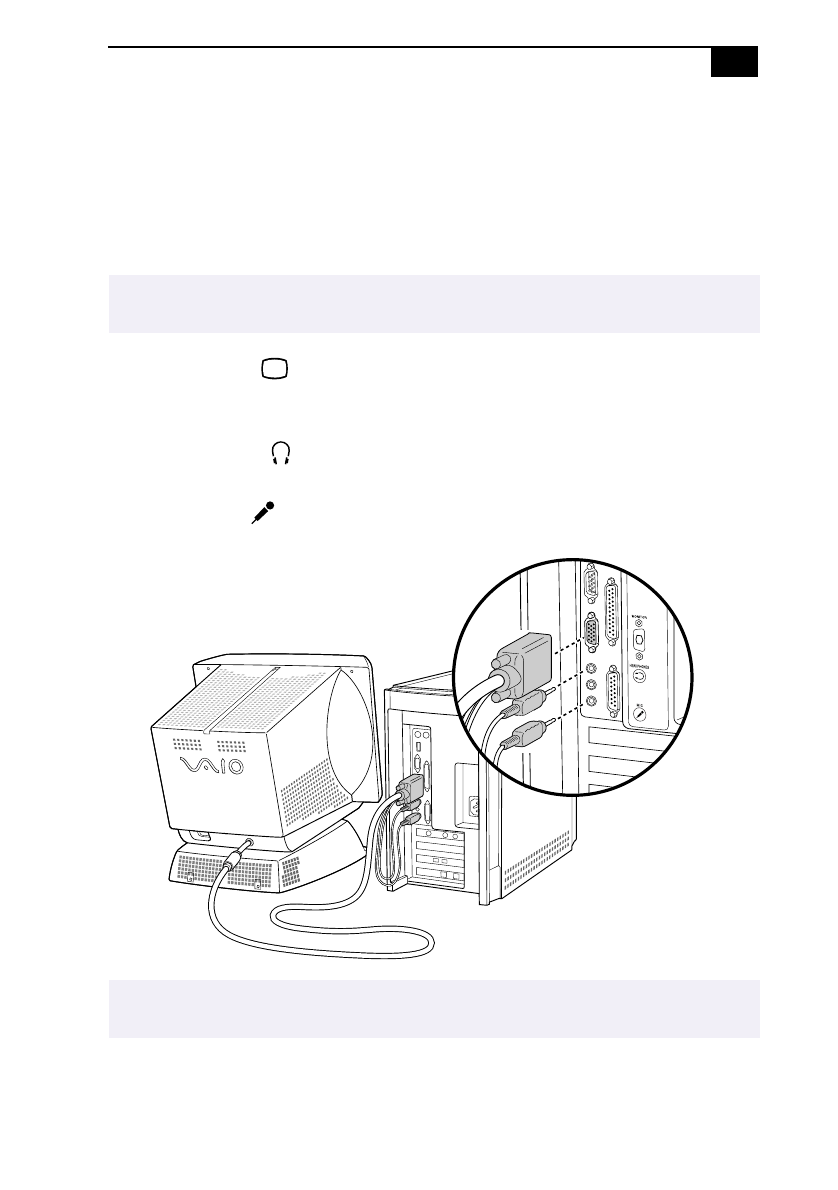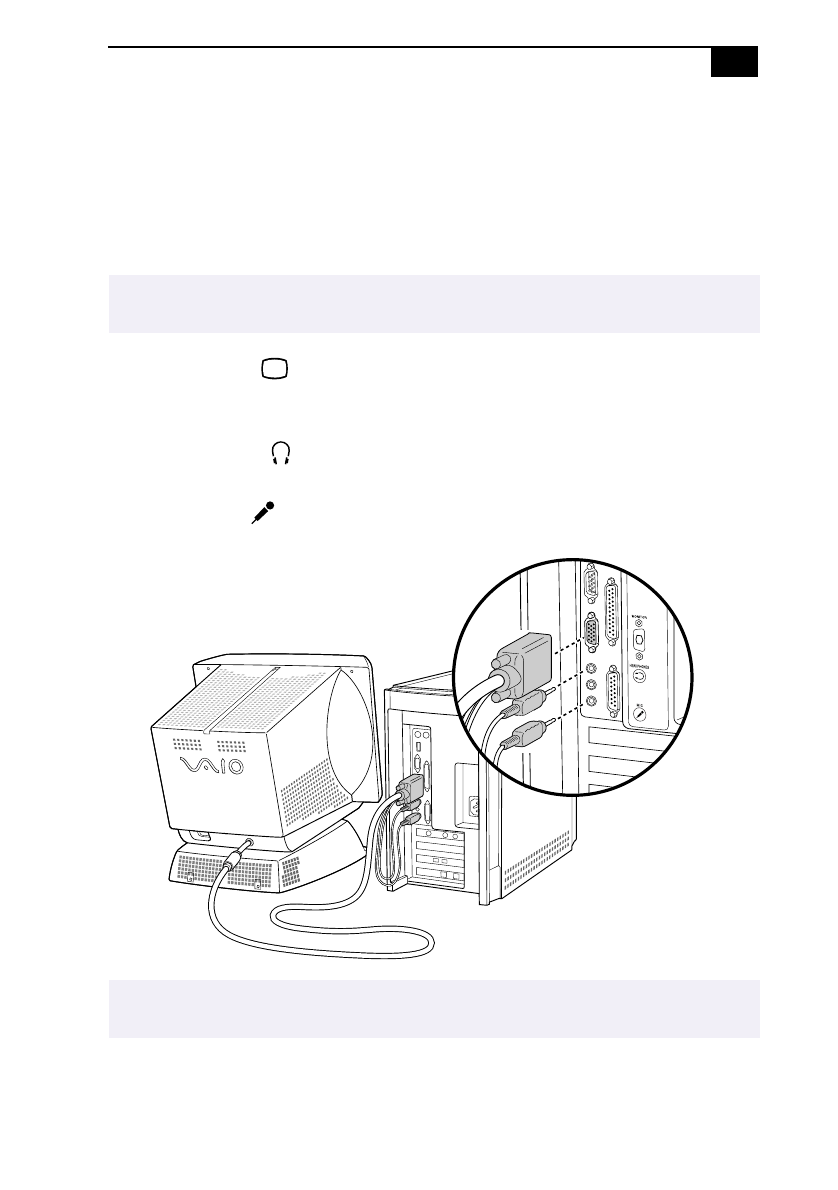
Setting Up Your VAIO MicroTower
5
Connecting the Sony
Multimedia Computer Display
The Sony Multimedia Computer Display (sold separately) is an
integrated audio/video unit with built-in speakers and a microphone.
Follow these steps to connect it to your computer.
1
Use the blue symbol to locate the
MONITOR
(display) connector.
Plug the blue display cable into this connector, and then tighten the
two screws to secure the cable.
2
Use the green symbol to locate the
HEADPHONES
connector. Plug the
green speaker cable into this connector.
3
Use the red symbol to locate the
MIC
(microphone) connector. Plug
the red microphone cable into this connector.
✍
If youre connecting the computer to a TV or other video component, see Connecting a
Television (Audio/Video Out) on page 12.
✍
See the manual that came with your Sony Multimedia Computer Display for more information
on setting up and using the display.