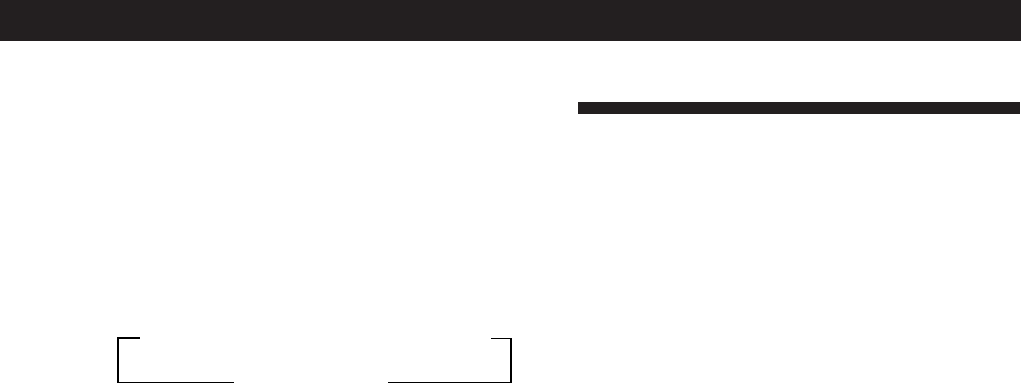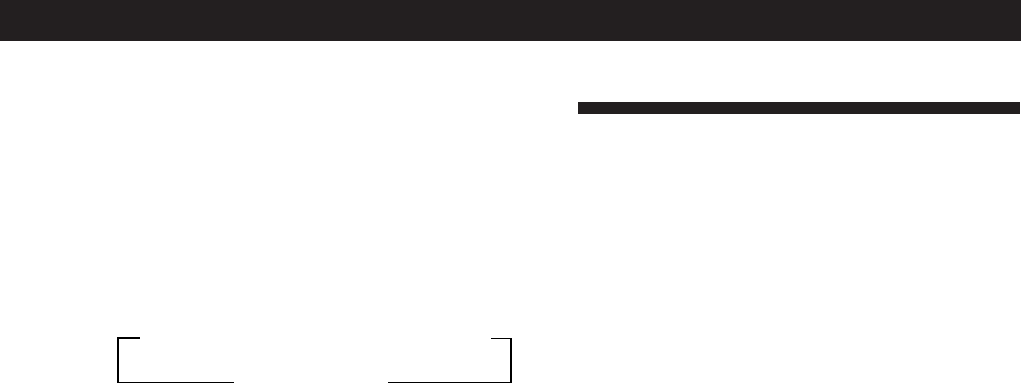
51
Getting StartedFront Panel Operations (Remote Short-cuts: USA and Canada only)
Recording
For the on-screen operations, see page 29.
1 Turn FUNCTION to select the playback
component you want to record.
2 Insert a blank tape into the recording component
and adjust the recording level, if necessary.
3 Start recording on the recording component, then
start playing the playback component.
To stop recording
Stop both components.
Replacing audio while recording a video
component (Front panel only)
1 Follow steps 1 to 3 of “Playing audio and video
components at the same time” on page 49.
2 Insert a blank video tape into the recording VCR.
3 Start recording on the recording VCR, then start
playing both the video and audio components
you want to record.
To change the video component in step 3
Press MODE to display “V: ....” (VISUAL MODE) and select
the other video component within 8 seconds.
To record other audio on a specific part of video
1 Pause the video component at the point where you
want to record the other audio.
2 Press MODE to display “A: ....” (AUDIO MODE),
then select the audio component you want.
3 Start recording on the recording VCR, release the
pause mode and start playing the audio component.
To resume recording the original sound, press
MODE to display “A: ....” (AUDIO MODE) and
select the original source.
nA1˜A2˜...A9˜A0˜B1˜B2˜...B9˜B0N
nC0˜C9...C2˜C1N
(continued)
Tuning preset stations (Preset Tuning)
1 Turn FUNCTION to display “TUNER”.
2 Press SHIFT to select a memory page (A, B or C).
3 Press PRESET TUNING + or – repeatedly to select
the station you want. Each time you press the
buttons, the preset numbers change as follows:
Note
If the AC power cord is disconnected for about 1 week, the
preset stations will be cleared. Preset the stations again.