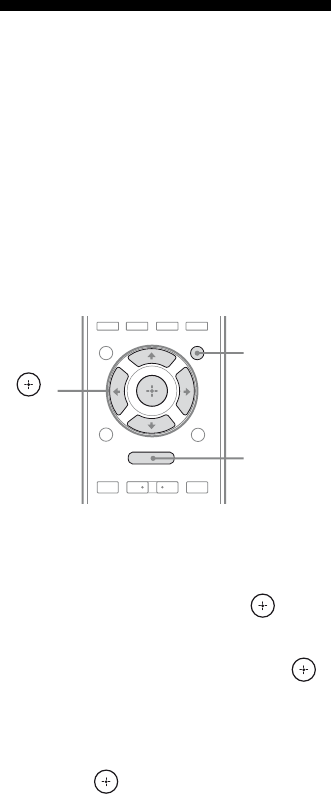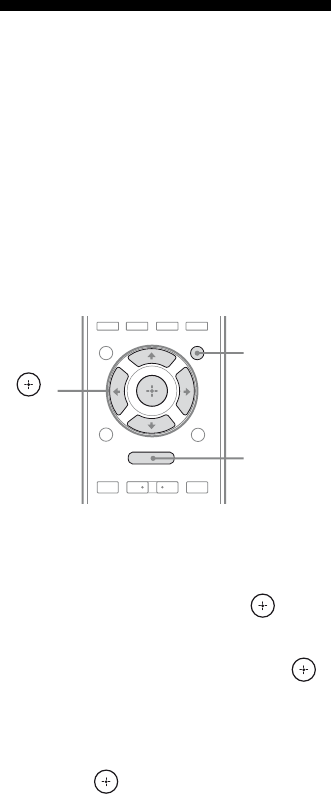
66
GB
Changing the channel
for better sound
transmission
If you use multiple wireless systems which
sharing the 2.4 GHz band, such as wireless
LAN or Bluetooth, the transmission of S-AIR
products or other wireless systems may be
unstable. In this case, the transmission may be
improved by changing the following “RF
CHANGE” setting.
1 Press AMP MENU.
2 Press V/v repeatedly to select
“<S-AIR>”, then press or b.
3 Press V/v repeatedly to select
“RF CHANGE”, then press
or b.
4 Press V/v repeatedly to select
the setting you want, then
press .
• RF AUTO: Normally select this. The
system changes “RF CHANGE” to “RF
ON” or “RF OFF” automatically.
• RF ON: The system transmits sound by
searching the better channel for
transmitting.
• RF OFF: The system transmits sound by
fixing the channel for transmitting.
To exit the menu
Press MENU/HOME or AMP MENU.
Notes
•In most cases, you will not need to change this
setting.
•If “RF CHANGE” is set to “RF OFF”,
transmission between the S-AIR main unit and
S-AIR sub unit can be performed using one of the
following channels.
– S-AIR ID A: equivalent channel for IEEE
802.11b/g channel 1
– S-AIR ID B: equivalent channel for IEEE
802.11b/g channel 6
– S-AIR ID C: equivalent channel for IEEE
802.11b/g channel 11
•The transmission may be improved by changing
the transmission channel (frequency) of the other
wireless system(s). For details, refer to the
operating instructions of the other wireless
system(s).
.
>
<
<
MENU
O
AMP
MENU
,
V/v/B/b
MENU/
HOME