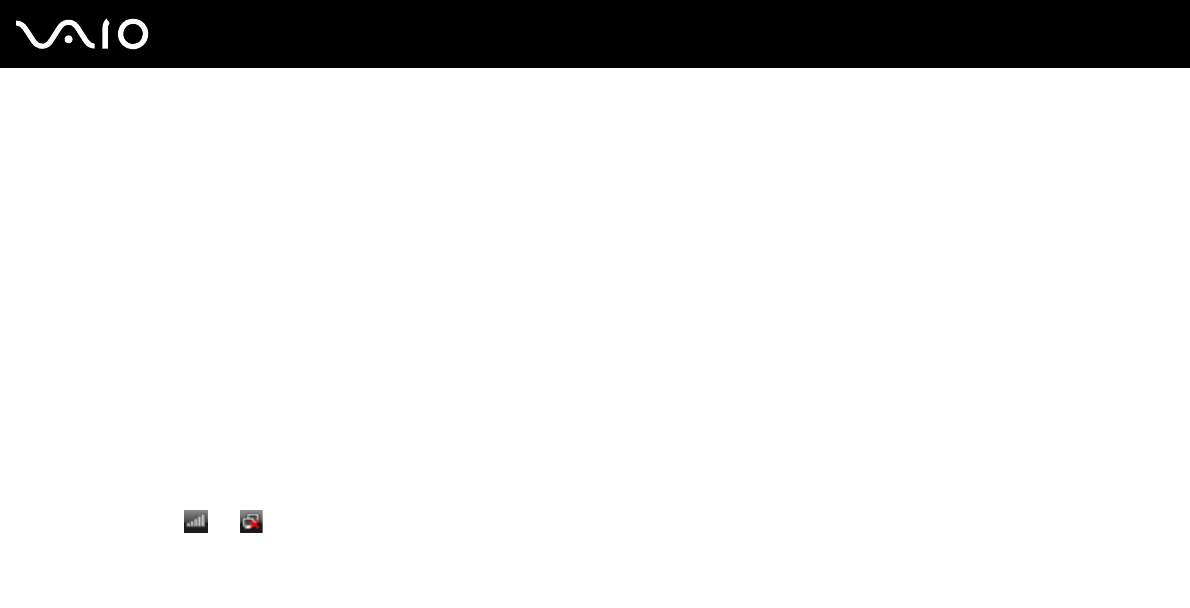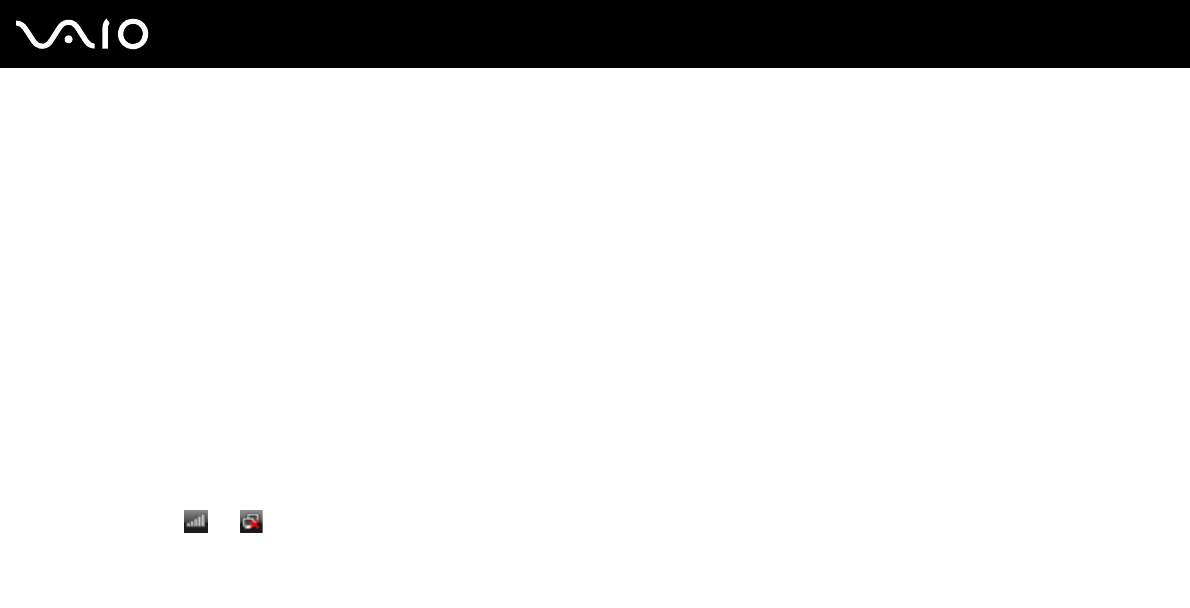
97
nN
Using Your VAIO Computer
To connect to a wireless network
✍
You need to remove the back panel cover from the computer to access the WLAN switch. See Removing and Replacing the Back Panel Cover (page
20) for the procedure.
1 Make sure an access point is set up.
See the manual that came with your access point for more information.
2 Turn on the WLAN switch.
The Wireless LAN indicator lights up.
3 Click Start, All Programs, and VAIO Control Center.
4 Double-click Network Connections and VAIO Smart Network.
✍
For information on the VAIO Smart Network software, see the help file on the software.
5 Click the button next to or above your desired wireless option(s).
6 Right-click or on the taskbar and select Connect to a network.
7 Select the desired access point and click Connect.
✍
For WPA-PSK or WPA2-PSK authentication, you must enter a passphrase. The passphrase is case sensitive and must be between 8 and 63
alphanumeric characters long or up to 64 characters long using numbers from 0 to 9 and letters from A to F.