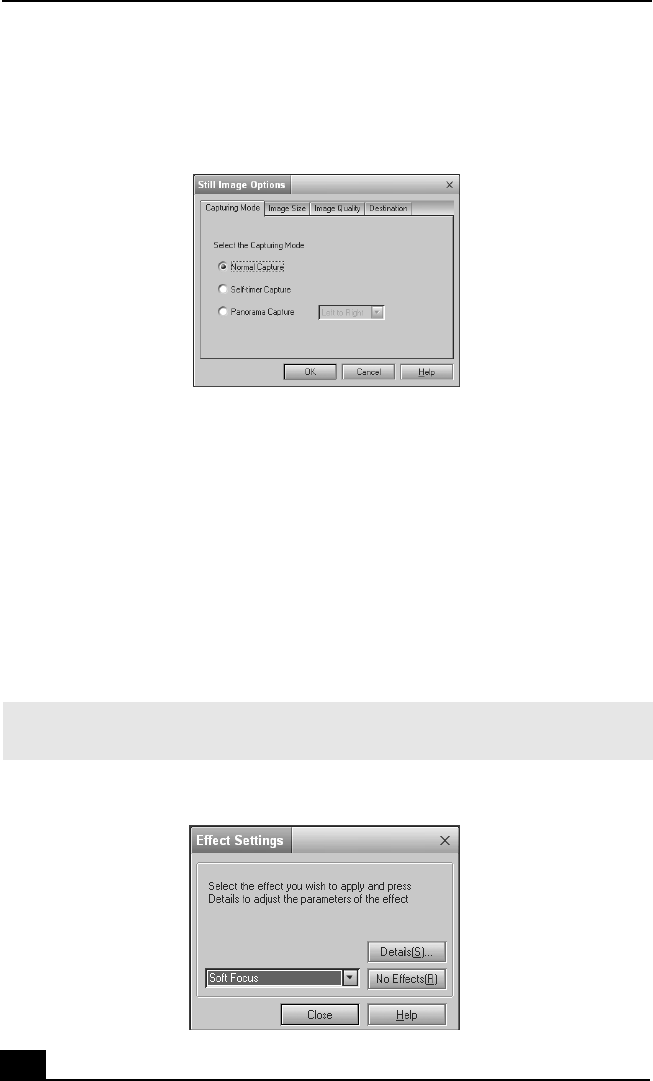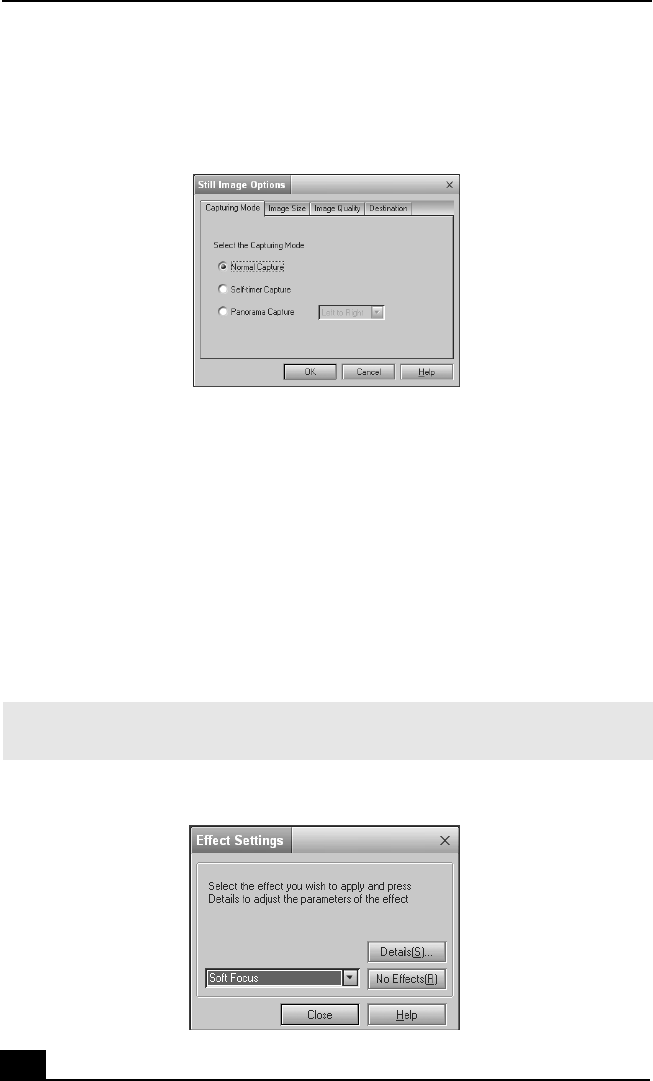
VAIO Digital Studio Computer User Guide
42
5 Click the Options button to view the available options for your still image
capture. The Still Image Options window appears.
The Still Image Options window has four tabs:
❑ Capturing Mode — You can choose between Normal, Self-timer, or
Panorama Capture modes.
❑ Image Size — Select the image size, horizontal by vertical, in pixels.
❑ Image Quality — Set the quality of your pictures as they are being
saved by selecting Fine, Standard, or Economy image quality.
❑ Destination — Select a file destination for your pictures.
6 Click the Effects button to select a special image effect. The Effect Settings
window appears. Use the drop-down list to view and customize the available
effects.
Still Image Options window
✍ You can use a different special effect for each picture, or you can remove all special
effects by clicking the No Effects button.
Effect Settings window