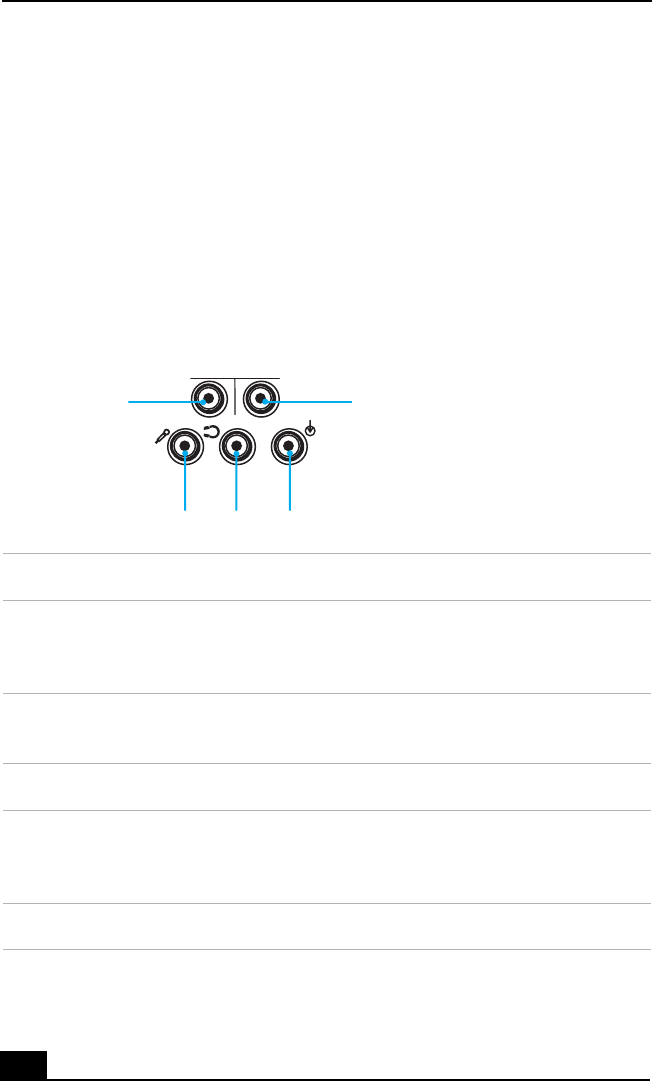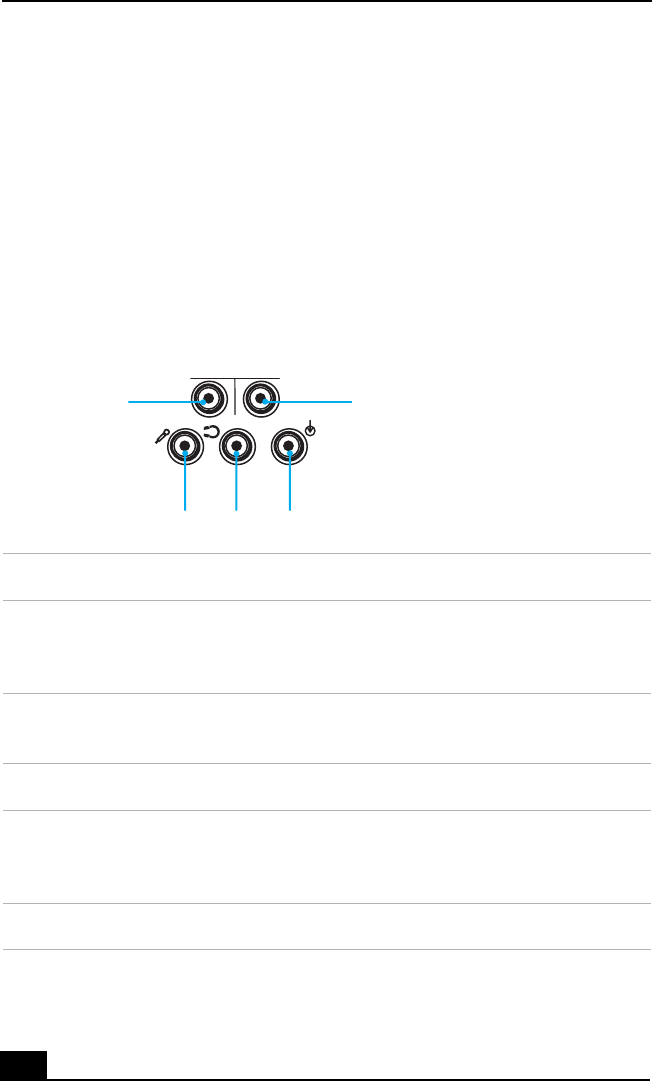
VAIO Digital Studio Computer Quick Start
38
Connecting 5.1 (6-Channel) Speaker Systems
Certain VAIO® computers that are configured-to-order (CTO), are supplied with
a 5.1 channel speaker system, or you may wish to use your own 5.1 (6-channel)
speaker system.
To set up the speakers with your computer:
❑ Match the color of the mini stereo plugs (speaker system) to the color of the
speaker jacks on the back panel of your computer.
❑ Follow the connection instructions provided with your speaker system.
Audio jacks (computer back panel detail)
Jack color Description/Connection
Orange Woofer/Center
*
— Connect a Sub-woofer
†
, control
module, or Center speaker (5.1 channel speaker
system
‡
)
* Speaker system connections vary by model and manufacturer. See the information supplied with your speaker
system for setup details.
† A sub-woofer is available with certain VAIO® computer models. See your computer’s specification sheet for
details about supplied accessories.
‡ Certain VAIO computers that are configured to order (CTO) may supply a 5.1 channel speaker system as part of the
accessory package. See your computer’s specifications sheet for details on supplied accessories.
Black Rear — Connect rear speakers (5.1 channel speaker
system).
Red Microphone — Connection an optional microphone.
Green Front/Headphones — Connect supplied speakers
(2-channel), front speakers (5.1 channel speaker
system), or optional headphones.
Blue Line In — Connect an audio device.
FRONT
WOOFER
/CENTER
REAR
Orange Black
Red Green Blue