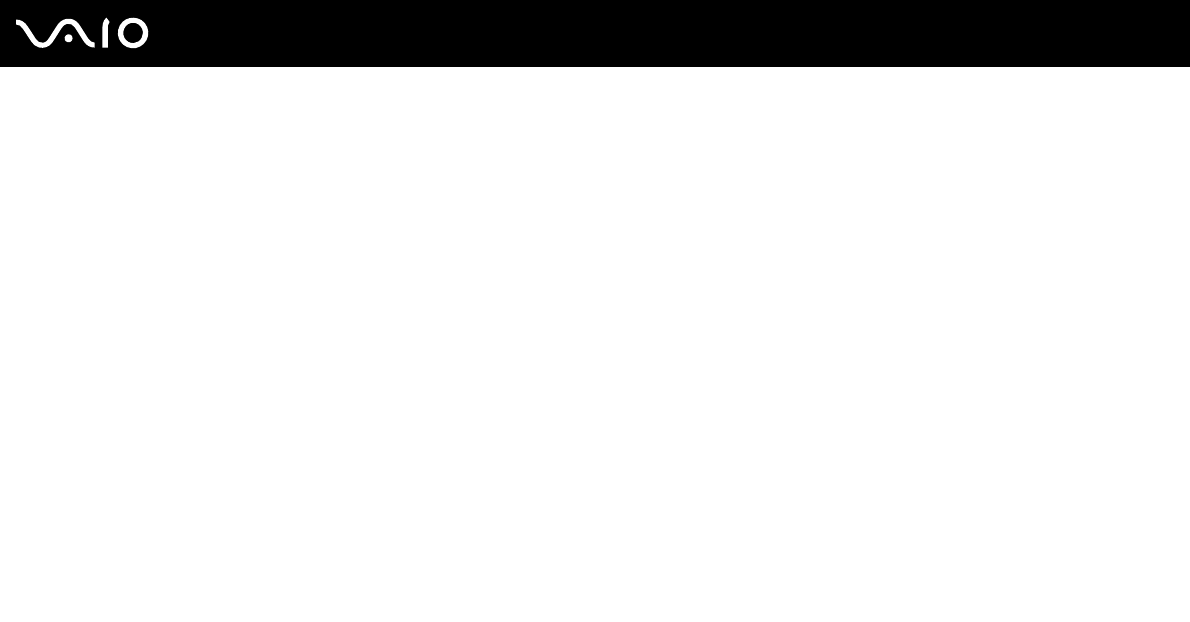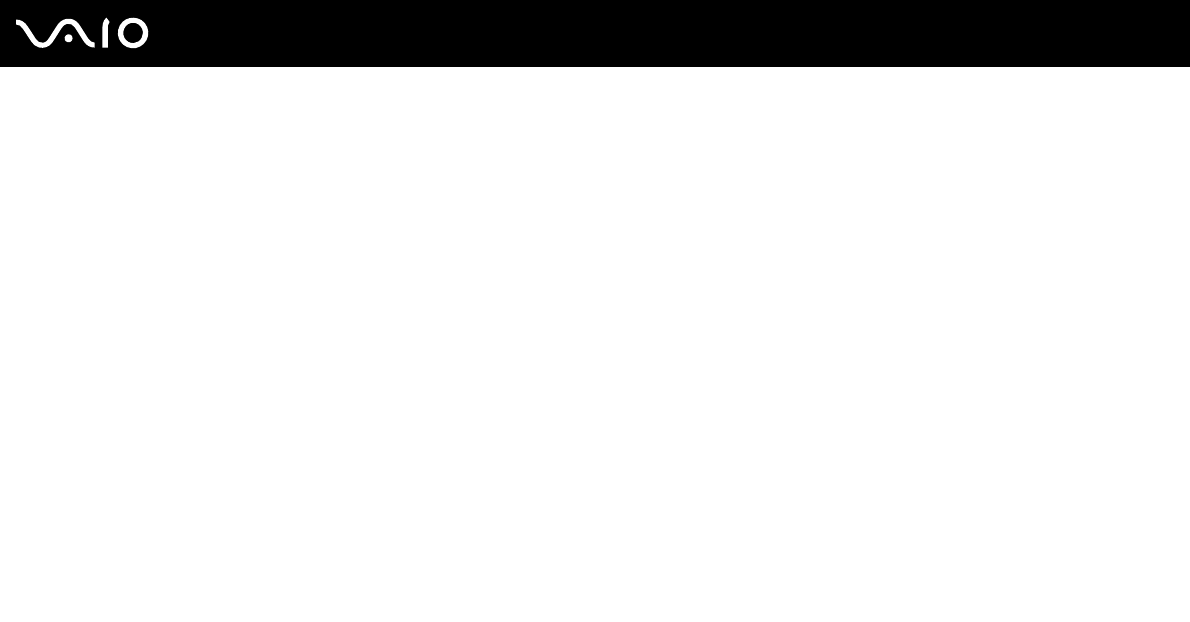
80
nN
Using Peripheral Devices
To select the Multiple Monitors mode
!
To find which video controller your model includes, see the online Specifications.
Models with the NVIDIA video controller
1 Click Start and Control Panel.
2 Click Adjust screen resolution under Appearance and Personalization.
The Display Settings window appears.
3 Right-click the number 2 monitor and select Attached.
4 Click OK.
At the confirmation prompt, click Yes.
Models with the Intel Graphics Media Accelerator
1 Right-click on the desktop and select Personalize from the shortcut menu.
2 Click Display Settings.
The Display Settings window appears.
3 Follow the on-screen instructions to change the settings.
✍
You can also change the S button assignment to activate the Multiple Monitors mode with the S button. To change the S button assignment, press and
hold the S button to display the window for changing the assignment. For details on the S button, see Using Special-function Buttons (page 31).
Additionally, you can set the display colors and resolution for each display and customize the Multiple Monitors mode.