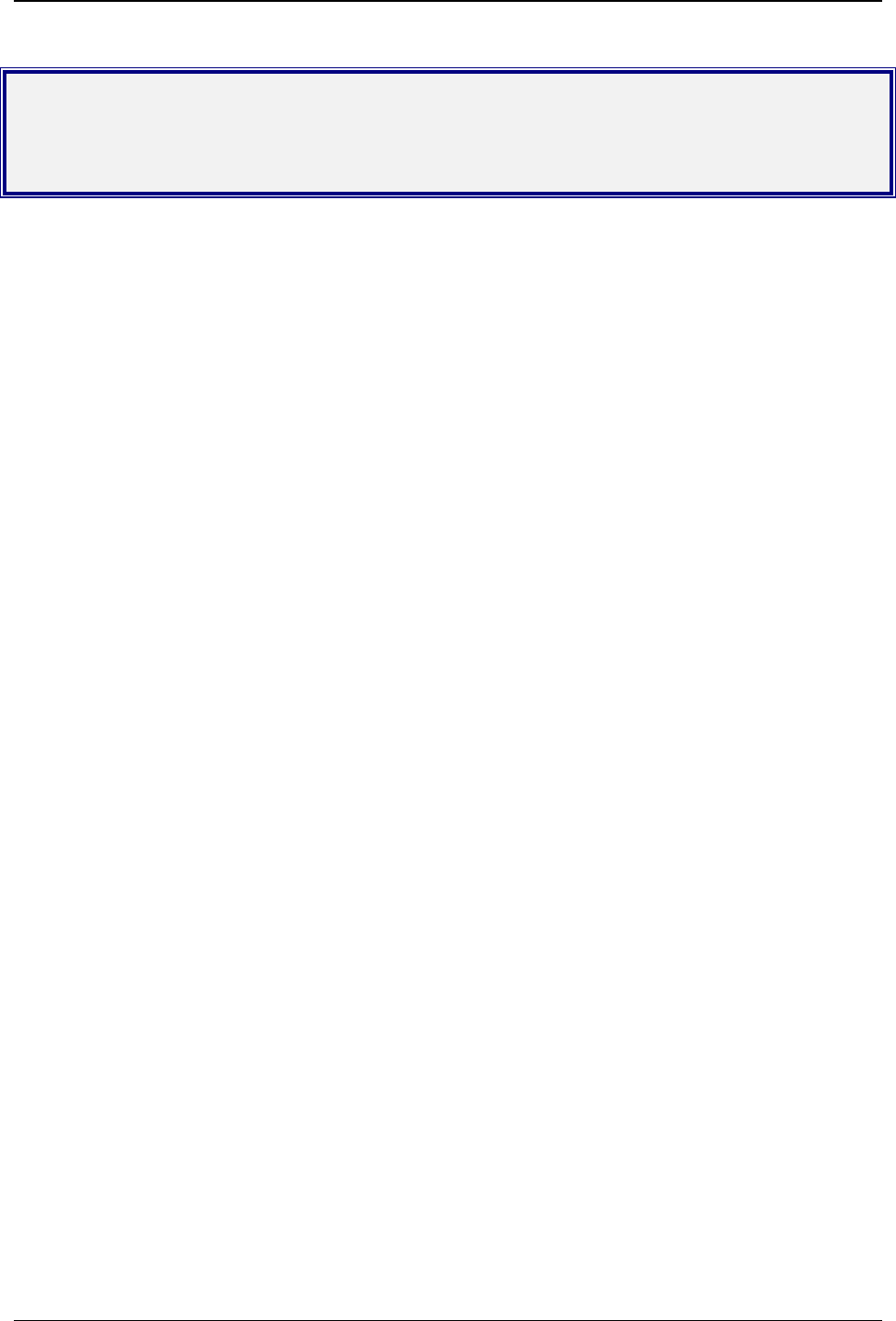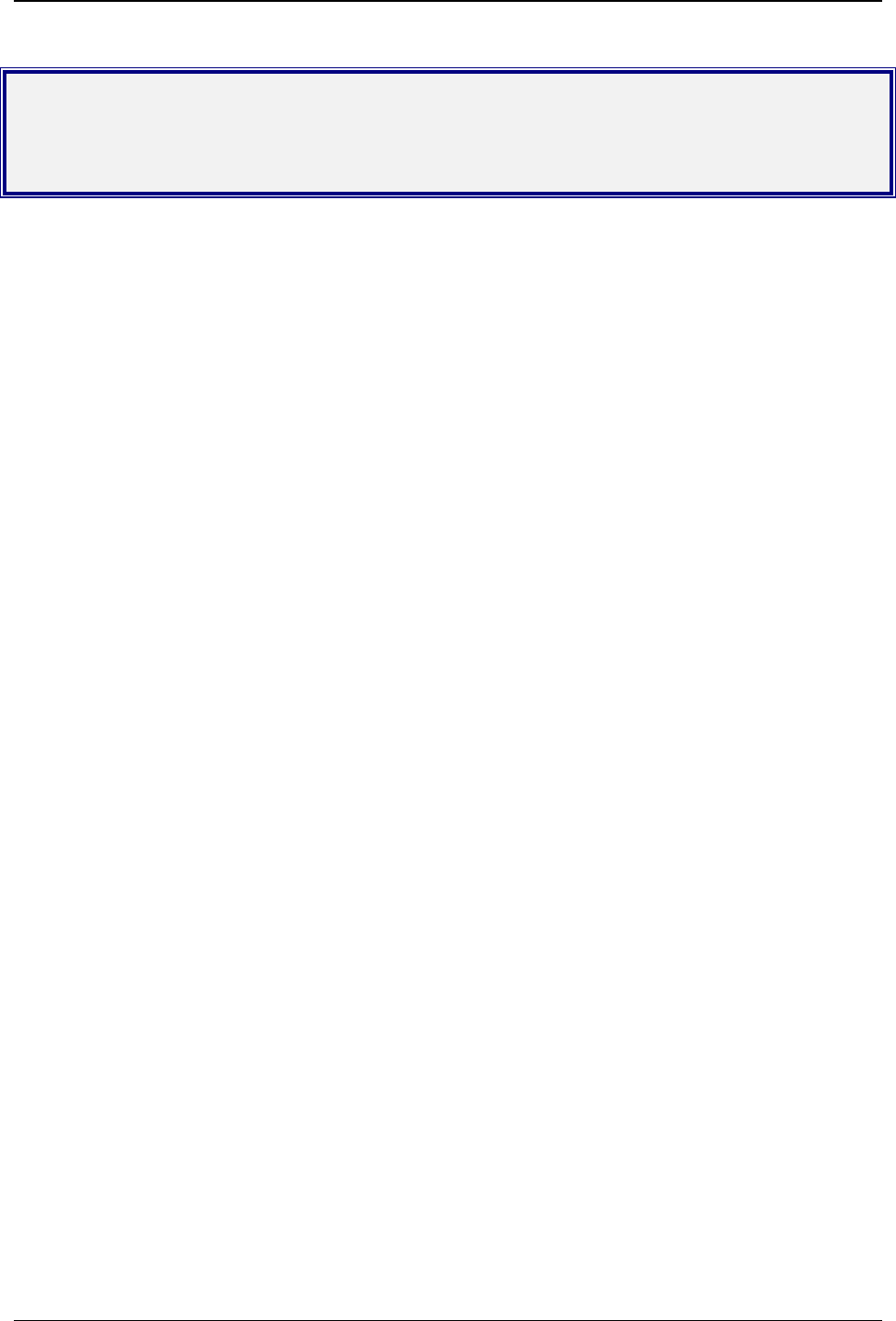
Chapter 9 – Firmware Upgrade Procedure
SocketModem Global MT5634SMI Developer’s Guide 69
Chapter 9 – Firmware Upgrade
Procedure
Introduction
Flash Upgrade Firmware
Your modem is controlled by semi-permanent software, called firmware, which is stored in flash memory.
Firmware is nonvolatile; that is, it remains stored in memory when the modem is turned off. However, either the
manufacturer or the user can change the firmware as bugs are repaired or new features are added.
Multi-Tech System’s Flash Wizard utility can be used in a Windows operating system to update (flash) your
modem’s firmware.
The Flash Wizard utility can be downloaded from Multi-Tech’s FTP site and is available on CD.
Multi-Tech’s Flash Programming Protocol
Also, included in this chapter is Multi-Tech’s Flash Programming Protocol. This information is provided
exclusively for the users of Multi-Tech Systems, Inc. modems. Such users Multi-Tech Systems, Inc. modem
owners have the right to use, modify, and incorporate this code into other products provided they include the
Multi-Tech Systems, Inc. notice and the associated copyright notice with any such product.
Copyright (C) Multi-Tech Systems, Inc. 1995
All Right Reserved
The flash programming protocol is provided ”AS IS” without warranty.
Upgrade Overview
The upgrade (flash) procedure for the Windows operating system consists of the following steps:
1. Identify the modem’s model number and firmware version.
2. Identify the current version of the firmware.
3. Download the upgrade (.HEX) file for your modem.
4. Extract the firmware upgrade (.HEX) file.
5. Install the Flash Wizard.
6. Document your stored parameters.
7. Upgrade the modem’s firmware using the .HEX file and the Flash Wizard.
8. Restore your parameters.
Upgrade Steps
Step 1: Identify the Modem Firmware
You must know the model number and firmware version of your Multi-Tech modem to know whether you should
update it.
1. Run your favorite terminal program. In Windows 95, Windows 98, Windows ME, Windows NT, or Windows
2000, you may use HyperTerminal.
2. In the program’s terminal window, type AT&F. Even if you cannot see the AT&F command on your screen,
be sure to type it completely, and then press Enter. The modem should respond OK.
3. After the modem responds OK, type ATi and press Enter. Record your results. The model number and
firmware version should appear similar to that shown below.
LT V.90 1.0 MT5634SMI Data/Fax Modem Version 4.18w (or above)