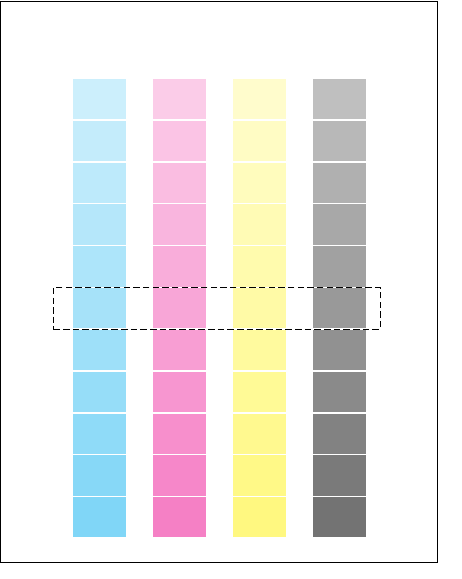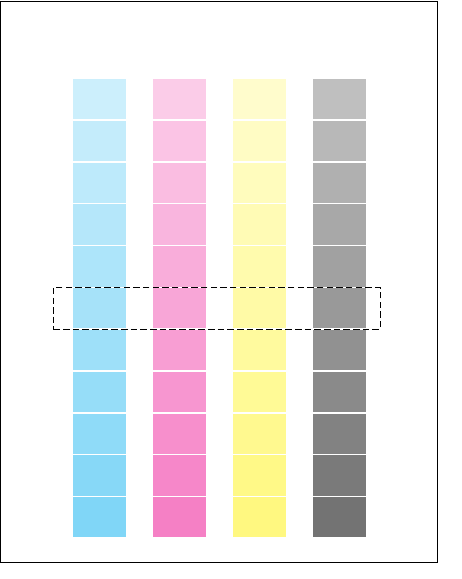
Advanced Features and Troubleshooting Manual
119
Using Color
6
Controlling color density
The printer’s front panel lets you adjust the density of toner applied to media,
compensating for the changes in color intensity that occur as components age.
Follow these steps to adjust the color density.
Print the Color Reference Page
1.
On the front panel, press Menu. Scroll through the selections until the
display reads:
2.
Press Menu. Scroll to Adjust each color. Press Menu again; the display
reads:
3.
Press Print.
The Color Reference Page shows the current density setting for each color,
indicated by the dashed line and the numeric value (–10 to +10) next to
each color. The page also shows the ranges that you can select in the front
panel. In this example, the density setting for each color is the default, 0.
Calibrate Colors
<--- ---> Menu
Reference Page
<--- ---> Print
Cyan Magenta Yellow Black
Color Reference Page
-10
-8
-6
-4
-2
0
+2
+4
+6
+8
+10
-10
-8
-6
-4
-2
0
+2
+4
+6
+8
+10
-10
-8
-6
-4
-2
0
+2
+4
+6
+8
+10
-10
-8
-6
-4
-2
0
+2
+4
+6
+8
+10
9698-17.color