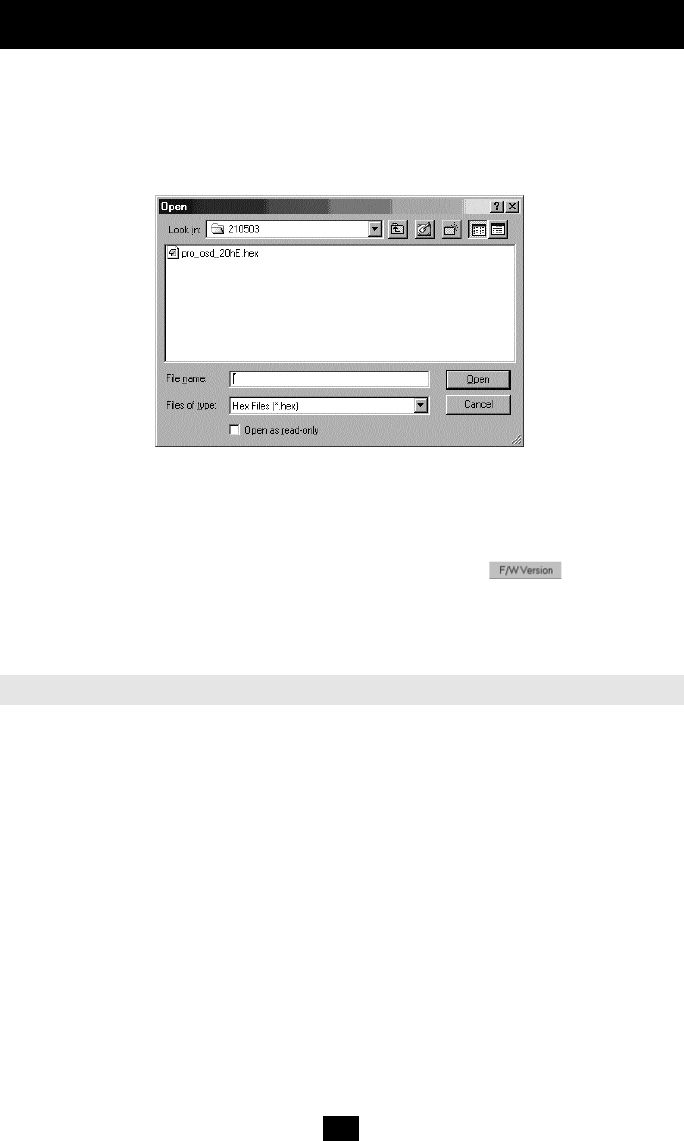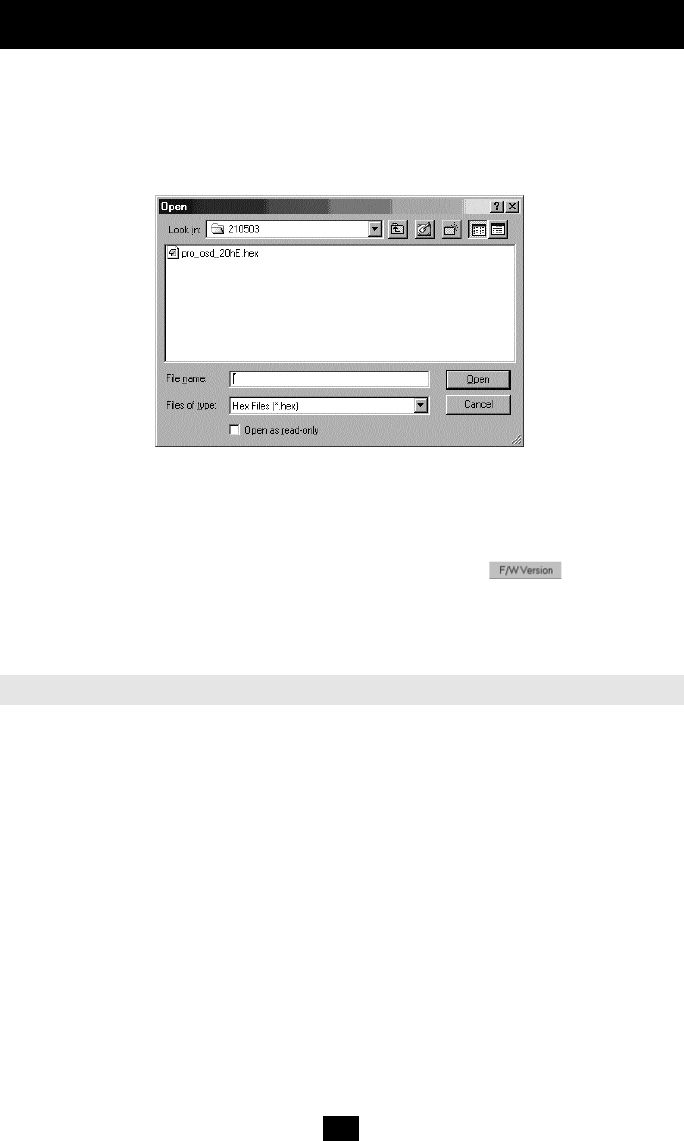
19
Software
(continued)
2. In the KVM Switch Update window, check the appropriate option in the Switch Unit
box or the desired Server Interface Unit.
3. From the File menu, choose Open. The Open box appears (see Figure 19).
4. Navigate to the folder that contains the firmware update file. You may only see the files
that match the file selection mask.
Figure 19 The Open box
5. Open the file.
6. Click Start. The KVM Switch Update flashes the firmware. On completion the
firmware version number appears.
7. Check that the updated version number is correct by pressing .
Firmware Update generates one log file per session that displays a chronological list of
actions. You can read the log file in any ASCII text editor. The log file is located in the
Windows directory.
Reset the software for the KVM Manager or Server Interface Units when for example the
unit hangs or when the mouse fails to work properly. Resetting is done via the Serial port,
and avoids the need to shut down the computer.
NOTE! The Reset function does not affect the parameters of the unit settings.
Resetting the Switch or Server Interface Units
To reset the Switch or Server Interface Unit units:
1. For the Switch, check the KVM Switch option in the Switch Unit box.
For the Server Interface Units, check one or more Server Interface Units in the Server
Interface Units box.
2. From the Options menu choose Advanced / Reset. The units reset. The system should
now be operational.
Reset
200610072 93-2520 B072 KVM series update.qxd 10/17/2006 9:34 AM Page 19