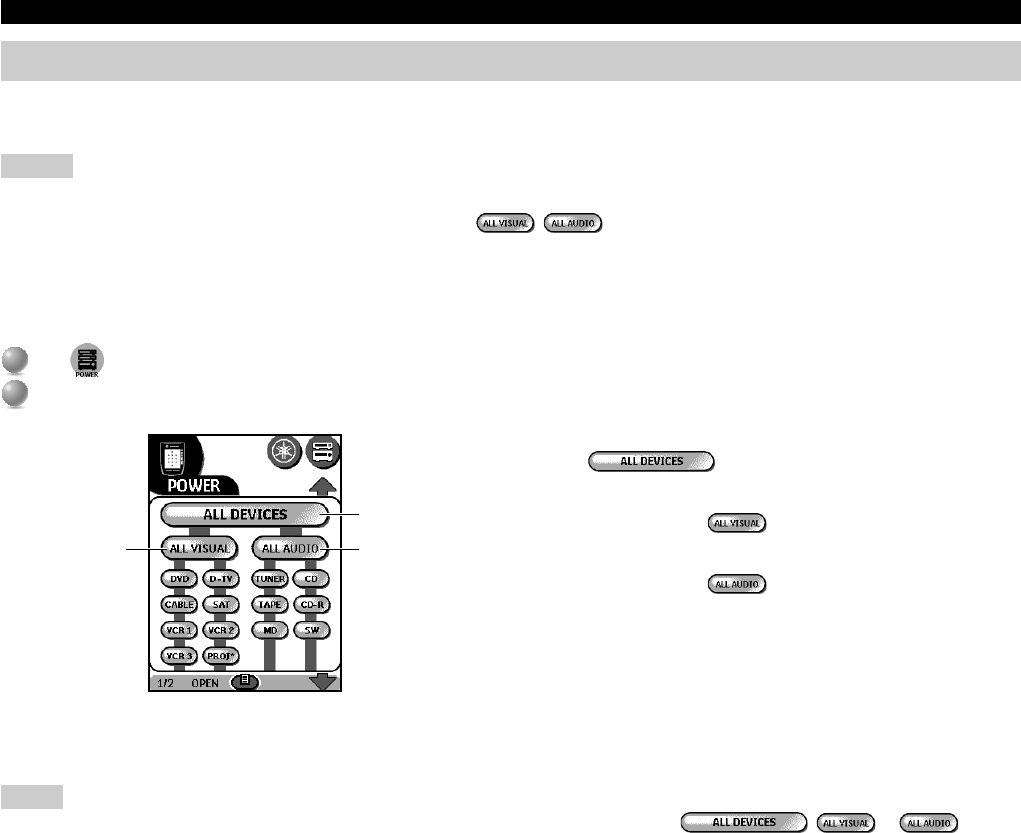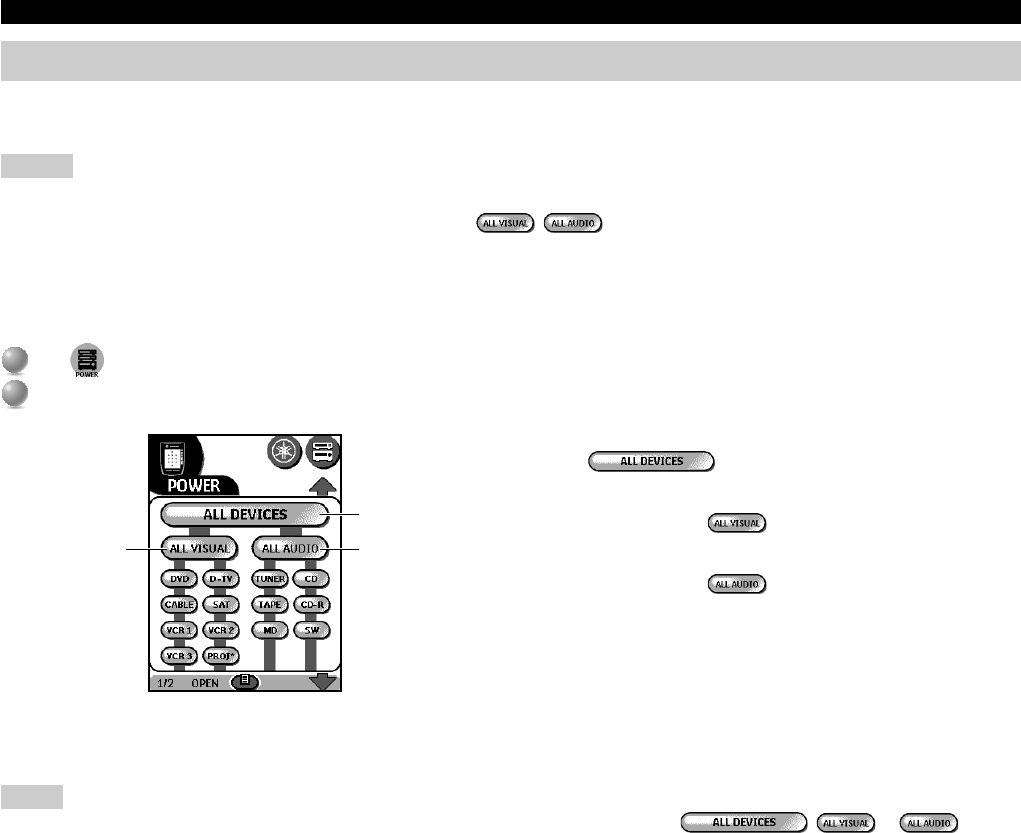
E-76
Controlling power on/off of your A/V components
Using the POWER control panel, you can simultaneously turn on or off (standby) multiple components without switching the control panel
for each component.
Notes
• This function is effective only with components that have a power on/off button on their original remote control.
• Most of the component buttons listed below power groups (e.g., , ) are not assigned commands by default. If the remote
control of your component has a power on/off button, you can assign a command by defining the brand of the corresponding component.
See page __ to define the brand of your components.
• You cannot turn this unit on or off using the buttons on the POWER control panel. Use direct-access buttons to turn this unit on or off
(standby).
1
1
Tap on the Home menu panel (or open the Macro menu and tap “POWER”).
2
2
Tap a power group button.
REMOTE CONTROL FEATURES
1 To turn on /off the power for all components at once,
tap
.
2 To turn on/off the power for the video components
one at a time, tap .
3 To turn on/off the power for the audio components
one at a time, tap
.
32
1
Whether a component turns on or off depends on the previous state of each component. Tap the buttons of each component to turn on or off
the components individually.
Note
• You can add or move components and assign their power on/off commands on the list below
, or (power
group). See page __ “Recording macros”.