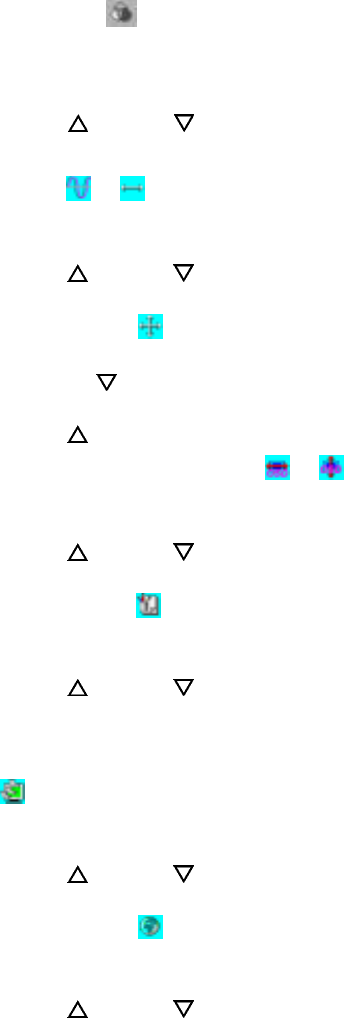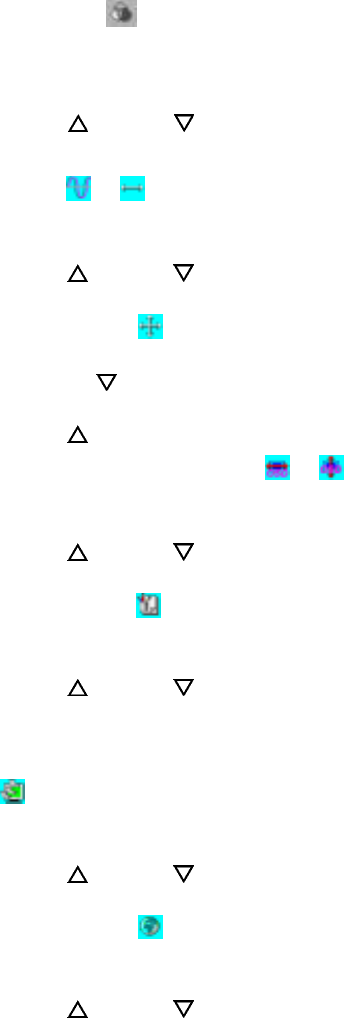
9
OSD Transparency
1. This function let's you set the transparency of the OSD menu. The transparency is
adjustable from 0 to 10. 11 scales are available.
2. Use the
UP and DOWN
buttons to set the transparency of OSD manu as
desired.
Phase & Clock /
1. To fine tune picture performance to compensate for drifts in the computer signal,
select the pertinent item from the menu.
2. Use the UP
and DOWN buttons to set the display as desired that appears at
the bottom of the window.
Auto and Input Select
1. To enable the monitor’s Auto Adjust capability, select Auto Adjust from the menu.
2. Use the DOWN
button to toggle Auto Adjustment, use Analog Input and use
Digital Input.
3. Use the UP
button to run selecting function.
Horizontal & Vertical OSD Position /
1. To position the OSD window to your preference, select OSD Position from the
menu.
2. Use the UP
and DOWN buttons to move the display through its available
positions.
Mode Text/Graphics
1. To choose between the monitor’s automatic Sharpness optimization for Text or
Graphic use, select Mode Text/Graphic from the menu.
2. Use the UP
and DOWN buttons to toggle between TEXT and GRAPHIC as
desired at the bottom of the window.
Note: For better performance, please change to “Text” mode when display resolution is set
at 720 x 400 and change to “Graphics” mode when display resolution is set to 640 x 400.
Recall
1. To return the monitor’s settings to the factory default, select Recall from the
menu.
2. Use the UP
and DOWN buttons to toggle between YES and NO as desired at
the bottom of the window.
Selecting a Language
1. To select the language in which you wish the OSD to appear, select Language from
the menu.
2. Use the UP
and DOWN buttons to toggle through the available languages
shown at the bottom of the window.