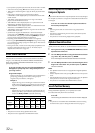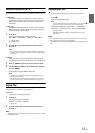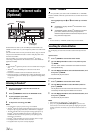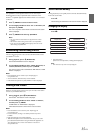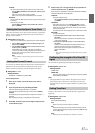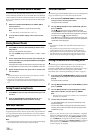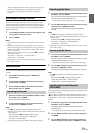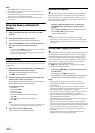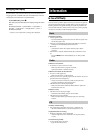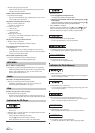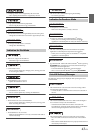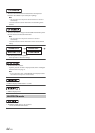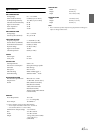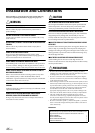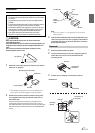40-EN
Notes
• Pressing t will return to the previous mode.
• If no operation is performed for 60 seconds, the unit will return to
normal mode automatically.
• When the selected Featured Favorites station is not broadcasting, the
channel will tune to channel 000 automatically.
• When an unsubscribed Channel is selected, the channel number is
marked with “*”.
Using Jump Memory and Jump Recall
function
1
While in SiriusXM mode, select your favorite SiriusXM
Channel.
2
Press and hold for at least 2 seconds.
The channel you selected is stored as the Jump Source.
3
Press and hold BAND for at least 2 seconds to recall, and
then tune to the saved Jump Source channel.
Notes
• Pressing and holding BAND again for at least 2 seconds will jump back
to the previous mode or SiriusXM channel.
• During saved Jump Source channel playing, search function, channel
up/down, etc. are not available.
Replay Function
In SiriusXM mode, you can pause, rewind and replay of live SiriusXM
Satellite Radio.
1
While listening to a SiriusXM channel, press to enter
the Replay mode, which mutes the audio.
The display will show “PAUSED” while in this mode.
The “R” indicator lights up.
2
Press again to resume playback of the stored audio
from the point at which it was paused.
During playback, the SiriusXM Tuner will continue to store the
channel audio until you exit the Replay mode.
During REPLAY playback:
•Fast rewind:
Press and hold .
• Fast forward:
Press and hold .
• Returning to the beginning of the current song:
Press .
• Advancing to the beginning of the next song:
Press .
Note
• If you continue to press Fast forward until the end, the Replay mode is
canceled, and the unit will change to live SiriusXM radio mode.
3
Press r to cancel the REPLAY mode.
The unit returns to live SiriusXM radio mode.
Parental Lock Function
This function can help restrict the listening of channels to children of
appropriate age levels only. For information on setting the Parental
Control passcode, refer to “Setting the Parental Control” on page 37.
When a locked channel is selected, a “CH LOCKED” pop-up screen is
followed by a “LOCK CODE?”.
Input the 4-digit passcode you set in, and then press
ENTER, refer to “Setting the Parental Control” on
page 37.
Turn the Rotary encoder to select the number from 0-9, and
then use or to adjust the digit.
The initial number is 0000.
Notes
• If you input a wrong passcode, “CODE ERROR” is displayed.
• After entering the correct passcode, you can access all locked channels
without entering the passcode again until the unit is powered off and
then back on.
Storing iTunes Tagging information
iTunes Tagging lets you tag songs heard on SiriusXM channels. Use this
unit in conjunction with an optional SiriusXM Tuner and a Tagging
compatible iPod/iPhone to tag the music that you listen to. This tag
information is automatically transferred to your iPod/iPhone. Later,
when your iPod/iPhone is connected to iTunes, you can preview, buy
and download your tagged songs. For details, refer to the Owner’s
Manual of the Tagging compatible iPod/iPhone.
The m indicator will light when a song playing on a SiriusXM
channel has tag information available.
Press and hold k/Tag for at least 2 seconds to save its
tag information.
During tagging, the m indicator blinks.
If no iPod/iPhone is connected, “TAG COUNTX” is displayed (X is
the total amount of the tag information stored in this unit).
Notes
• During tagging, the iPod/iPhone takes priority to save the tag
information. If no iPod/iPhone is connected, the tag information is
saved to this unit.
• When the memory of iPod/iPhone is full, “iPod FULL” and “TAG
COUNTX” are displayed. The tag information will be stored to the unit.
• If the operation is failed, “CANNOT TAG” is displayed.
• This unit can store up to 50 tagged songs. When the memory of the unit
is full, “TAGCOUNT50” and “MEMO FULL” are displayed.
• When an iPod that doesn’t support the tagging function is connected,
“NON-TAGGING IPOD” is displayed.
• When the iPod/iPhone is disconnected from the unit during tagging, its
tag information will be stored in the unit.
• If there is stored tag information on the unit, when an iPod/iPhone
supporting the tag function is connected, the stored tag information will
be transferred to the iPod/iPhone automatically. When the iPod/iPhone
memory becomes full, “iPod FULL” will be displayed, and any
remaining tag information on the unit will not be transferred to the
iPod/iPhone.
• If tag information already exists, “ALREADY TAGGED” will be
displayed when you try to tag information again.