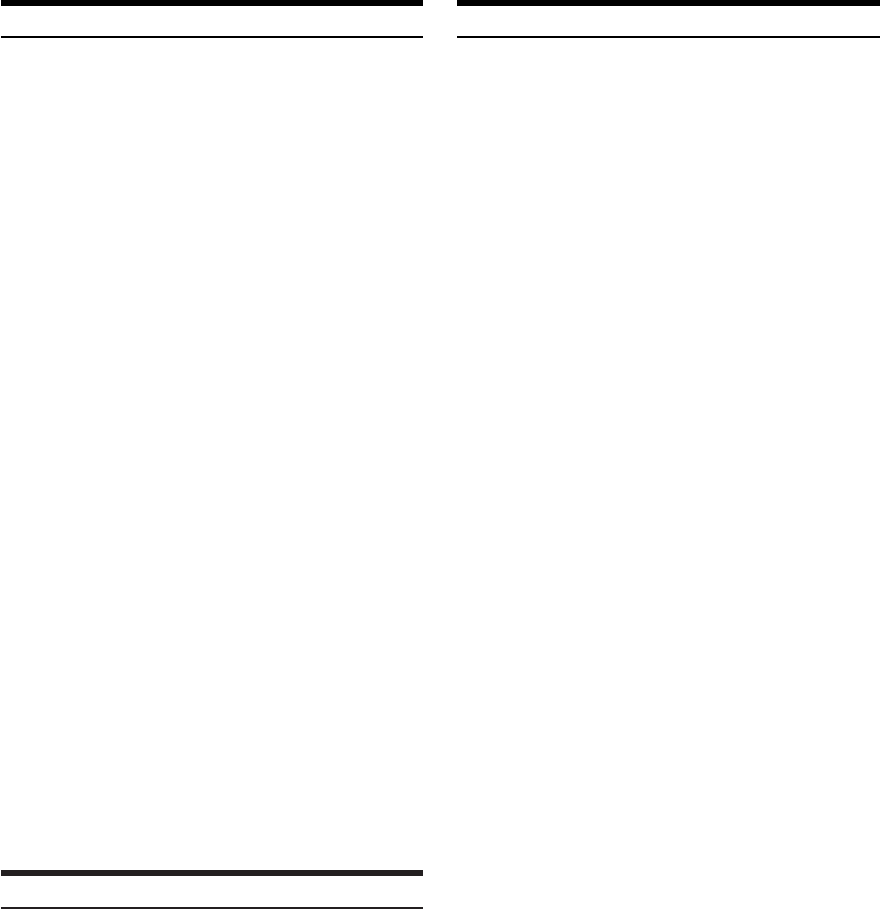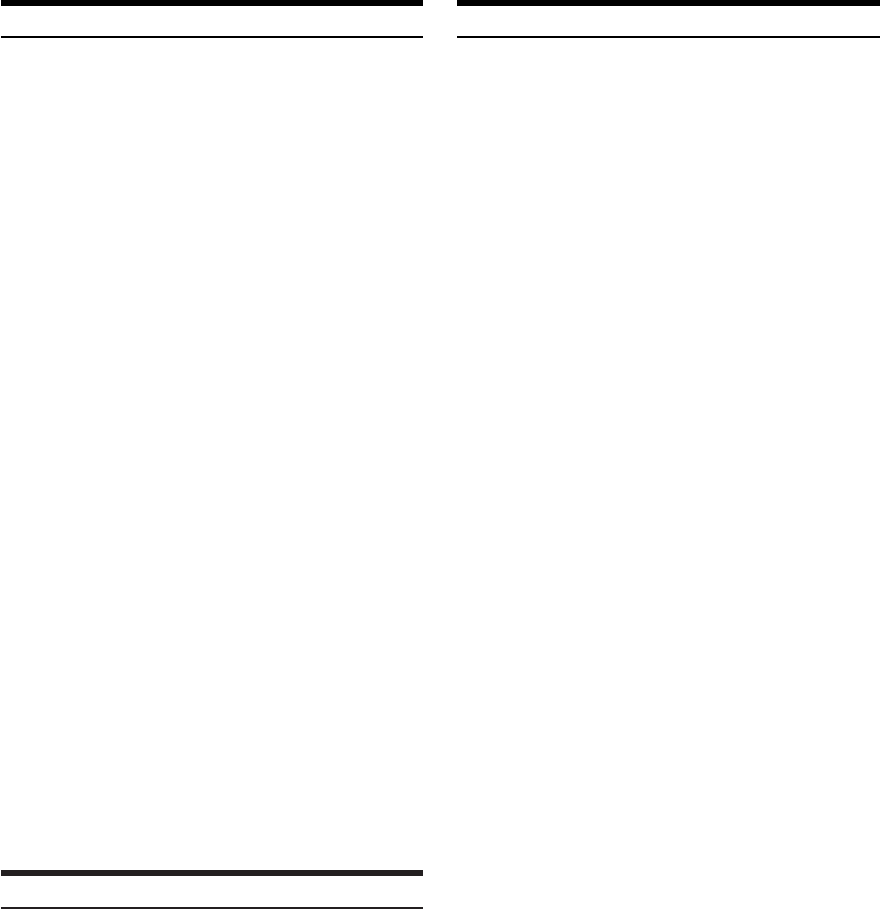
18-EN
Adjusting and Storing the Time Correction
Before performing the following procedures, refer to "About Time
Correction" (page 16).
1
Press and hold MENU for at least 2 seconds.
2
Press MENU to select T.CORR (T-CORR for
CDA-9830).
3
Press g or f to make time corrections.
Each press changes the mode as follows:
Bass Focus mode ↔ Time Correction mode
4
Press BAND/TEL. to select a speaker to be
adjusted.
CDA-9831
Front – L → Front – R → Rear – L → Rear – R → Front – L
CDA-9830
F – L → F – R → R – L → R – R → F – L
5
Turn the Rotary encoder to adjust the desired
time correction value.
To store the adjusted contents
1) Press and hold, for at least 2 seconds, the preset
buttons (1 or 2) into which you wish to store the adjusted
contents.
6
Repeat step 4 and 5 to set another speaker.
7
Press the Rotary encoder to confirm the
adjusted contents.
The adjusted contents are not stored if the Rotary encoder
is not pressed.
8
After setting, press MENU to select RETURN.
The unit returns to normal mode.
Pressing and holding MENU for at least 2 seconds will
return to normal mode.
• If no operation is performed in 15 seconds, the unit returns to
normal mode.
Recalling the Stored Time Correction Settings
1
Press and hold MENU for at least 2 seconds.
2
Press MENU to select T.CORR (T-CORR for
CDA-9830).
3
Press g or f to make time corrections.
Each press changes the mode as follows:
Bass Focus mode ↔ Time Correction mode
4
Press the preset button (1 or 2) to which your
desired time correction is assigned.
5
Press MENU to select RETURN.
The unit returns to normal mode.
Pressing and holding MENU for at least 2 seconds will
return to normal mode.
•Time Correction mode is automatically canceled if no operation is
performed within 15 seconds.
Setting the MX Mode
MX (Media Xpander) makes vocals or instruments sound distinct
regardless of the music source. The FM radio, CD, and MP3, will be
able to reproduce the music clearly even in cars with a lot of road
noise.
1
Press MX to select MX ON.
2
Press SOURCE/POWER to select the source to
which you want to apply MX (Media Xpander).
3
Press and hold MX for at least 2 seconds to
activate the level setting mode.
4
Turn the Rotary encoder to select your preferred
level or OFF.
FM (MX level 1 to 3):
The medium to high frequencies become clearer, and
produces well balanced sound at all frequencies.
CD/WAV (MX level 1 to 3):
CD mode processes a large amount of data during playback.
MX takes advantage of this large data quantity to reproduce a
more clear, clean output.
MP3/WMA/XM (MX level 1 to 3):
This corrects information that was lost at the time of
compression. This reproduces a well-balanced sound close to
the original.
DVD (Video CD)
(MOVIE MX level 1 to 2):
The dialog portion of a video is reproduced more clearly.
(MUSIC MX level 1):
A DVD or Video CD contains a large quantity of data such as
music clip. MX uses this data to reproduce the sound
accurately.
AUX (MX level 1):
Choose the MX mode (MP3, MUSIC, or MOVIE) that
corresponds to the media connected.
If two external devices are connected, a different MX
mode for each media can be selected.
5
Press Rotary encoder to return to normal mode.
•To cancel MX mode for all music sources, press MX to turn MX off.
• MX mode is automatically canceled if no buttons are pressed
within 15 seconds.
• Each music source, such as FM radio, CD, and MP3 can have its
own MX setting.
• On disks with both MP3/WMA and CD-DA, when the source
changes from “MP3/WMA to CD-DA” or “CD-DA to MP3/WMA,”
MX-mode switching may delay playback slightly.
• Setting to MX OFF sets MX mode of each music source to OFF.
• This function is inoperable when DEFEAT is set to ON.
• There is no MX mode for AM radio.
• If an audio processor with the MX function (PXA-H700, etc.) is
connected, its own MX processing is applied to the music source.
Since the processor MX settings may not match the head unit, the
audio processor needs to be adjusted. For details, refer to the
Owner’s Manual of the audio processor.