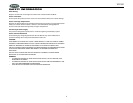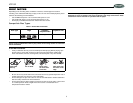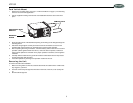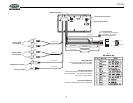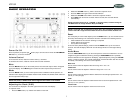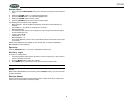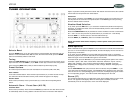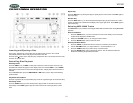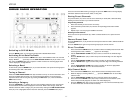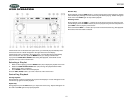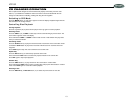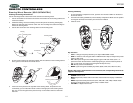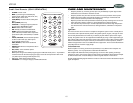VR182
10
CD/MP3/WMA OPERATION
Inserting and Ejecting a Disc
Insert a disc, label-side up, into the disc slot (24) with the unit turned on. The unit will
automatically draw the disc in and play the first track on the disc.
Press the eject button (23) to stop disc play and eject the disc. The unit does not have to be
turned on to eject the disc.
Controlling Disc Playback
Selecting Tracks
Press the SEEK > (19) or SEEK < button (20) to advance to the next track on the CD. The
selected track number will appear on the display. Press and hold the SEEK > (19) or SEEK <
button (20) to fast forward or fast reverse through the disc. CD play starts when the button is
released.
For an MP3/WMA disc, press the DISC/DIR UP or DN button (10/9) to skip to the following/
previous folder.
Play/Pause Disc Playback
Press the >/|| button (26) to suspend disc play. Press the >/|| button again to resume disc Play.
Previewing Tracks
Press the SCAN button (6) on the control panel to play the first 10 seconds of each track
sequentially. Press SCAN again to stop Intro Scan and resume normal play at the current
track.
Repeat Play
Press the RPT button (5) during disc play to repeat play the current track. Press RPT again to
stop repeat play
Random Play
Press the SHUF button (7) on the control panel during disc play to play all tracks on a CD in
random, shuffled order. “SHUFFLE” will display in the upper right corner. Press SHUF again to
stop random play.
Selecting MP3/WMA Tracks
The AS/PS button (15) functions as the Digital Audio Mode selection button during MP3/WMA
operation.
Direct Track Search
1. Press the AS/PS button (15) once to search for a track name directly. The current track
number will be displayed: “DIRECT 002".
2. Rotate the VOLUME control (1) to change the track number.
3. Press the ENTER button (22) to search the track.
Directory/File Name Search
1. Press the AS/PS (15) button two times to search for a Directory or File Name.
2. Use the VOLUME control (1) to input numbers 0 – 9 and characters A – Z.
3. Press the AUDIO button (3) to confirm entry of each character.
4. Press the ENTER button (22) to start the title search. The unit will search files and
directories containing the specified characters.