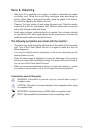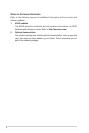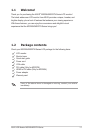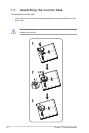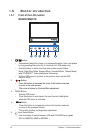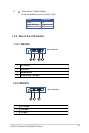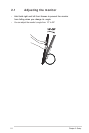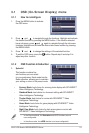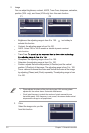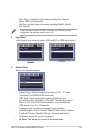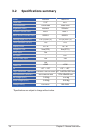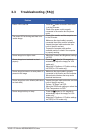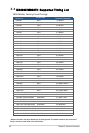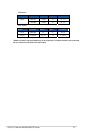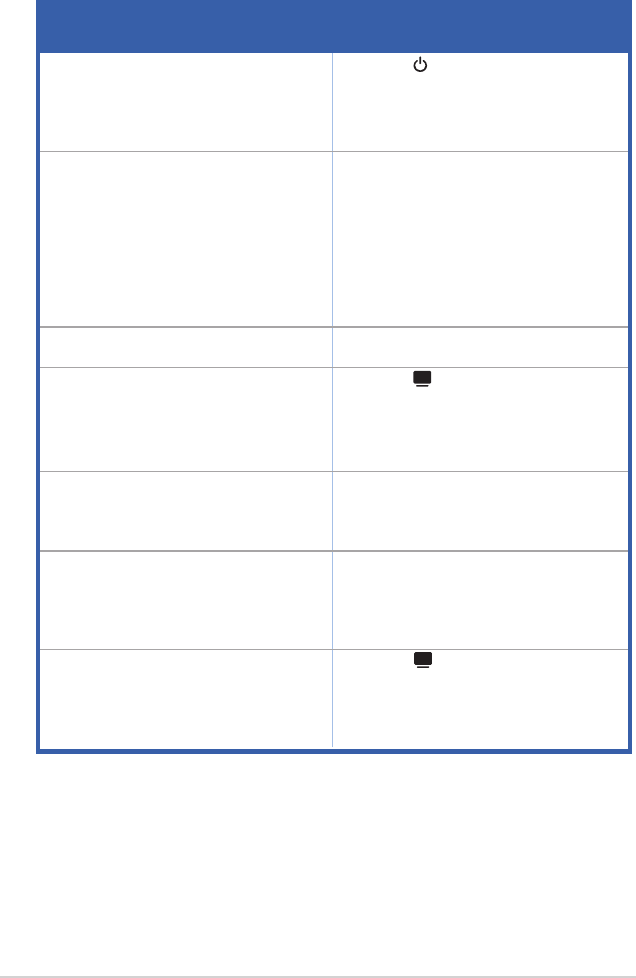
3.3 Troubleshooting (FAQ)
Problem PossibleSolution
Power LED is not ON • Press the button to check if the monitor
is in the ON mode.
• Check if the power cord is properly
connected to the monitor and the power
outlet.
The power LED is blinking and there is no
screen image
• Check if the monitor and the computer are
in the ON mode.
• Make sure the signal cable is properly
connected the monitor and the computer.
• Inspect the signal cable and make sure
none of the pins are bent.
• Connect the computer with another
available monitor to check if the computer
is properly working.
Screen image is too light or dark • Adjust the Contrast and Brightness settings
via OSD.
Screen image is not centered or sized
properly
• Press the button for 2-4 seconds to
automatically adjust the image(For VGA
mode only).
• Adjust the H-Position or V-Position settings
via OSD(For VGA mode only).
Screen image bounces or a wave pattern is
present in the image
• Make sure the signal cable is properly
connected to the monitor and the computer.
• Move electrical devices that may cause
electrical interference.
Screen image has color defects (white does
not look white)
• Inspect the signal cable and make sure that
none of the pins are bent.
• Perform "All Reset" via OSD.
• Adjust the R/G/B color settings or select the
Color Temperature via OSD.
Screen image is blurry or fuzzy
A
3-5
ASUS LCD Monitor MS226H/MS227N Series
• Press the button for 2-4 seconds to
automatically adjust the image(For VGA
mode only).
• Adjust the H-Position or V-Position settings
via OSD(For VGA mode only).
A