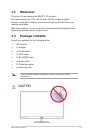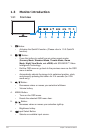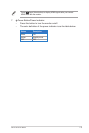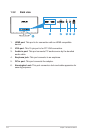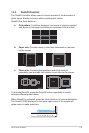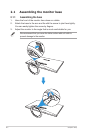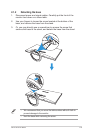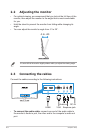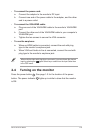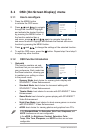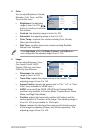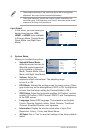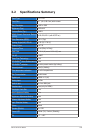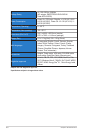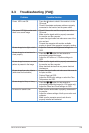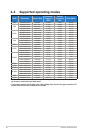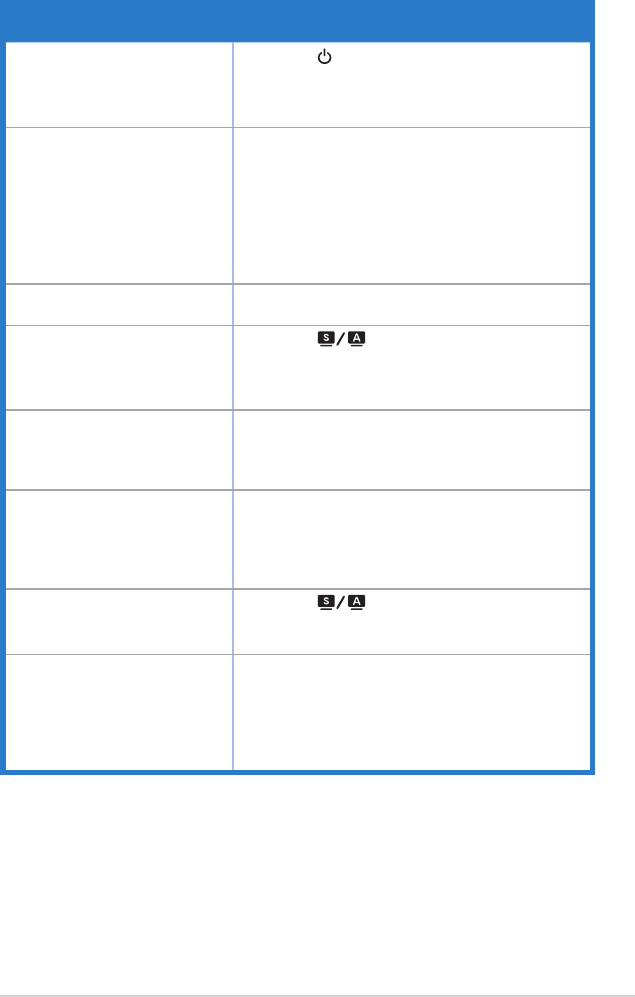
3-6
ASUS LCD Monitor MX279
3.3 Troubleshooting (FAQ)
Problem Possible Solution
Power LED is not ON
• Press the button to check if the monitor is in the
ON mode.
• Check if the adapter and power cable are properly
connected to the monitor and the power outlet.
The power LED lights amber and
there is no screen image
• Check if the monitor and the computer are in the
ON mode.
• Make sure the signal cable is properly connected
the monitor and the computer.
• Inspect the signal cable and make sure none of the
pins are bent.
• Connect the computer with another available
monitor to check if the computer is properly working.
Screen image is too light or dark • Adjust the Contrast and Brightness settings via
OSD.
Screen image is not centered or
sized properly
• Press the button for two seconds to
automatically adjust the image.
• Adjust the H-Position or V-Position settings via
OSD.
Screen image bounces or a wave
pattern is present in the image
• Make sure the signal cable is properly connected to
the monitor and the computer.
• Move electrical devices that may cause electrical
interference.
Screen image has color defects
(white does not look white)
• Inspect the signal cable and make sure that none of
the pins are bent.
• Perform Reset via OSD.
• Adjust the R/G/B color settings or select the Color
Temperature via OSD.
Screen image is blurry or fuzzy
• Press the button for two seconds to
automatically adjust the image (for VGA mode only).
• Adjust the Phase and Clock settings via OSD.
No sound or sound is low • Make sure the audio cable is properly connected to
the monitor.
• Adjust the volume settings of both your monitor and
computer.
• Make sure the computer sound card driver is
properly installed and activated.