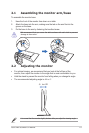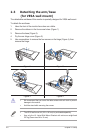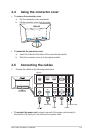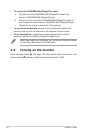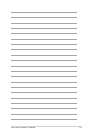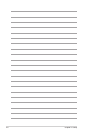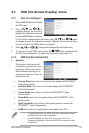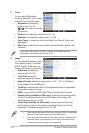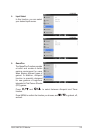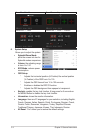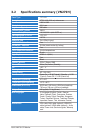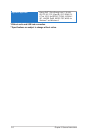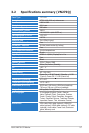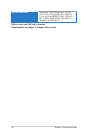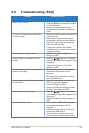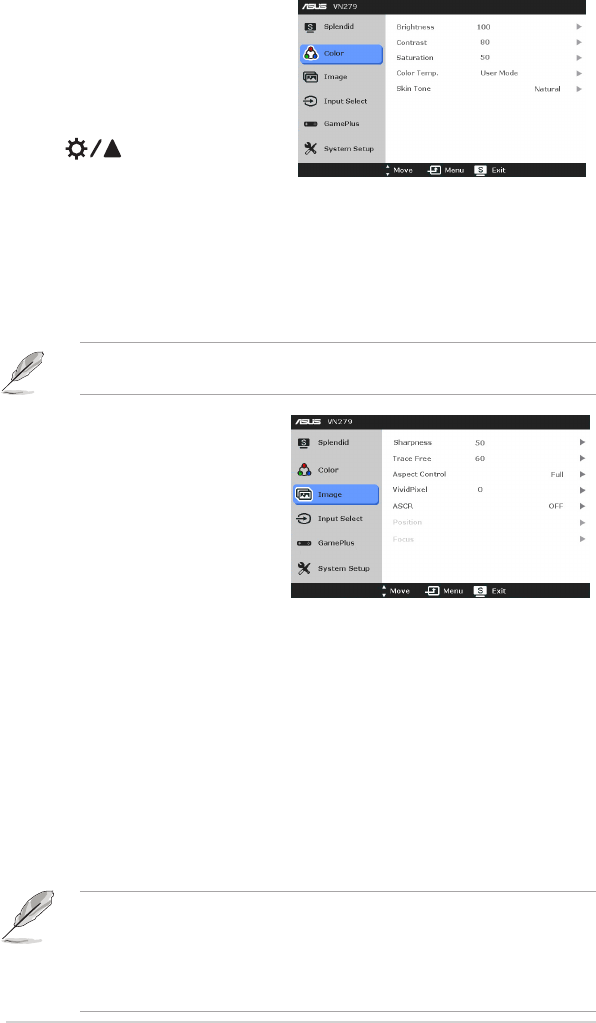
3-2
Chapter 3: General Instructions
You can adjust Brightness,
Contrast, Saturation, Color Temp.,
and Skin Tone from this menu.
: the adjusting
range is from 0 to 100.
is a hotkey to activate
this function.
: the adjusting range is from 0 to 100.
: the adjusting range is from 0 to 100.
: contains four modes including Cool, Normal, Warm, and
User Mode.
: contains three color modes including Reddish, Natural, and
Yellowish.
In the User mode, colors of R (Red), G (Green), and B (Blue) are user-
configurable; the adjusting range is from 0-100.
You can adjust Sharpness, Trace
Free, Aspect Control, VividPixel,
ASCR, Position (VGA only) and
Focus (VGA only) from this menu.
: the adjusting
range is from 0 to 100.
: adjusts the
response time of the monitor.
: adjusts the aspect ratio to “Full”, “4:3”, or “OverScan”
(only available for the HDMI input).
: enhances the outline of the displayed picture and generates
high-quality images on screen.
: turns on/off the ASCR (ASUS Smart Contrast Ratio) function.
: adjusts the horizontal position
(H-Position) and the vertical position (V-Position) of the image. The
adjusting range is from 0 to 100.
: reduces Horizonal-line noise
and Vertical-line noise of the image by adjusting (Phase) and (Clock)
separately. The adjusting range is from 0 to 100.
• Phase adjusts the phase of the pixel clock signal. With a wrong phase
adjustment, the screen shows horizontal disturbances.
• Clock (pixel frequency) controls the number of pixels scanned by one
horizontal sweep. If the frequency is not correct, the screen shows
vertical stripes and the image is not proportional.