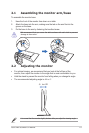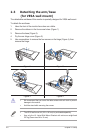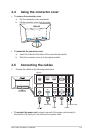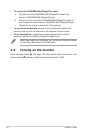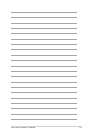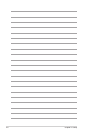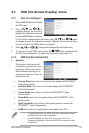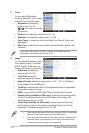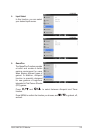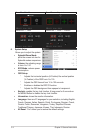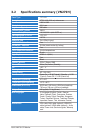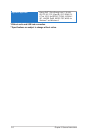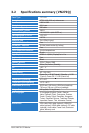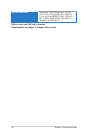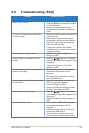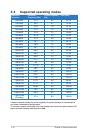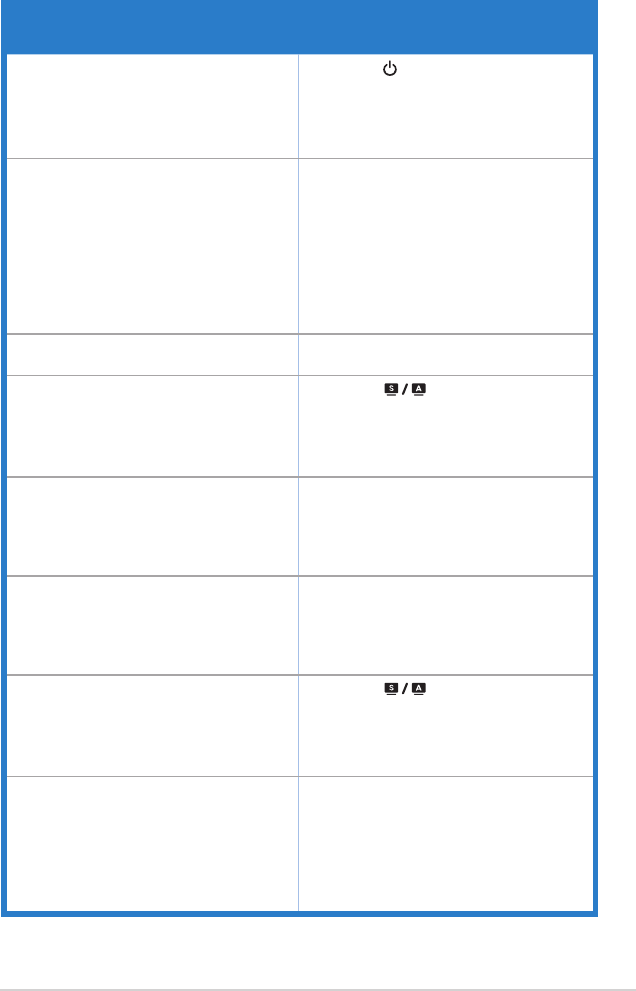
3-9ASUS VN279 LCD Monitor
3.3 Troubleshooting (FAQ)
Power LED is not ON
• Press the Button to check if the monitor
is in the ON mode.
• Check if the power cord is properly
connected to the monitor and the power
outlet.
The power LED lights amber and there is
no screen image
• Check if the monitor and the computer are
in the ON mode.
• Make sure the signal cable is properly
connected the monitor and the computer.
• Inspect the signal cable and make sure
none of the pins are bent.
• Connect the computer with another
available monitor to check if the computer
is properly working.
Screen image is too light or dark • Adjust the Contrast and Brightness
settings via OSD.
Screen image is not centered or sized
properly
• Press the Button for 2-4 seconds
to automatically adjust the image (for VGA
mode only).
• Adjust the H-Position or V-Position
settings via OSD.
Screen image bounces or a wave pattern is
present in the image
• Make sure the signal cable is properly
connected to the monitor and the
computer.
• Move electrical devices that may cause
electrical interference.
Screen image has color defects (white does
not look white)
• Inspect the signal cable and make sure
that none of the pins are bent.
• Perform All Reset via OSD.
• Adjust the R/G/B color settings or select
the Color Temperature via OSD.
Screen image is blurry or fuzzy
• Press the Button for 2-4 seconds
to automatically adjust the image (for VGA
mode only).
• Adjust the Phase and Clock settings via
OSD.
No sound or sound is low • Ensure that the HDMI cable is properly
connected to the monitor and the
computer.
• Adjust the volume settings of both your
monitor and HDMI device.
• Ensure that the computer sound card
driver is properly installed and activated.