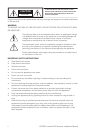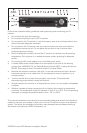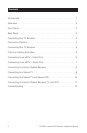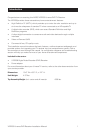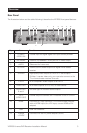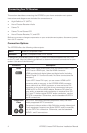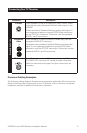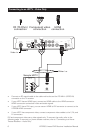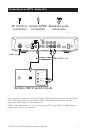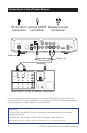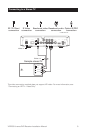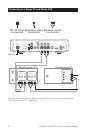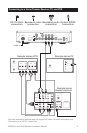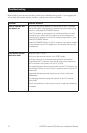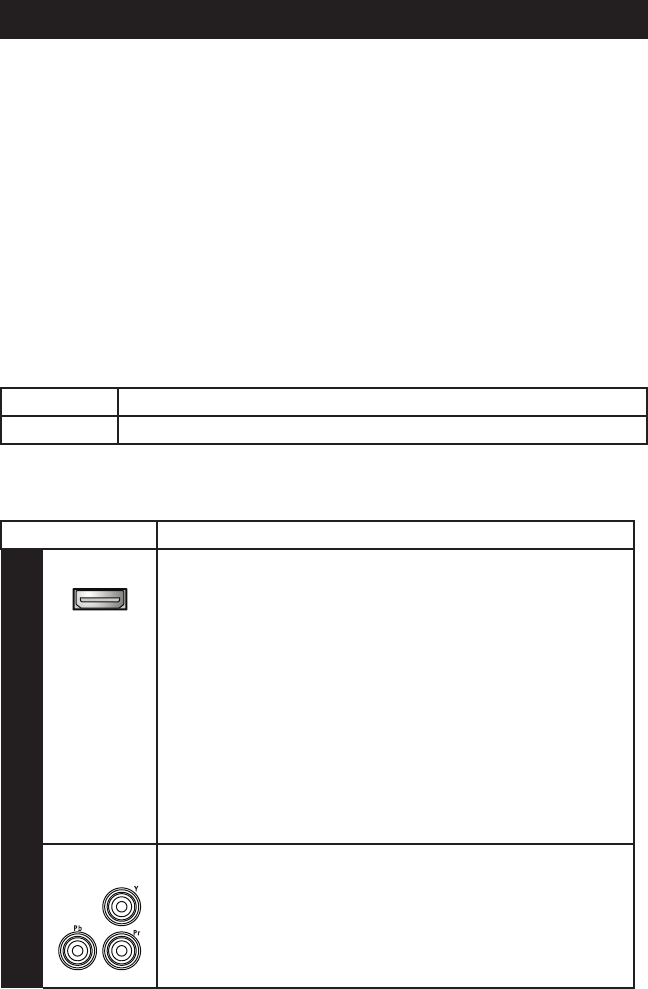
4 VIP2250 U-verse DVR Receiver Installation Manual
Connecting Your TV Receiver
This section describes connecting the VIP2250 to your home entertainment system.
Instructions and diagrams are included for connections to:
• High-Definition TV (HDTV)
• Home Theater Receiver–Audio
• Stereo TV
• Stereo TV and Stereo VCR
• Home Theater Receiver, TV, and VCR
Before you move or change components on your entertainment system, disconnect power
from the TV receiver.
Connection Options
The VIP2250 offers the following video outputs:
HDTV HDMI or Component video
Standard S-Video, Composite video, or RF coaxial
To determine the available inputs on your TV, check the manual supplied with the TV or
on the TV itself. Use the following guidelines to determine the best connections for your
system. Use one of the following.
Connector Description
High-Definition
HDMI
HDMI
HDMI offers higher video quality than component video. If your
HDTV has an HDMI input, use the HDMI connector.
HDMI provides both digital video and digital audio (including
Dolby
®
Digital 5.1 Surround Sound). No other connections are
necessary.
If your HDTV has a DVI input, you can use an HDMI-to-DVI
converter cable to connect to the VIP2250 HDMI connector.
Use a cable with an HDMI connector on one end and a DVI
connector on the other end. We do not recommend using an
HDMI-to-DVI or DVI-to-HDMI adapter. Because DVI does not
carry audio, a separate audio connection is required for a DVI
TV. If your TV has an optical S/PDIF audio connection, use the
OPTICAL connection. Otherwise, use the baseband AUDIO L
and R connections.
Component
Video
The Y Pb Pr connectors provide component video, the most
widely supported HDTV connection.
Component video provides a High-Definition analog video signal.
If your equipment supports an optical S/PDIF audio connection,
use the OPTICAL connection. Otherwise, use the baseband
AUDIO L and R connections.