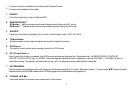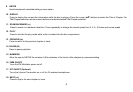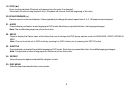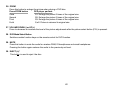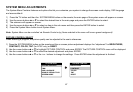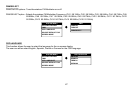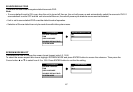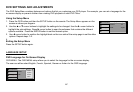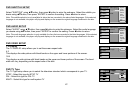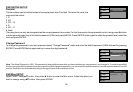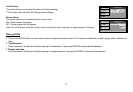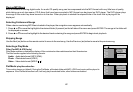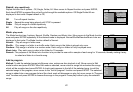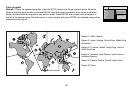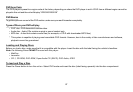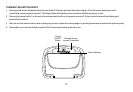15
DVD SUBTITLE SETUP
Select "SUBTITLE" using pqbutton, then press ubutton to enter the submenu. Select the subtitle you
desire using pqbutton, then press “ENTER” to confirm the setting. Press tbutton to return.
Note: The subtitle selection is only available for discs that are recorded in the above listed languages. If the selected,
language is not available, the player will play and display on the screen the original language contained in the disc.
DVD AUDIO SETUP
Select "AUDIO" using pqbutton, then press ubutton to enter the submenu. Select the audio language
you desire using pqbutton, then press “ENTER” to confirm the setting. Press tbutton to return.
Note: The audio language selection is only available for discs that are recorded in the listed languages. If the selected,
language is not available, the player will play and display on the screen the original language contained in the disc.
DVD VIDEO SETUP
TV Display
The TV DISPLAY setup allows you to set the screen aspect ratio.
4:3
This displays the wide picture with black bands on the upper and lower portions of the screen.
16:9
This displays a wide picture with black bands on the upper and lower portion of the screen. The band
width will vary, depending on the aspect ratio of the disc.
DVD TV Type
The TV Type setup allows you to select the television standard which corresponds to your TV.
NTSC - Select this type for NTSC TV
PAL - Select this type for PAL TV
MULTI - Select this type for multi-system TV
Subtitle
Audio
OSD Language
English
French
Spanish
German
Italian
Japanese
Chinese
Thai
Off
Language
Video
Rating
Misc
Subtitle
Audio
OSD Language
English
French
Spanish
German
Italian
Japanese
Chinese
Thai
Language
Video
Rating
Misc
TV type
TV display
4:3
16:9
Language
Video
Rating
Misc