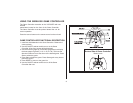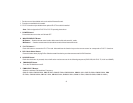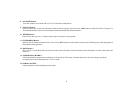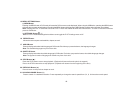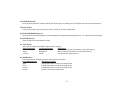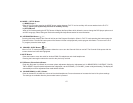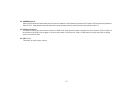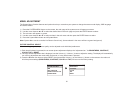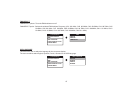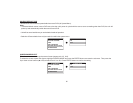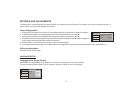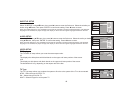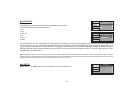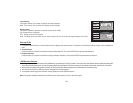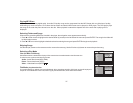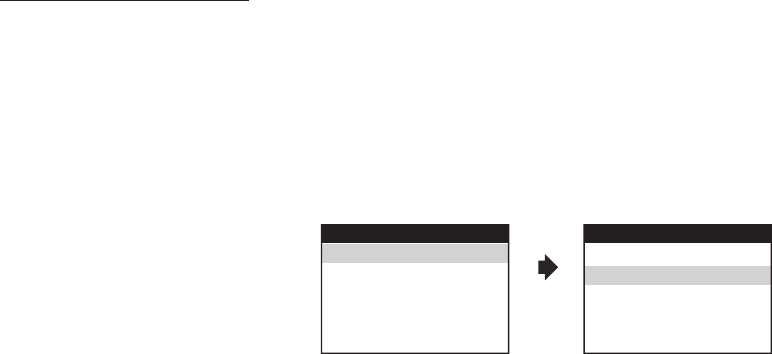
MENU ADJUSTMENT
The System Menu Contains features and options that let you customize your system to change the screen mode display, OSD language
and source default.
1) Press the SYSTEM MENU button on the remote, the main page of the system menu will appear on screen.
2) Use the cursor buttons or to select the desired item in the main page and press the ENTER button to select.
3) The sub menu will appear on screen.
4) Use the cursor buttons or to select an item in the sub menu and then press the ENTER button to select.
5) Press the System Menu button to exit System Menu.
When watching program, the picture quality can be adjusted to suit individual preferences.
1) Each time this button is pressed, the on screen picture adjustment displays the “adjustment bar ” for
or
2) Once the desired adjustment bar is displayed, use the Volume (+) / Volume (-) button to adjust the setting. The display will automatically
turn off if no adjustments are made within 6 seconds, or is any other button is pressed.
3) Press the button four times to select RESET, then press either Volume (-) or the Volume (+) button on the remote or the main unit.
All of the picture settings ( and ) will return to the factory setting.
pq
pq
q
Note: System Menu can be controlled via Remote Control only. (Items selected in the menu will have a green background)
PICTURE CONTROL SELECT
BRIGHTNESS, CONTRAST,
COLOR, TINT RESET.
BRIGHTNESS, CONTRAST, COLOR TINT
14
BRIGHTNESS
CONTRAST
COLOR
TINT
RESET
SYSTEM MENU
SCREEN MODE
OSD LANGUAGE
SOURCE DEFAULT DVD
PICTURE CONTROL
FMM
PICTURE CONTROL