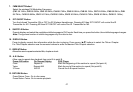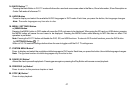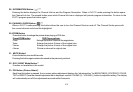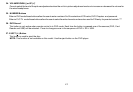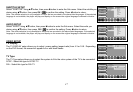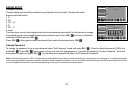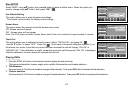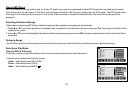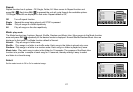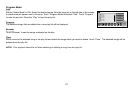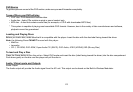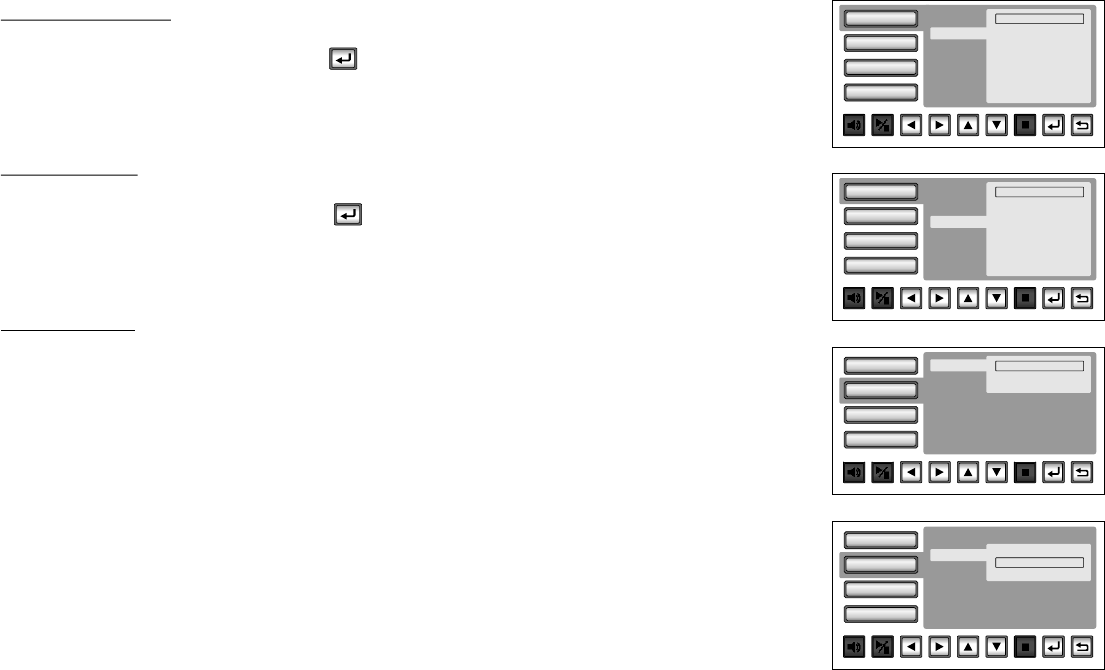
SUBTITLE SETUP
Select "SUBTITLE" using pqbutton, then press ubutton to enter the Sub menu. Select the subtitle you
desire using pqbutton, then press OK / to confirm the setting. Press tbutton to return.
Note: The subtitle selection is only available for discs that are recorded in the above listed languages. If the selected,
language is not available, the player will play and display on the screen the original language contained in the disc.
AUDIO SETUP
Select "AUDIO" using pqbutton, then press ubutton to enter the Sub menu. Select the audio you
desire using pqbutton, then press OK / to confirm the setting. Press tbutton to return.
Note: The audio selection is only available for discs that are recorded in the above listed languages. If the selected,
language is not available, the player will play and display on the screen the original language contained in the disc.
VIDEO SETUP
TV Display
The TV DISPLAY setup allows you to adjust screen setting (aspect ratio) from 4:3 or 16:9. Depending
on the DVD format, the screen will appear full or with black bands.
TV Type
The TV Type setup allows you to select the system to fit to the color system of the TV to be connected.
NTSC - Select this type for NTSC TV
PAL - Select this type for PAL TV
Video
Rating
Misc
Language
Subtitle
Audio
Language English
French
Spanish
German
Italian
Japanese
Thai
Chinese
Off
ü
Video
Rating
Misc
Language
Subtitle
Audio
Language English
French
Spanish
German
Italian
Japanese
Thai
Chinese
Off
ü
Video
Rating
Misc
Language
TV Type
TV Display
NTSC
PAL
ü
Video
Rating
Misc
Language
TV Type
TV Display 4 : 3
16 : 9
ü
17