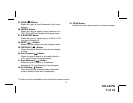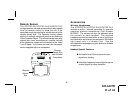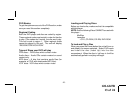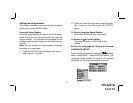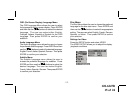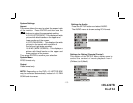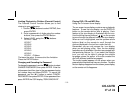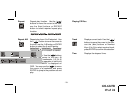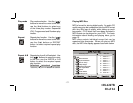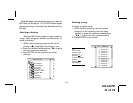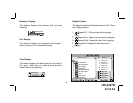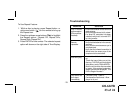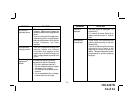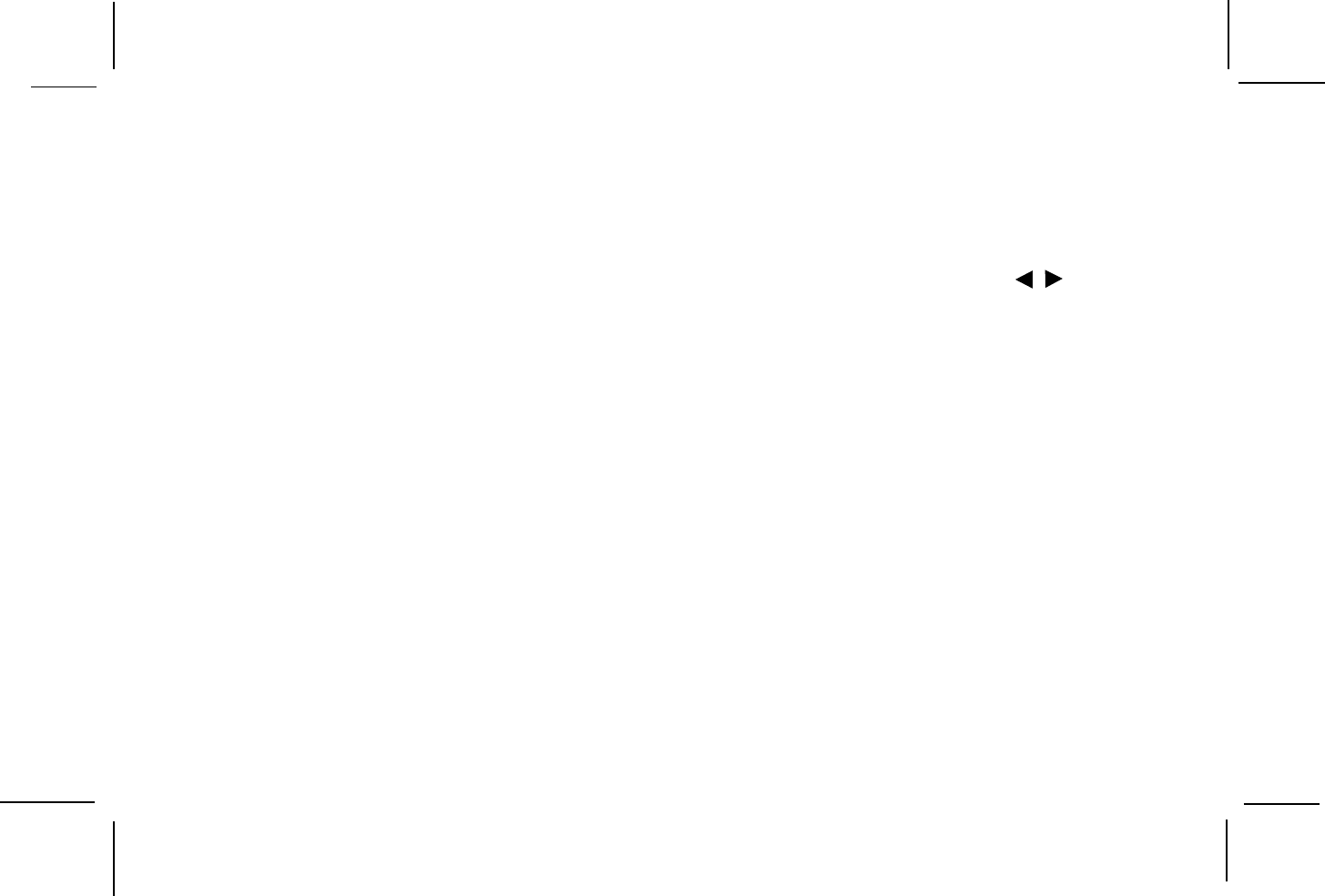
128-6247B
17 of 24
-14-
Limiting Playback by Children (Parental Control)
The Parental Control function allows you to limit
viewing to your preference.
1. Use the (
▼▲▼▲
▼▲▼▲
▼▲) buttons to select RATING, then
press ENTER.
2. Enter a password in 4 digits using the number
buttons, then press the ENTER button.
3. Select LEVEL using the (
▼▲▼▲
▼▲▼▲
▼▲) buttons.
LEVEL 8 : Adult
LEVEL 7
LEVEL 6
LEVEL 5
LEVEL 4
LEVEL 3
LEVEL 2
LEVEL 1 : Children
The lower the value, the more strict the limitation.
Press the ENTER button.
Changing and Canceling the Password
To change the password, use the (
▼▲▼▲
▼▲▼▲
▼▲) button to select
CHANGE PASSWORD, then press ENTER. Enter the
old password and then type in the new password using
the number keys and press ENTER. To cancel the
password, use the () button to select CANCEL
PASSWORD then press ENTER. Enter password then
press ENTER the OSD display “PSW CANCELED”.
Playing DVD, CD and MP3 Disc
Using the On-screen Icons display
The on-screen icons display contains many playback
features. To see the icon display, use the DISPLAY
button on the remote while a disc is playing. Each
feature of the icon display is illustrated with an icon.
Use the left/right arrow buttons (
) on the remote
to move through the different icons in the icon display.
When an icon is highlighted, use the up/down arrow
buttons (
ts) on the remote to scroll through the
choices displayed in the text box under the icon.
Remember, you can only access the icon display
when you are playing a disc. Also, the icon display
features are only available if the disc was created with
that particular feature (i.e., if you select the Subtitle
icon, you will not be able to change the subtitle
language unless the author of the disc created the
disc with different subtitle languages).
The invalid symbol appears on the screen when you
press a button that does not have any function. To make
the icon display disappear from the screen, press display
on the remote unit it disappears.