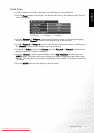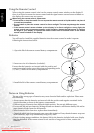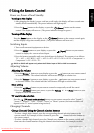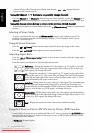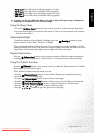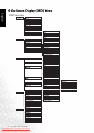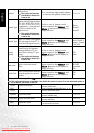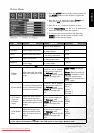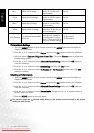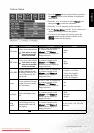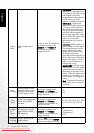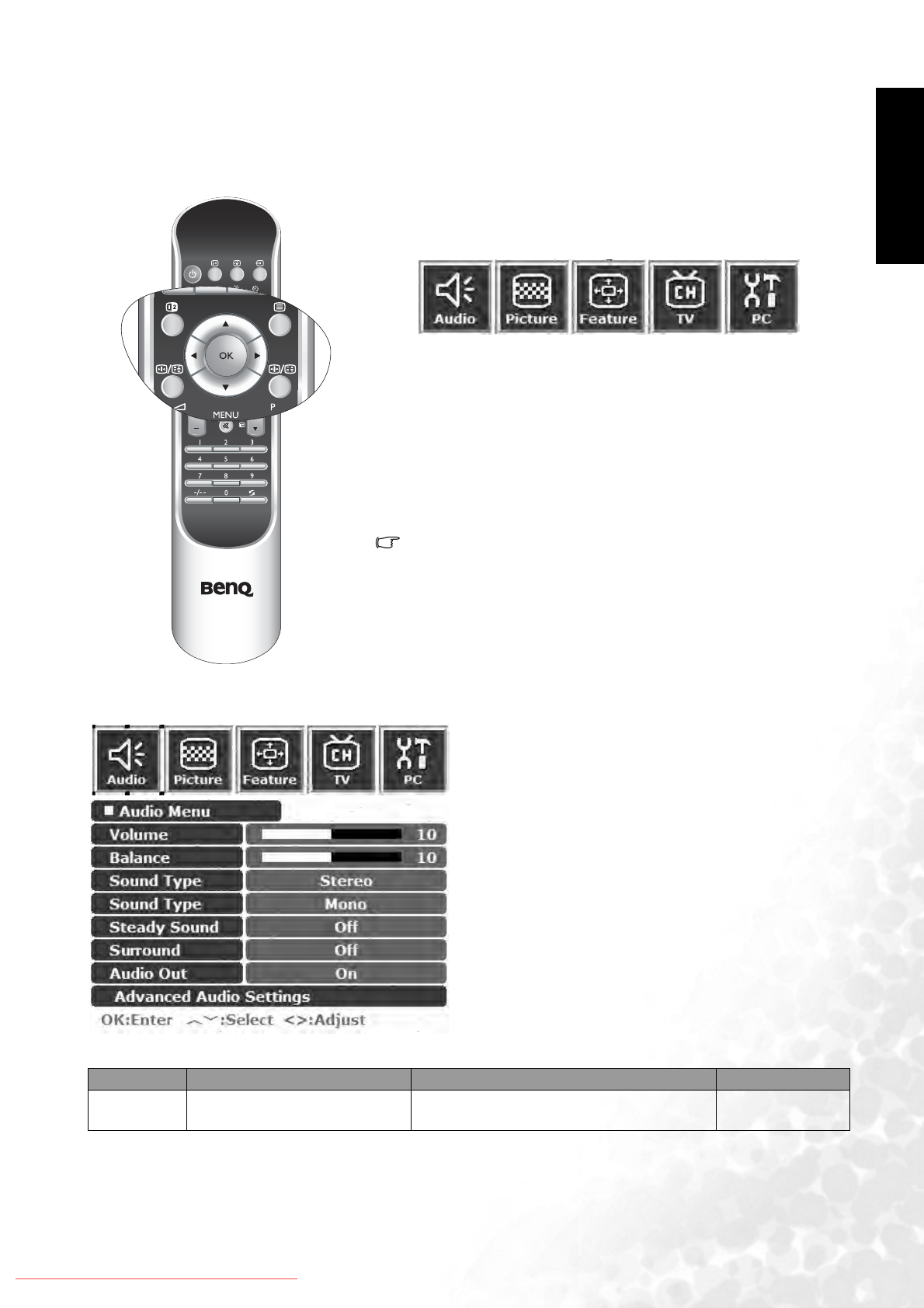
On-Screen Display (OSD) Menu 19
English
Navigating the OSD Menu
You can use the OSD menu screen to adjust all the settings on your display. Follow the steps
outlined below to select the function you desire, and refer to the pages indicated for more
information.
Audio Menu
Press the MENU button on your remote control, or the MENU
button on your display to bring up the following main OSD
menu on the screen:
• Press the,, or buttons on the remote control, or the
Channel , Channel , Volume or Volumebuttons on
the display to select items on the main menu, choose functions
or change settings.
• Press the OK button on the remote control, or the INPUT but-
ton on the display to enter the submenu.
• Press the MENU button on the remote control, or the MENU
button on your display to exit from the main menu.
For more information about the OSD menus, please refer to
the following pages:
• "Audio Menu" on page 19
• "Picture Menu" on page 21
• "Feature Menu" on page 23
• "TV Menu" on page 25
• "PC Menu" on page 28
1. Press the MENU button on the remote control or
the MENU button on the display to display the
main menu.
2. Press the or buttons to select Audio and
then press OK to enter the submenu.
3. Press the or buttons to select an item.
4. In the Audio Menu, use theorbuttons to
adjust the setting or select the options.
5. To return to the menu one level up, press the
MENU button on the remote control, or the
MENU button on the display.
Item Function Operation Range
Volume Adjust volume level.
Use to increase or to decrease
volume.
0 to 47
Downloaded From TV-Manual.com Manuals