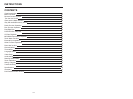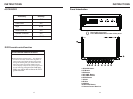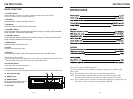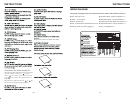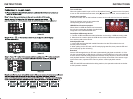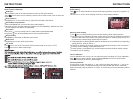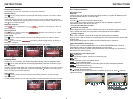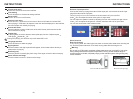INSTRUCTIONS INSTRUCTIONS
07
Radio Function Operation
Enter/exit
Touch [ RADIO ] icon in the main interface to enter into the radio interface.
Touch icon to return to main interface, and then touch other function icons so as to exit
radio mode.
Click [BND] icon so as to switch among AM1, AM2 bands. FM1,FM2, FM3,
Band selection
Search/Save radio stations
FM band can save 18 radio stations (Six stations for FM1/FM2/FM3), AM band can save
12 radio stations (Six stations for AM1/AM2).
Short press [Scan] icon to browse the stored radio stations.
Scan radio
Short press icon to manually fine-tune radio stations upward/downward.
Long press icon to automatically search and save radio stations.
Sound setting
Click [EQ] icon can switch to different sound mode.
Mute on/off
Click [Mute] icon to turn on/off mute function
TFT on/off
Click icon to turn off TFT, and then click the screen area so as to turn on TFT.
Click icon so as to slide screen angle.
12
Click icon on setup interface to access audio setting interface, as shown in
diagram:
right(PIC 1)
Audio setting
You can turn on or turn off the existing functions on audio setting interface.
Steering wheel setting
II.Connect anode and cathode of direction control wire of the car with anode and cathode of
direction control wire of this device, and press the buttons on steering wheel one by one
and record the corresponding sequence and functions.
III. Click the button of steering wheel needs to be allotted so as to select the corresponding
setting function, such as volume +.
I. Click icon on setup interface so as to access steering wheel setting interface.
IIII. Buttons on steering wheel shall display the corresponding functions, such as volume + .
To reset functions, click [Reset] icon, all the settings set before shall be cleared, repeat
procedures 3~4 for resetting.
To modify function settings, repeat procedures 3~4.
Touch calibration
If touch calibration error occurs, you can adjust the touch coordinate by “Touch calibration”.
Click icon on setup interface, input password [888888] to confirm to access touch
calibration interface, as shown in below diagram:
Touching methods
Use touch pen to click the center of “+” icon, and move along with center of “+” icon so as
to calibrate the screen. It shall automatically save data and exit after screen calibration.
Please accurately click all positions on screen, or the accuracy of touch calibration shall be
affected.
PIC 1