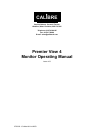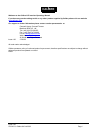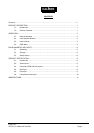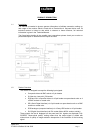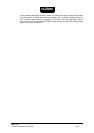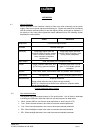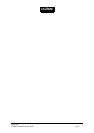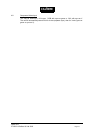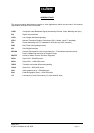CALIBRE
Issue 4.03
27/03/03 Calibre UK Ltd 2003
Page 6
2.4.5. The System Menu
This selection contains functions which are more applicable to system operation than to
picture adjustment:
1) Esc: The Esc option returns to the last saved setup. It is useful if an adjustment
has been made in error. After an Esc the menu is removed.
2) Save: The Save option saves all the user adjustments for the displayed signal
type. The new adjustments are stored in non-volatile memory and so are still valid
from a power down - power up cycle. After a Save the menu is removed.
3) Reset: The are two types of Reset option:
Selecting Reset from the menu restores the user adjustable parameters for the
signal currently being display back to the factory defaults.
Simultaneously pressing four buttons Br+, Br–, Con+, Con– restores to factory
default state all the user adjustments for the signal currently being displayed. This
is useful if a picture set-up has become hopelessly lost or confused. The Reset
option can also be accessed even if the OSD has been lost. After a Reset the
menu is removed.
4) OSD Timeout: This selection enables the user to control the time after which the
OSD display is cancelled. It can be adjusted in 15-sec increments from 1 (=15 sec)
to 4 (=1 min) approximately.
5) OSD X and OSD Y: These functions control the position of the OSD display on the
screen. Its default setting is such as to place the OSD in the centre of the screen,
but the user can adjust its position with these functions.
6) Auto Centering: This is simply a Yes/No selection. If an input signal changes, it is
first measured and compared with stored selections. If its parameters are already
stored, they are installed. If they are not stored, the “Auto Centering” selection is
checked and if set to “No” the best fit is displayed. The user can then centre the
picture using OSD auto setup. If Auto Centering is set to “Yes”, centering is
performed automatically, which may take more than 15 seconds. This could cause
a problem if using Windows, wherein a resolution change is displayed only for 15
seconds and reverts to its previous selection if no acknowledgement is entered.
For this reason, the default state is “No”. NOTE this control only configures
Analogue Graphics inputs.
7) Computer / AV Mode: This option is only available on units fitted with the professional
decoder and is valid when the input is RGB(S) connected via the component input
port or an interlace graphics signal is connected via the analog computer input port.
Computer Mode should be selected when the input comes from a computer
generated source, this option provides reduced flicker for predominantly static data.
AV Mode should be selected when the input comes from any source which
contains moving images as it provides a smoother output.
2.4.6. The Miscellaneous Menu
This selection offers several options the availability of these functions is dependant on the
particular build configuration and the signal input.
1) Image flip Horizontal: This is available on the majority of options and allows the user
to flip the output image horizontally.
2) Image Flip Vertical: This can only be used if the Frame Store option is fitted and the
input signal resolution is either video or computer graphics (SVGA or lower).
3) Text Enhanced / Normal: This text enhancement option can improve the appearance
of fine text from a computer generated analog input signal. Please note this
function will only be effective if the signal resolution is close to the resolution of the
panel, no harm will be done to the unit by trying the enhanced and normal text
options for other input resolutions.