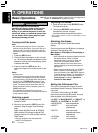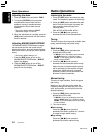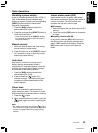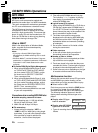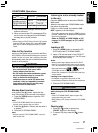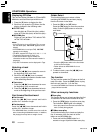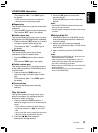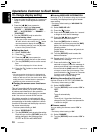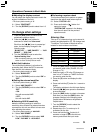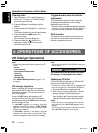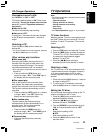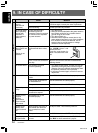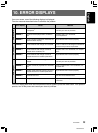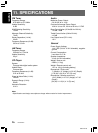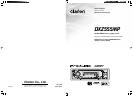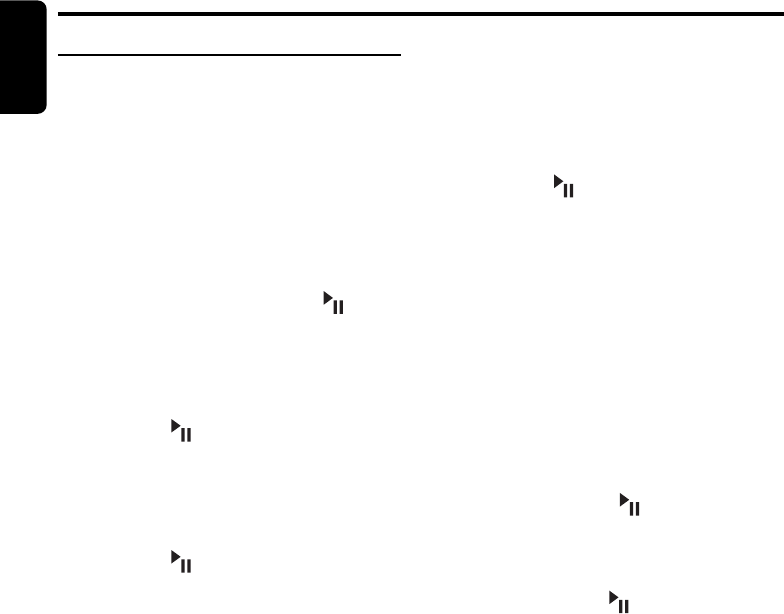
20 DXZ555MP
280-8143-00
English
Operations Common to Each Mode
To change display setting
1. Press and hold the [D] button for 1 second or
longer to switch to the adjustment selection
display.
2. Press the [a, d] lever upward or
downward to select the “item name”.
“CLOCK” ↔ “SCREEN SVR” ↔ “MSG
INP” ↔ “AUTO SCROL” ↔ “DIMMER” ↔
“CONTRAST”
3. Turn the [ROTARY] knob to select the
“desired setting value”.
∗ In the case of item names appearing with the
“E” suffix, after the item name, the [ ] button
must be pressed to display the setting value.
∗ After completing settings, press the [D] button
to return to the previous mode.
●Setting the clock
2-1. Select “CLOCK <E>”.
3-1. Press the [ ] button.
3-2. Press the [a, d] lever upward or
downward to select the hour or the minute.
3-3. Turn the [ROTARY] knob to set the correct
time.
∗ The clock is displayed in 12-hour format.
3-4. Press the [ ] button to store the time into
memory.
Note:
•
You cannot set the clock when it is displayed with
only the ignition on. If you drain or remove the car’s
battery or take out this unit, the clock is reset. While
setting the clock, if another button or operation is
selected, the clock set mode is canceled.
●Turning the screen saver function on
or off
This unit is provided with the screen saver
function which allows you to show various kinds
of patterns and characters in the operation
status indication area of the display in a random
order. You can turn on and off this function.
If the button operation is performed with the
screen saver function on, the operation display
corresponding to the button operation is shown
for about 30 seconds and the display returns to
the screen saver display.
∗ The factory default setting is “ON”.
2-1. Select “SCREEN SVR”.
3-1. Turn the [ROTARY] knob to select the setting.
Each time you turn the [ROTARY] knob, the
setting changes in the following order:
SS OFF ➜ SS ON ➜ SS MESSAGE.
●Entering MESSAGE INFORMATION
Message up to 30 characters long can be stored
in memory and displayed as a type of screen
saver setting.
∗ The factory default setting is “WELCOME TO
CLARION”.
2-1. Select “MSG INP <E>”.
3-1. Press the [ ] button.
3-2. Press and hold [BND] button for 1 second
or longer to clear the old message.
3-3. Press the [a, d] lever upward or
downward to move the cursor.
3-4. Press the [BND] button to select a
character. Each time you press the [BND]
button, the character changes in the
following orders:
Capital letters ➜ Numbers ➜ Symbols ➜
Capital letters…
3-5. Turn the [ROTARY] knob to select the
desired character.
3-6. Repeat step 3-3 to 3-5 to enter up to 30
characters for message.
3-7. Press and hold the [ ] button for 2
seconds or longer to store the message in
memory and cancel input message mode.
∗ Press and hold the [BND] button for 1second
or longer to cancel the input message. Then
press and hold the [ ] button for 2 seconds
or longer to store the message and the
message return to default setting.
●Setting the method for title scroll
Set how to scroll in CD-TEXT, MP3/WMA title.
∗ The factory default setting is “ON”.
2-1. Select “AUTO SCROL”.
3-1. Turn the [ROTARY] knob to select “ON” or
“OFF”.
• ON:
To scroll automatically.
• OFF:
To scroll just 1 time when the title was
changed or the [T] button was pressed for
1 second or longer.
●Dimmer control
You can setting the dimmer control “ON” or
“OFF”.
∗ The factory default setting is “ON”.
2-1. Select “DIMMER”.
3-1. Turn the [ROTARY] knob to select “ON” or
“OFF”.