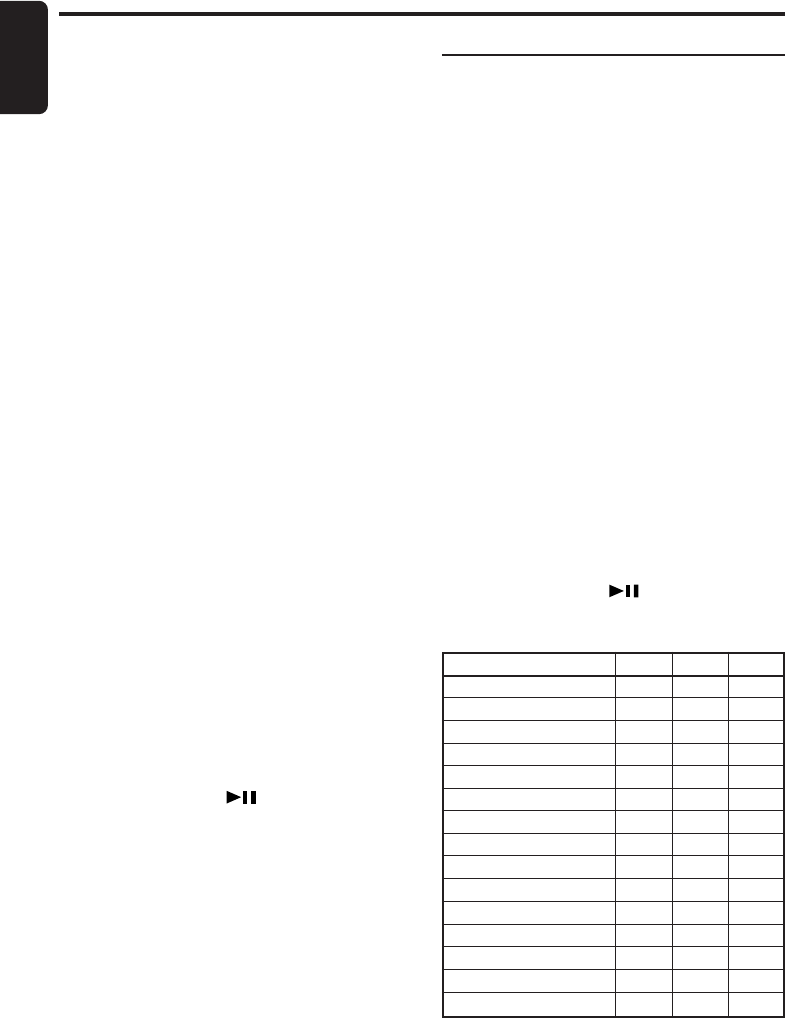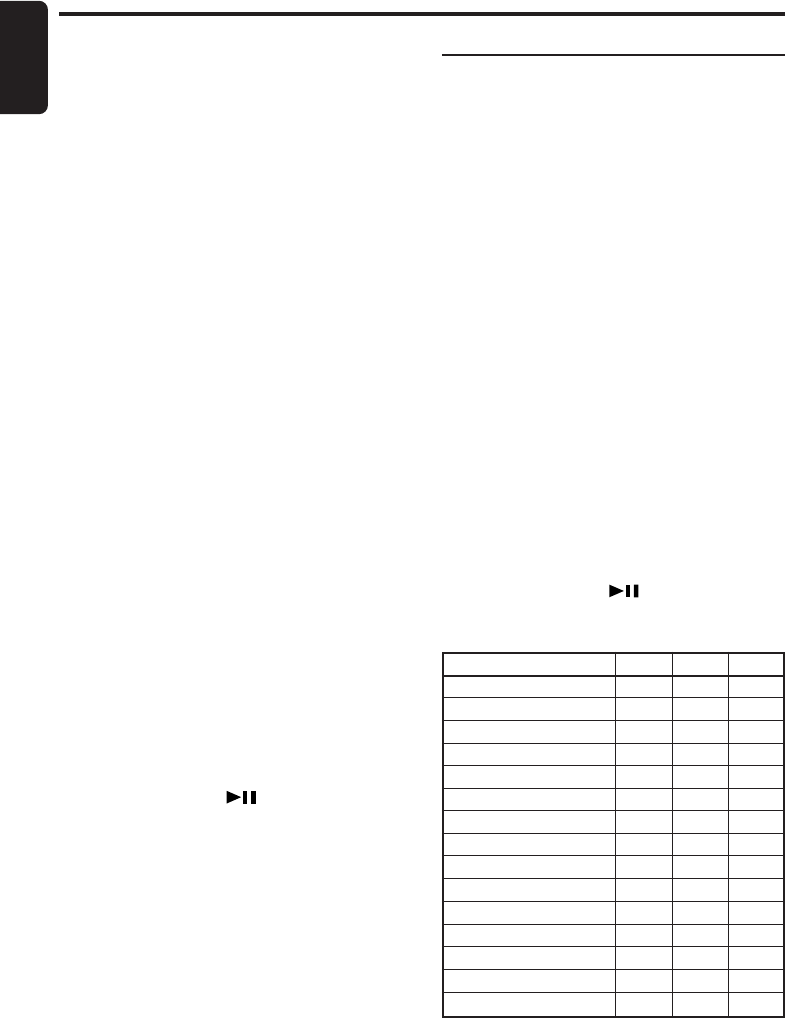
24 DXZ755MC
280-8171-00
English
Displaying the Sirius ID No.
∗ This function only applies when a Sirius receiver is
connected.
∗ The factory default setting is the upper 6 digits.
1. Press the [ADJ] button to switch to the adjust
mode.
2. Move the [a]/[d] lever to select “SID
DISP”.
3. Turn the [ROTARY] knob to switch between
the display for the upper 6 digits and lower 6
digits.
4. Press the [ADJ] button to return to the previ-
ous mode.
Adjusting the auxiliary input
sensitivity
Adjust the auxiliary sensitivity when the audio
from an external device is difficult to hear even
after adjusting the volume.
∗ The factory default setting is “MID”.
1. Press the [ADJ] button to switch to the adjust
mode.
2. Move the [a]/[d] lever to select
“AUX SENS”.
3. Turn the [ROTARY] knob to select from
“LOW”, “MID” or “HIGH”.
4. Press the [ADJ] button to return to the previ-
ous mode.
Performing a system check
This function verifies the devices hooked up
through CeNET.
1. Press the [ADJ] button to switch to the adjust
mode.
2. Move the [a]/[d] lever to select “SYSTEM
CHECK”.
3. Press and hold the [ ] button for 1 sec-
ond or longer to start the system check.
The digital connection configuration is auto-
matically checked.
When the system check is complete, the dis-
play returns to the previous mode.
Common Operations
Other operations
Setting the button illumination
Press the [COLOR] button to select a color.
Each time you press the [COLOR] button, the
color changes in the following order:
COLOR SCAN ➜ Indigo Blue ➜ Surf Blue ➜
Silky White ➜ Aqua Green ➜ Fresh Green ➜
Leaf Green ➜ Warm Amber ➜ Passion Red
➜ Vivid Pink ➜ Pale Pink ➜ Dark Violet ➜
Pure Purple ➜ USER COLOR1 ➜ USER
COLOR2 ➜ USER COLOR3 ➜ COLOR
SCAN...
●Setting COLOR SCAN mode
Selecting “COLOR SCAN”, the color automati-
cally changes.
∗ The factory default setting is “COLOR SCAN”.
∗ Every 3 seconds the color changes to another.
●Setting USER mode
∗ The factory default setting is “RED 8, GREEN 8,
BLUE 8”.
Selecting “USER COLOR 1, 2, 3”, press and
hold the [COLOR] button for 1 second or longer.
“RED 8” appears in the display.
1. Move the [a]/[d] lever to move the cursor.
2. Turn the [ROTARY] knob to select from 0 to
8.
3. Press and hold the [ ] button for 2 sec-
onds or longer to store the color in memory
and return to the previous mode.
COLOR
Indigo Blue
Surf Blue
Silky White
Aqua Green
Fresh Green
Leaf Green
Warm Amber
Passion Red
Vivid Pink
Pale Pink
Dark Violet
Pure Purple
USER COLOR 1
USER COLOR 2
USER COLOR 3
R
0
0
8
0
0
3
8
8
8
8
3
6
8
8
8
G
0
4
8
8
8
8
3
0
0
2
0
0
8
8
8
B
8
8
7
2
0
0
0
0
3
3
8
8
8
8
8