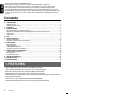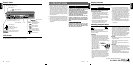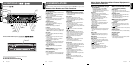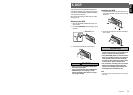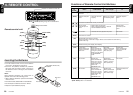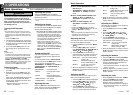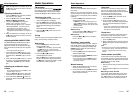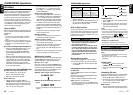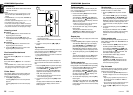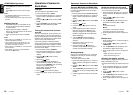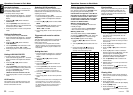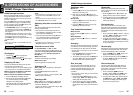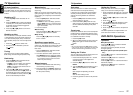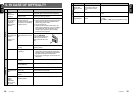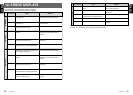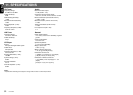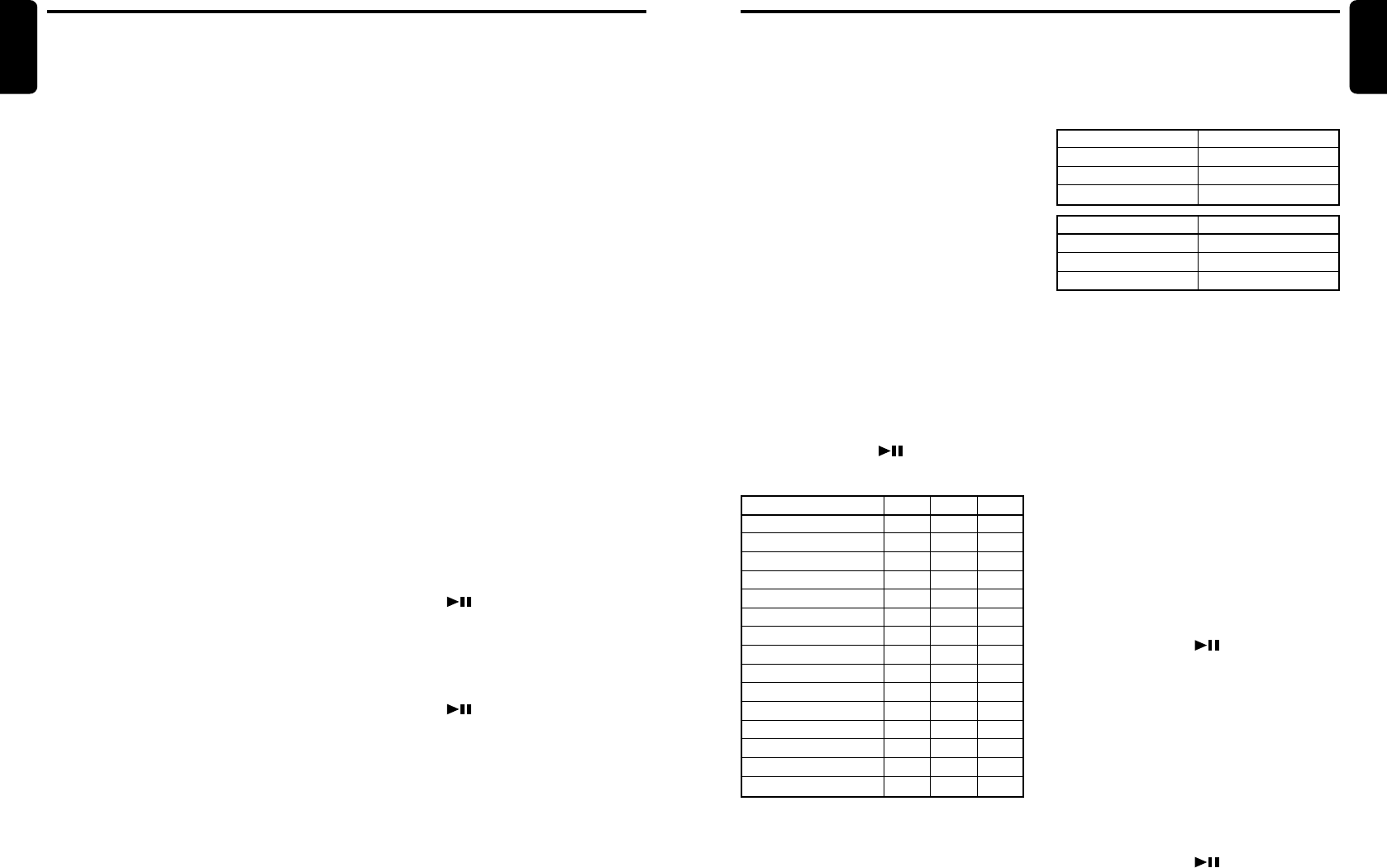
DXZ835MP 23
English
22 DXZ835MP
English
Operations Common to Each Mode
Anti-theft indicator
The red Anti-theft indicator is a function for pre-
venting theft. When the DCP is removed from
the unit, this indicator blinks.
∗ The factory default setting is “OFF”.
1. Press and hold the [T] button for 1 second or
longer to switch to the adjustment selection
display.
2. Press the [a] or [d] button and select
“BLINK LED”.
3. Turn the [ROTARY] knob clockwise to set
this function “ON” or turn it counterclockwise
to switch this function “OFF”.
4. Press the [T] button to return to the previous
mode.
Setting the Subwoofer
∗ The factory default setting is “SUB-W ON”.
1. Press and hold the [T] button for 1 second or
longer to switch to the adjustment selection
display.
2. Press the [a] or [d] button and select
“SUB-WOOFER”.
3. Turn the [ROTARY] knob clockwise or coun-
terclockwise and select “ON” or “OFF”.
4. Press the [T] button to return to the previous
mode.
Setting LOW PASS FILTER
∗ The factory default setting is “THRGH”.
1. Press and hold the [T] button for 1 second or
longer to switch to the adjustment selection
display.
2. Press the [a] or [d] button to select
“SUB-W LPF”.
3. Turn the [ROTARY] knob clockwise or coun-
terclockwise to select the setting. Each time
you turn the [ROTARY] knob, the setting
changes in the following order:
THRGH ➜ LPF 50 ➜ LPF 80 ➜ LPF 120
4. Press the [T] button to return to the previous
mode.
AUX function
This system has an external input jack so you
can listen to sounds and music from external
devices connected to this unit.
Selecting AUX IN sensitivity
Make the following settings to select the sensi-
tivity when sounds from external devices con-
nected to this unit are difficult to hear even after
adjusting the volume.
∗ The factory default setting is “MID”.
1. Press and hold the [T] button for 1 second or
longer to switch to the adjustment selection
display.
2. Press the [a] or [d] button to select “AUX
SENS”.
3. Turn the [ROTARY] knob clockwise or coun-
terclockwise as needed and select from
“HIGH”, “MID” or “LOW”.
4. Press the [T] button to return to the previous
mode.
Triggered audio mute for cellular
telepones
This unit requires special wiring to mute the au-
dio signal automatically when a cellular tele-
phone rings in the car.
∗ This function is not compatible with all cellular
telepones Contact your local authorized Clarion
dealer for information on proper installation and
compatibility.
Setting the clock
1. Press and hold the [T] button for 1 second or
longer to switch to the adjustment selection
display.
2. Press the [a] or [d] button to select
“CLOCK”.
3. Press the [ ] button.
4. Press the [a] or [d] button to select the
hour or the minute.
5. Turn the [ROTARY] knob clockwise or coun-
terclockwise to set the correct time.
∗ The clock is displayed in 12-hour format.
6. Press the [ ] button to store the time into
memory.
7. Press the [T] button to return to the previous
mode.
Note:
•You cannot set the clock when it is displayed with
only the ignition on. If you drain or remove the
car’s battery or take out this unit, the clock is re-
set. While setting the clock, if another button or
operation is selected, the clock set mode is
canceled.
Operations Common to Each Mode
Setting the button illumination
Press the [COLOR] button to select a color
type. Each time you press the [COLOR] button,
the type changes in the following orders:
COLOR SCAN ➜ Indigo Blue ➜ Surf Blue ➜
Silky White ➜ Aqua Green ➜ Fresh Green ➜
Leaf Green ➜ Moon Yellow ➜ Warm Amber
➜ Pale Orange ➜ Passion Red ➜ Vivid Pink
➜ Dark Violet ➜ USER COLOR 1 ➜ USER
COLOR 2 ➜ USER COLOR 3 ...
●Setting COLOR SCAN mode
As selecting “COLOR SCAN”, the color auto-
matically changes.
∗ The factory default setting is “COLOR SCAN”.
∗ After 3 second the color change to the other.
●Setting USER mode
The factory default setting is “R
Î
8 G
Î
8 B
Î
8”.
As selecting “USER COLOR 1, 2, 3”, press and
hold the [COLOR] button 1 second or longer
“R
Î
8 G
Î
8 B
Î
8” appears in the display.
1. Press the [a] or [d] button to move the
cursor.
2. Turn the [ROTARY] knob to select from 0 to
8.
3. Press and hold the [ ] button for 2
seconds or longer to store the color in
memory and cancel setting mode.
1. Press the [FNC] button to select the mode
you want to enter a title (Radio, CD, CD
changer or TV).
2. Select and play a CD in the CD changer or
tune in to a TV station for which you want to
enter the title.
3. Press the [D] button and display the main.
4. Press the [T] button.
5. Press the [a] or [d] button to move the
cursor.
6. Press the [D] button to select a character.
Each time you press the [D] button, the char-
acter changes in the following order:
Capital letters ➜ Small letters ➜ Numbers/
Symbols ➜ Umlaut ➜ Capital letters...
7. Turn the [ROTARY] knob to select the de-
sired character.
8. Repeat steps 5 to 7 to enter up to 8 charac-
ters for the title.
9. Press and hold the [ ] button for 2 sec-
onds or longer to store the title into memory
and cancel title input mode.
Clearing titles
1. Select and play a CD in the CD changer or
tune in to a TV station for which you want to
clear the title.
2. Press the [D] button and display the main.
3. Press the [T] button.
The display switches to the title input display.
4. Press the [BND] button.
5. Press and hold the [ ] button for 2 sec-
ond or longer to clear the title and cancel title
input mode.
COLOR
Indigo Blue
Surf Blue
Silky White
Aqua Green
Fresh Green
Leaf Green
Moon Yellow
Warm Amber
Pale Orange
Passion Red
Vivid Pink
Dark Violet
USER COLOR 1
USER COLOR 2
USER COLOR 3
R
0
0
6
0
0
3
8
8
8
8
8
3
8
8
8
G
0
4
8
8
8
8
6
3
2
0
0
0
8
8
8
B
8
8
8
2
0
0
0
0
0
0
3
8
8
8
8
Entering titles
Titles up to 10 characters long can be stored in
memory and displayed for Radio, CD, CD
changer, tuner station and TV stations. The
number of titles that can be entered for each
mode are as follows.
Mode Number of titles
CD mode 50 titles
TV mode 20 titles
TUNER mode 30 titles
CD changer mode Number of titles
DCZ625 connected 100 titles
CDC655Tz connected 100 titles
CDC1255z connected 50 titles