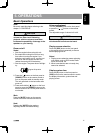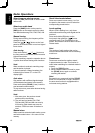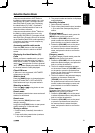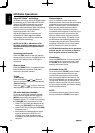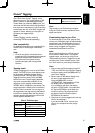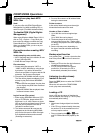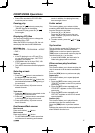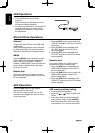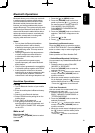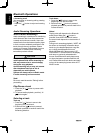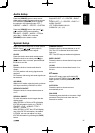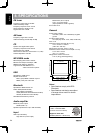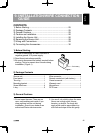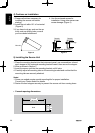English Français Español Italiano Español Español Español Español Español
19
Bluetooth Operations
Bluetoothallowsyoutoutilizeyourcar’sbuilt-
inaudiosystemforwirelessmobilephone
or music handsfree communication. Some
Bluetoothmobilephoneshavetheaudio
features,andsomeportableaudioplayers
support Bluetooth. This system can play audio
data stored in a Bluetooth audio device. A car
stereowithBluetoothinstalledwillbeableto
retrievephonebookcontacts,receivedcalls,
dialed calls, missed calls, incoming calls,
outgoing calls and listen to music.
Notes:
• DonotplacetheBluetoothhandsfree
microphonewhereitwillbedirectly
aectedbyblowingairsuchasinfrontof
air conditioning vents. This may cause a
malfunction.
• Leavingitexposedtohightemperatures
or direct sunlight can cause distortion
ordiscolorationwhichmayresultina
malfunction.
• Thissystemwillnotoperateormay
operateimproperlywithsomeBluetooth
audio players.
• Clarioncannotguaranteethecompatibility
ofallmobilephonestogetherwithCZ500.
• Audioplaybackwillbesettothesame
volume level as set during telephone calls.
Thismightcauseproblems,ifextreme
volume level is set during a telephone call.
Handsfree Operations
Pairing
1. TurnonBluetoothfunctionofyourmobile
phone.
2. Enterthemobilephone’sBluetoothsetup
menu.
3. SearchfornewBuetoothdevices.
4. Select CZ500 from the pairing list on the
mobilephone.
5. Enter“0000”asthepassword.
6. Afterpairingsuccessfully,theunitwill
enter Bluetooth mode automatically, and
“BLUETOOTHCONNECTED”willappear
ontheLCD.
Make a call
Direct Number Call
Press the [ ] and [MENU]buttontoselect
DIALNUM.
1. Press the [
] or [MENU]button.
2. Press the [VOLUME]knobonthefront
panel or press the [ ] / [ ]buttonon
theremotecontroltoswitch:DIALLED
CALL/MISSEDCALL/RECEIVED
CALL/MEMORYPHONEBOOK/SIM
PHONEBOOK
3. Press the [VOLUME]knobtoconrmthe
selection,“WAITING”willappearonthe
LCD.
4. Press the [ ] to dial.
5. Press [ ] to terminate call.
Operation from Bluetooth menu
Press the [SRC]buttontoswitchthesource
to“BLUETOOTHMUSIC”.Pressthe[MENU]
buttontoselectawaytomakeoutgoingcall:
• Dial Number
Sameoperationas“DirectNumberCall”.
• Dialled/Missed/Received Call History
YoucansearchanyDialled/Missed/Received
Call History.
1. Rotatetheknobtoselect“DIALLED”,
“MISSED”or“RECEIVED”.
2. Press the [VOLUME]knobtoenterthe
selected call history.
3. Use the [ ] / [ ]buttonsontheremote
control or rotate the [VOLUME]knobto
scroll the contacts.
4. Whenthecontactnameormobilephone
No. is displayed, press the [ ]buttonto
callthemobilephoneNo.ofthatcontact.
* Press the [ ]buttontoendthecall.
• Call from Phonebook
User can search the contact name in the
phonebookandmakecall.
1. Rotatetheknobtoselect“SIMPHONE
BOOK”,“MEMORYPHONEBOOK“or
“TETEPHONE BOOK” .
2. Press the [VOLUME]knobtoenterthe
selectedphonebook.
3. Use the [ ] / [ ]buttonsontheremote
control or rotate the [VOLUME]knobto
scroll the contacts.
4. When the contact name is displayed, press
the [ ]buttontocallthemobilephone
No. of that contact.
* Press the [ ]buttontoendthecall.