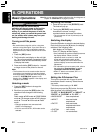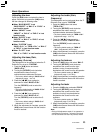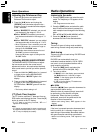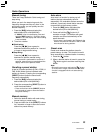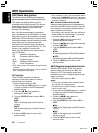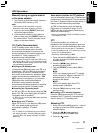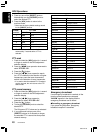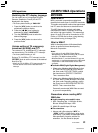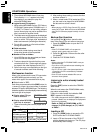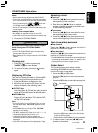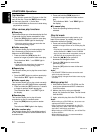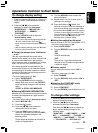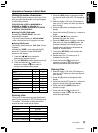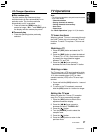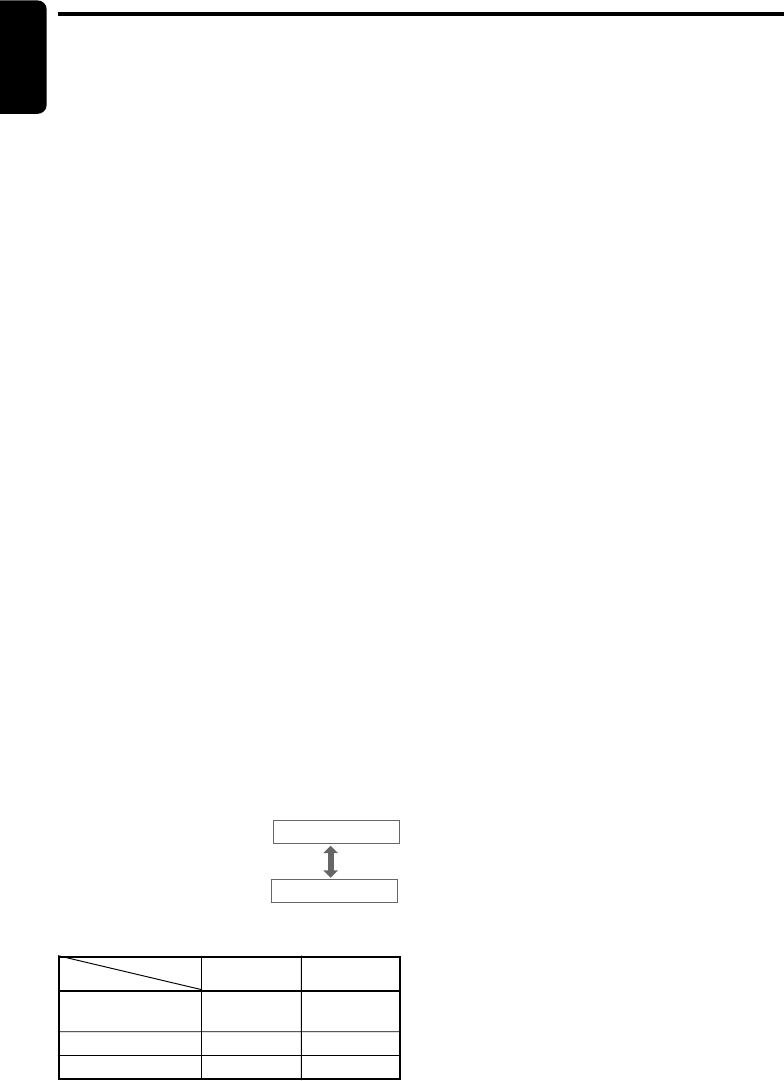
20 DXZ558RMP
280-8142-00
English
2. Files without MP3/WMA data will not play.
The indication “––:––” appears in the play
time display if you attempt to play files
without MP3/WMA data.
● Logical format (File system)
1. When writing MP3/WMA file on a CD-R disc or
CD-RW disc, please select “ISO9660 level 1, 2
or JOLIET or Romeo” as the writing software
format. Normal play may not be possible if the
disc is recorded on another format.
2. The folder name and file name can be displayed
as the title during MP3/WMA play but the title
must be within 128 single byte alphabetical
letters and numerals (including an extension).
3. Do not affix a name to a file inside a folder
having the same name.
● Folder structure
1. A disc with a folder having more than 8
hierarchical levels will be impossible.
● Number of files or folders
1. Up to 255 files can be recognized per folder.
Up to 500 files can be played.
2.
Tracks are played in the order that they were
recorded onto a disc. (Tracks might not always
be played in the order displayed on the PC.)
3.
Some noise may occur depending on the type
of encoder software used while recording.
Multisession function
When a disc contains both normal CD type tracks
and MP3/WMA type tracks mixedly, you can
select which type of the recorded tracks to play.
● Default value is “CD”.
Each time you press and hold the [BND] button for
1 second or longer, the mixed mode is switched
between CD type or MP3/WMA type. The following
indication appears in the title display when switching
the track type to be played.
● Display when CD type
track is selected:
● Display when MP3/WMA
type track is selected:
M-SESS CD
M-SESS MP3
1. Types of recording that can be played are as
follows.
Set to MP3/WMA
Disc
Mixed with CD and
MP3/WMA type tracks
CD type track only
MP3/WMA type track only
Set to CD
Play CD
Play MP3/WMA
Setting
Play CD Play CD
Play MP3/WMA
Play MP3/WMA
CD/MP3/WMA Operations
2. After making these settings, remove the disc
and then reinsert it.
3. When a mixed mode CD is loaded and CD is
set, the track to be played first is MP3/WMA
file data and no sound is heard.
Note:
• When playing a CCCD (Copy Control CD), set the
setting to CD type. When this is set to MP3/WMA
type, the CD cannot be played normally in some
cases.
Backup Eject function
Just pressing the [Q] button ejects the disc
even if the power to the unit was not turned on.
1. Press the [OPEN] button to open the FLIP
DOWN PANEL.
Note:
• If the FLIP DOWN PANEL will not open far
enough, open it gently with your hand.
2. Press the [Q] button. Remove the disc after
it is ejected.
3. Close the FLIP DOWN PANEL.
Notes:
• Always close the FLIP DOWN PANEL once you
take out the disc.
• If you force a CD into before auto reloading, this
can damage the CD.
• If a CD (12 cm) is left in the ejected position for
15 seconds, the CD is automatically reloaded.
(Auto reload).
•8 cm CDs are not auto reloaded. Be sure to
remove it when ejected.
Listening to a disc already loaded
in the unit
Press the [SRC] button to select the CD/MP3/
WMA mode.
When the unit enters the CD/MP3/WMA mode,
play starts automatically.
If there is no disc loaded, the indication “NO
DISC” appears in the title display.
∗ The mode changes each time the [SRC] button is
pressed. (Modes are not displayed for equipment
that is not connected.)
Radio ➜ (DAB) ➜ CD/MP3/WMA ➜ (CD
changer) ➜ (DVD changer) ➜ (TV) ➜ AUX
➜ Radio...
Loading a CD
1. Press the [OPEN] button to access the CD
SLOT behind the FLIP DOWN PANEL.
2. Insert a CD into the center of the CD SLOT
with the labeled side facing up. The CD plays
automatically after loading.