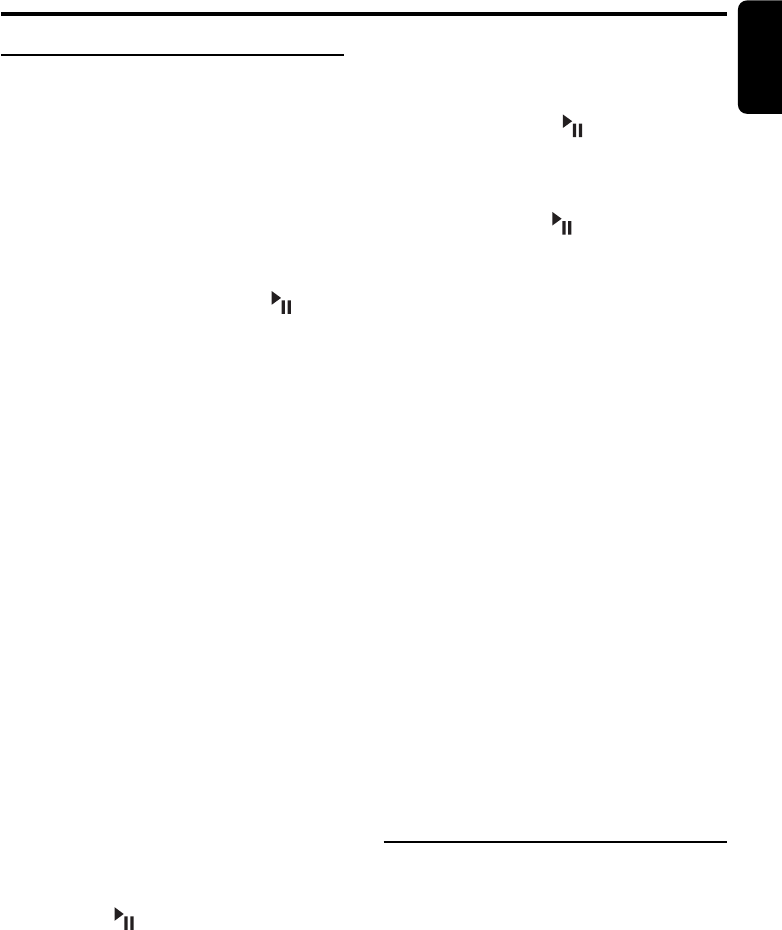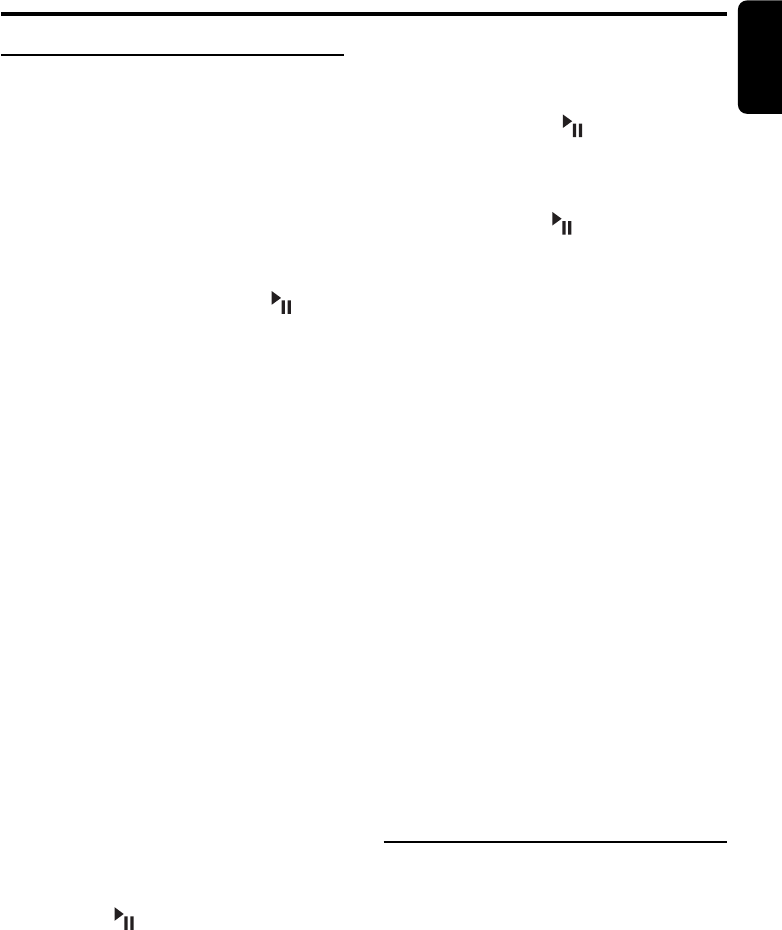
280-8142-00
DXZ558RMP 23
English
3-4. Turn the [ROTARY] knob to select the
desired character.
3-5. Repeat step 3-2 to 3-4 to enter up to 30
characters for message.
3-6. Press and hold the [ ] button for 2
seconds or longer to store the message in
memory and cancel input message mode.
∗ Press and hold the [BND] button for 1second
or longer to cancel the input message. Then
press and hold the [ ] button for 2 seconds
or longer to store the message and the
message return to default setting.
● Setting the method for title scroll
Set how to scroll in CD-TEXT, MP3/WMA TITLE.
∗ The factory default setting is “ON”.
2-1. Select “AUTO SCROL”.
3-1. Turn the [ROTARY] knob to select “ON” or
“OFF”.
• ON:
To scroll automatically.
• OFF:
To scroll just 1 time when the title was
changed or the [T] button was pressed for
1 second or longer.
● Dimmer control
You can setting the dimmer control “ON” or
“OFF”.
∗ The factory default setting is “ON”.
2-1. Select “DIMMER”.
3-1. Turn the [ROTARY] knob to select “ON” or
“OFF”.
● Selecting the CONTRAST mode
∗ The factory default setting is “5”.
2-1. Select “CONTRAST”.
3-1. Turn the [ROTARY] knob to select from 1-8.
To change other settings
1. Press the [ADJ] button to switch to the
adjustment selection display.
2. Press the [a, d] lever upward or
downward to select the “item name”.
Each time the [a, d] lever is pressed up/
down, the item display changes in the
following order:
“BLINK LED” ↔ “AMP CANCEL” ↔ “LINK
ACT” ↔ “LANGUAGE” ↔ “TV DIVER” ↔
“AUX/TEL” ↔ “AUX SENSE” ↔ “TEL-SP”
↔ “TEL-SWITCH” ↔ “SYS CHK <E>”
To change display setting
1. Press and hold the [D] button for 1 second or
longer to switch to the adjustment selection
display.
2. Press the [a, d] lever upward or
downward to select the “item name”.
“SCREEN SVR” ↔ “MSG INP <E>” ↔
“AUTO SCROL” ↔ “DIMMER” ↔
“CONTRAST”
3. Turn the [ROTARY] knob to select the
“desired setting value”.
∗ In the case of item names appearing with the
“E” suffix, after the item name, the [ ]
button must be pressed to display the setting
value.
∗ After completing settings, press the [D] button
to return to the previous mode.
● Turning the screen saver function on
or off
This unit is provided with the screen saver
function which allows you to show various kinds
of patterns and characters in the operation
status indication area of the display in a random
order. You can turn on or off this function.
If the button operation is performed with the
screen saver function on, the operation display
corresponding to the button operation is shown
for about 30 seconds and the display returns to
the screen saver display.
∗ The factory default setting is “ON”.
2-1. Select “SCREEN SVR”.
3-1. Turn the [ROTARY] knob to select the
setting. Each time you turn the [ROTARY]
knob, the setting changes in the following
order:
SS OFF ➜ SS ON ➜ SS MESSAGE.
● Entering MESSAGE INFORMATION
Message up to 30 characters long can be stored
in memory and displayed as a type of screen
saver setting.
∗
The factory default setting is “Welcome to Clarion”.
2-1. Select “MSG INP <E>”.
3-1. Press the [ ] button.
3-2. Press the [a, d] lever upward or
downward to move the cursor.
3-3. Press the [BND] button to select a
character. Each time you press the [BND]
button, the character changes in the
following orders:
Capital letters ➜ Numbers ➜ Symbols ➜
Umlaut ➜ Capital letters…
Operations Common to Each Mode