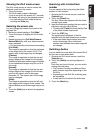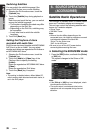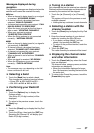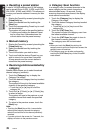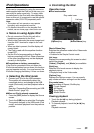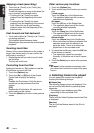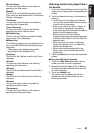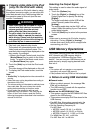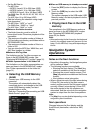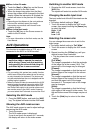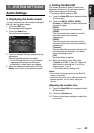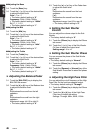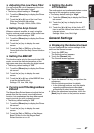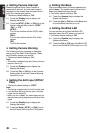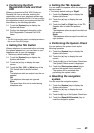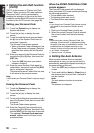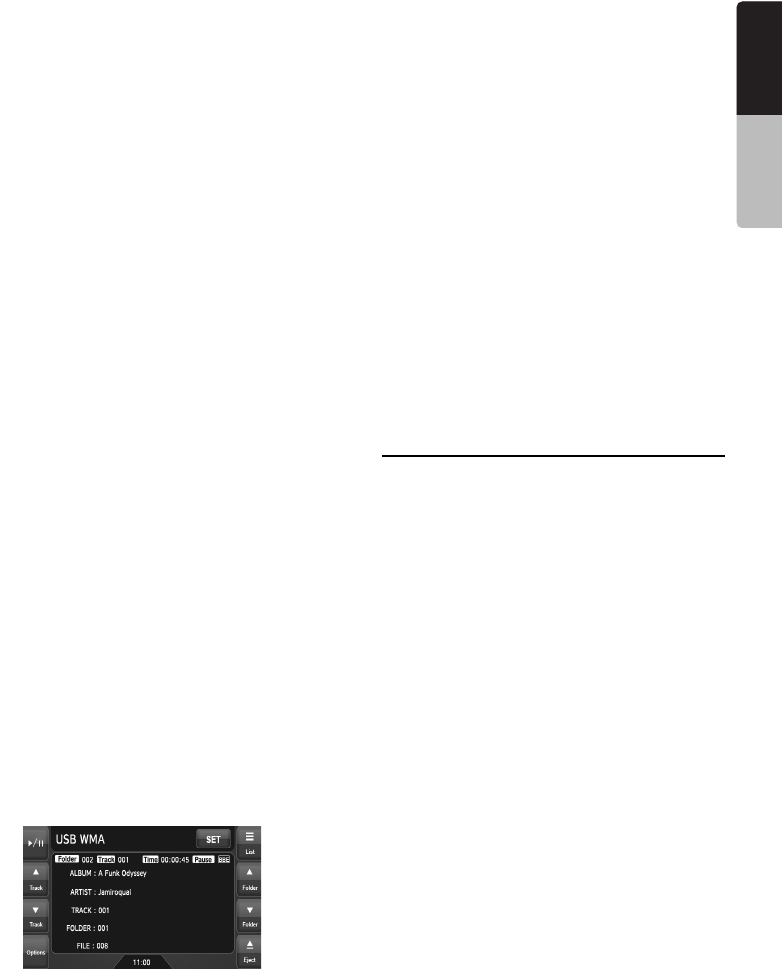
43
NX509
English
Owner’s manual
• Set the Bit Rate to:
For MP3 files:
• MPEG1 Layer3: 32 to 320 kbps (VBR)
• MPEG2 Layer3: 16 to 160 kbps (VBR)
• MPEG2.5 Layer3: 16 to 160 kbps (VBR)
For WMA files: 32, 48, 64, 80, 96, 128, 160, or
192 kbps
For AAC files: 16 to 320 kbps (VBR)
• Add the following file extension using single
byte characters:
For MP3 files: “.MP3” or “.mp3”
For WMA files: “.WMA” or “.wma”
For AAC files: “.M4A” or “.m4a”
●Notes on the folder structure
• The folder hierarchy must be within 8
hierarchical levels. Otherwise, playback will be
impossible.
• The maximum allowable number of folders is
512 (including root directory and folders with no
MP3/WMA/AAC file).
• The maximum allowable number of files in a
folder is 255.
• You can store the MP3 files, WMA files, and
AAC files together in a folder.
●Notes on the Tag titles
The limitations on the Tag titles are same as
those in the MP3/WMA/AAC modes. See
“Displaying MP3/WMA/AAC Tag titles” (page 31).
●Folder representation in the folder list
The limitations on the folder representation are
same as those in the MP3/WMA/AAC modes.
See “Folder representation in the folder list”
(page 31).
❏ Selecting the USB Memory
mode
1. Connect your USB memory to the USB
connector.
The system will automatically detect the
connected device, and change to the USB
mode (USB Memory mode), and start
playback after a while.
See also “Connecting/Disconnecting an USB
Media Device” (page 18).
●When an USB memory is already connected
1. Press the [SRC] button to display the Source
screen.
2. Touch the [USB] key to select the USB
Memory mode.
The system changes to the USB mode (USB
Memory mode), and starts playback from the
previous position.
❏ Playing back files in the USB
memory
The operations in the USB Memory mode are
same as those in the MP3/WMA/AAC modes.
See “Operating MP3/WMA/AAC playback”
(page 32) for details.
Note:
• When performing the fast forward or fast backward
function, the playback speed will become 10-time
faster. For the VBR files, it may differ depending on
the file.
Navigation System
Operations
Notes on the Navi functions
• Hereafter in this section, the Navigation system
will be called as “Navi”.
• The following functions are available:
• Showing the Navi display (The [Navi] key
selection available on the Source screen)
• Showing the current location screen (The
[Map] key selection available on the Source
screen).
• Navi guidance voice interruption
• When a voice interrupt of the Navi arises during
2-Zone ON, the sound of the Main zone is
muted, and the sound of the Sub zone is output
normally. When it arises during 2-Zone OFF,
the audio signals to the 4ch speakers are
attenuated, and the voice from the navigation
system is output from the front two speakers.
Note:
• The [Map] key may be disabled depending on the
navigation system conditions.
Navi operations
Changes between the Navi display and the
Audio/Visual (hereinafter, referred as “AV”)
display.