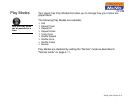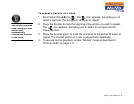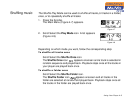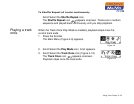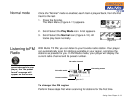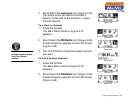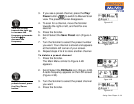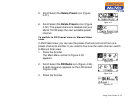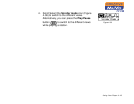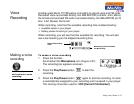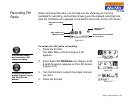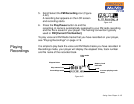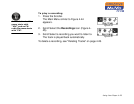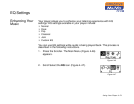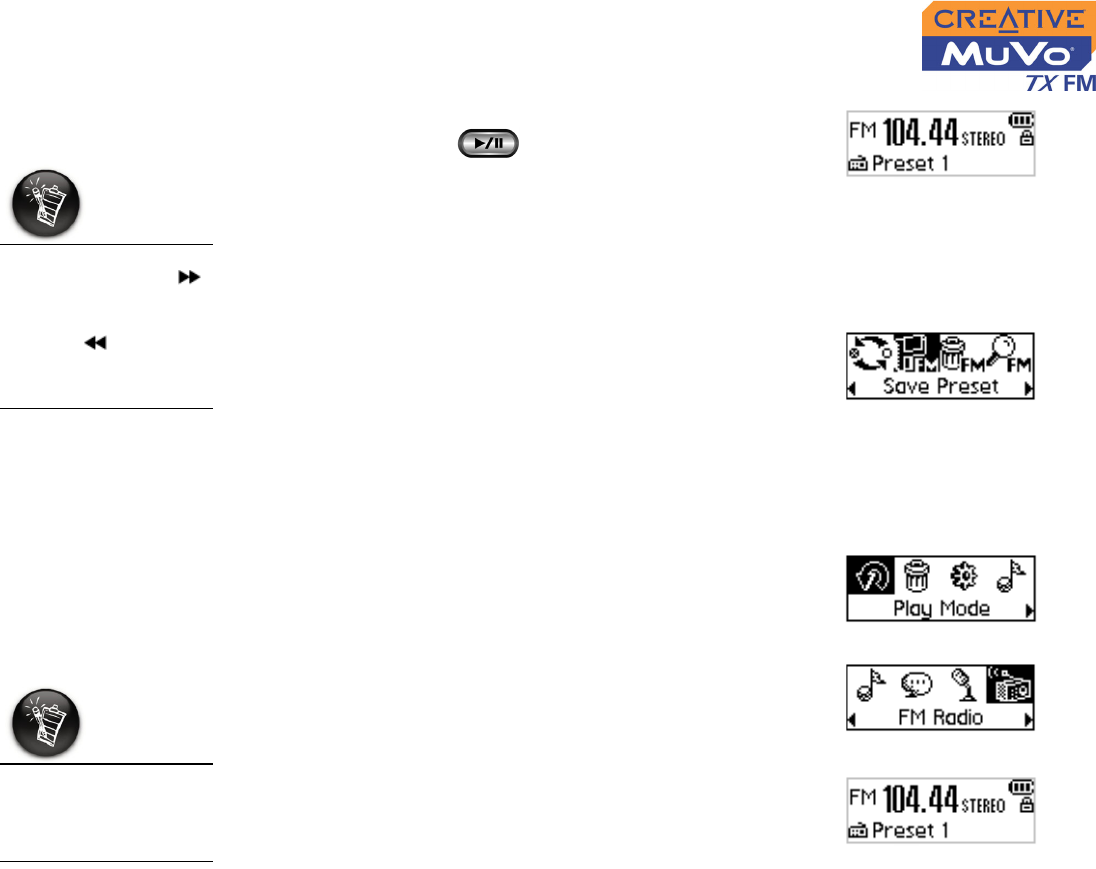
Using Your Player 4-14
3. If you see a preset channel, press the Play/
Pause button to switch to Manual Scan
view. The preset channel disappears.
4. To scan for a channel, move the Scroller
towards the right or left, and hold for one
second.
5. Press the Scroller.
6. Scroll Select the Save Preset icon (Figure 4-
27).
7. Turn the Scroller to select the preset number
you want. Your channel is stored and appears
at the bottom-left corner of your screen.
8. Repeat steps 2 to 6 to store another channel.
To delete a preset channel
1. Press the Scroller.
The Main Menu similar to Figure 4-28
appears.
2. Scroll Select the FM Radio icon (Figure 4-29).
A radio frequency appears on the LCD screen
(Figure 4-30).
3. Turn the Scroller to select the preset channel
you want.
4. Press the Scroller.
Figure 4-26
Turn the Scroller
towards the right
to increase the
frequency or towards
the left to
decrease the
frequency.
Figure 4-27
Figure 4-28
Figure 4-29
If you do not see a
preset channel, press
the Play/Pause
button.
Figure 4-30