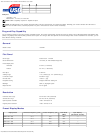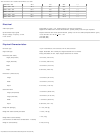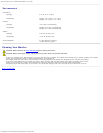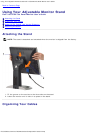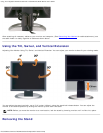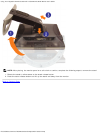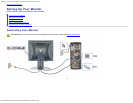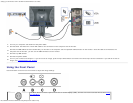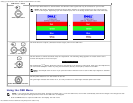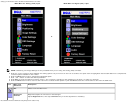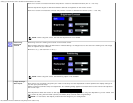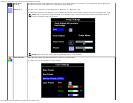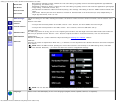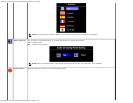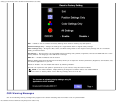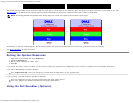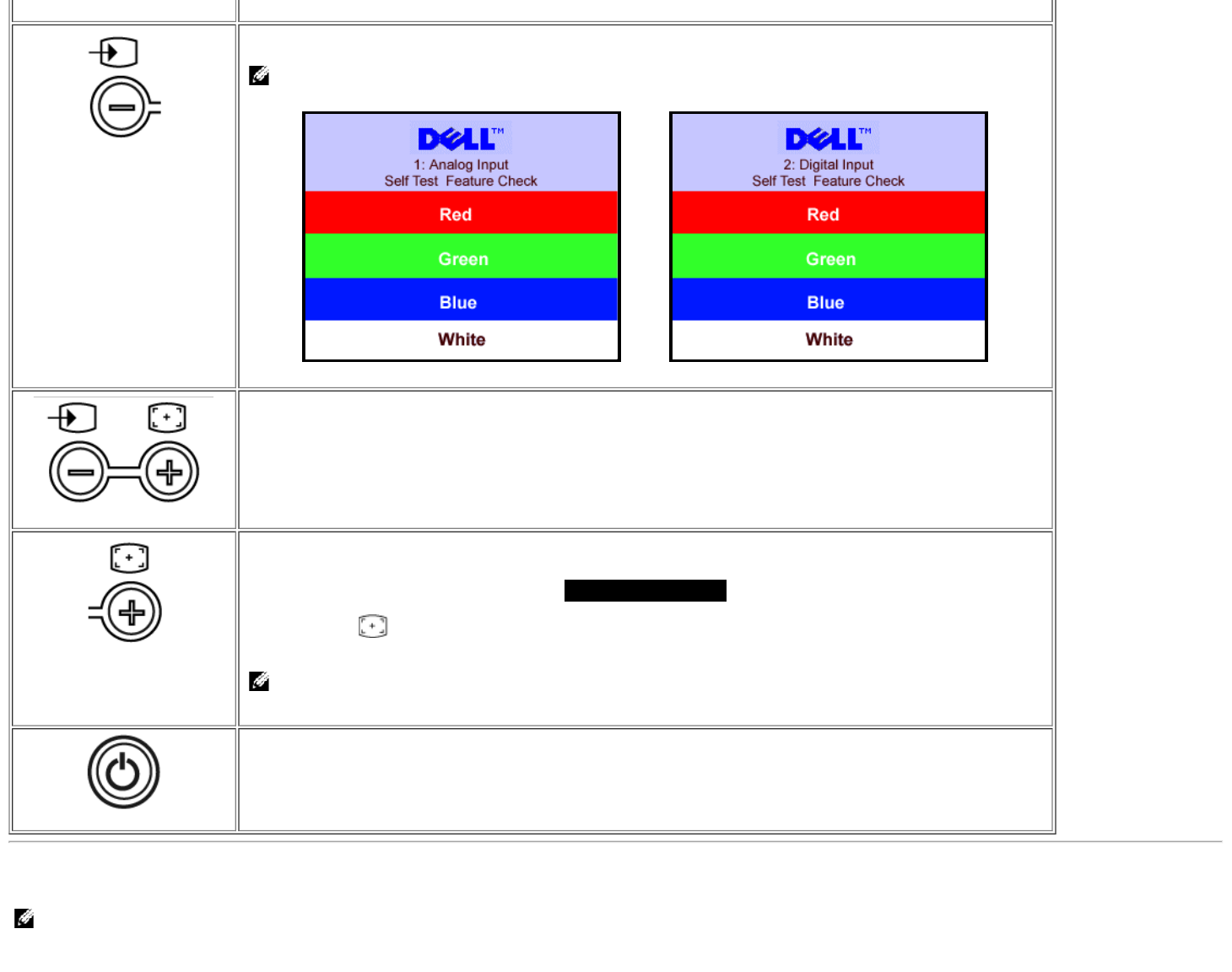
Setting Up Your Monitor: Dell™ 1907FPV Flat Panel Monitor User's Guide
file:///T|/htdocs/monitors/1907FPV/en/setup.htm[8/7/2012 10:06:54 AM]
OSD menu / select
Video input select
Use the Input Select button to select between two different video signals that may be connected to your monitor.
NOTE: The floating 'Dell Self-test Feature Check' dialog appears on a black background if the monitor cannot
sense a video signal. Depending upon the selected input, one of the dialogs shown below will scroll continually.
or
Down (-) and Up (+)
Use these buttons to adjust (decrease/increase ranges) items in the OSD menu.
Auto Adjust
Use this button to activate automatic setup and adjustment. The following dialog appears on a black screen as the
monitor self-adjusts to the current input:
Auto Adjust In Progress
Auto Adjustment
button allows the monitor to self-adjust to the incoming video signal. After using Auto Adjustment,
you can further tune your monitor by using the Pixel Clock (Coarse), Phase (Fine) controls in the OSD.
NOTE: Auto Adjust does not occur if you press the button while there are no active video input signals or attached
cables.
Power Button and Indicator
Use the power button to turn the monitor on and off.
The green light indicates the monitor is on, and fully functional. An amber light indicates power save mode.
Using the OSD Menu
NOTE: If you change the settings and then either proceed to another menu, or exit the OSD menu, the monitor automatically saves those changes. The changes are also
saved if you change the settings and then wait for the OSD menu to disappear.
1. Push the MENU button to open the OSD menu and display the main menu.