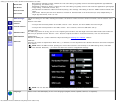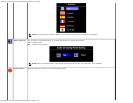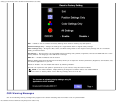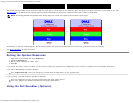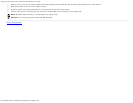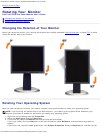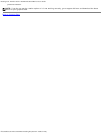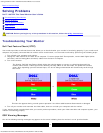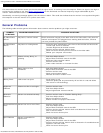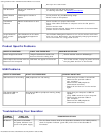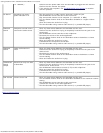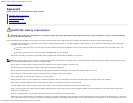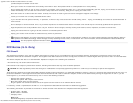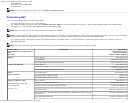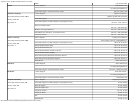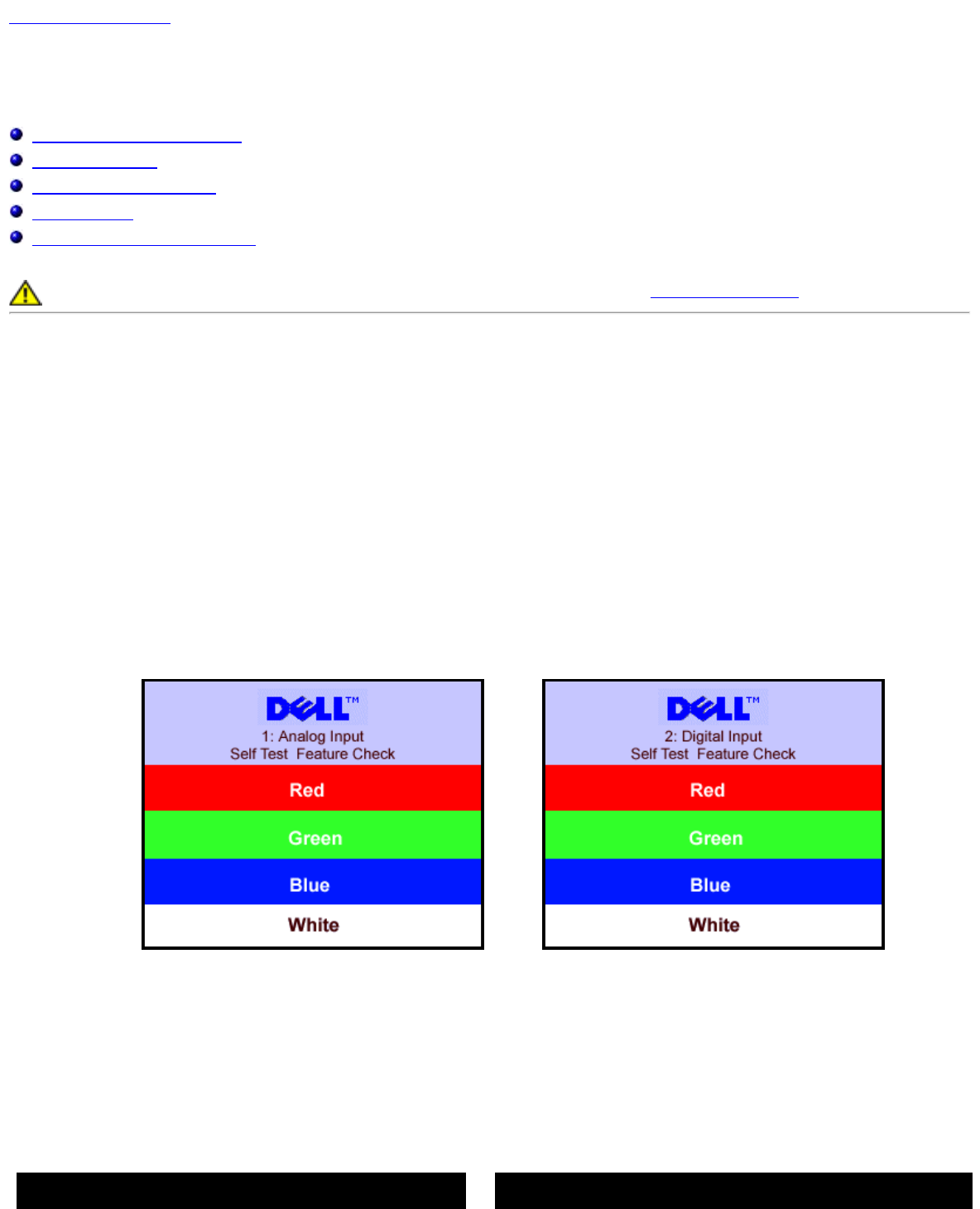
Solving Problems: Dell™ 1907FPV Flat Panel Monitor User's Guide
file:///T|/htdocs/monitors/1907FPV/en/solve.htm[8/7/2012 10:06:59 AM]
Back to Contents Page
Solving Problems
Dell™ 1907FPV Flat Panel Monitor User's Guide
Troubleshooting Your Monitor
General Problems
Product Specific Problems
USB Problems
Troubleshooting Your Soundbar
CAUTION: Before you begin any of the procedures in this section, follow the safety instructions.
Troubleshooting Your Monitor
Self-Test Feature Check (STFC)
Your monitor provides a self-test feature that allows you to check whether your monitor is functioning properly. If your monitor and
computer are properly connected but the monitor screen remains dark, run the monitor self-test by performing the following steps:
1. Turn off both your computer and monitor.
2. Unplug the video cable from the back of the computer. To ensure proper Self-Test operation, remove both Digital (white
connector) and the Analog(blue connector) cables from the back of computer.
3. Turn on the monitor.
The floating 'Dell Self-test Feature Check' dialog box should appear on-screen on a black background if the
monitor cannot sense a video signal and is working correctly. While in self-test mode, the power LED remains
green. Also, depending upon the selected input, one of the dialogs shown below will continuously scroll through
the screen.
or
This box also appears during normal system operation if the video cable becomes disconnected or damaged.
4. Turn off your monitor and reconnect the video cable, then turn on both your computer and the monitor.
If your monitor screen remains blank after you use the previous procedure, check your video controller and computer system; your
monitor is functioning properly.
OSD Warning Messages
One of the following warning messages may appear on the screen indicating that the monitor is out of synchronization.
1. Analog Input
Cannot Display This Video Mode
or
2.Digital Input
Cannot Display This Video Mode