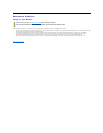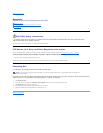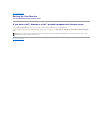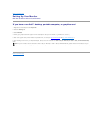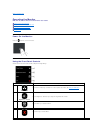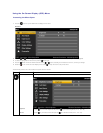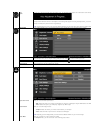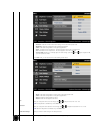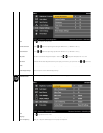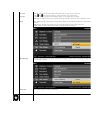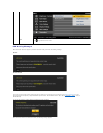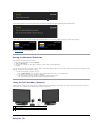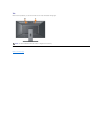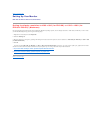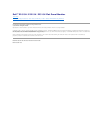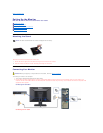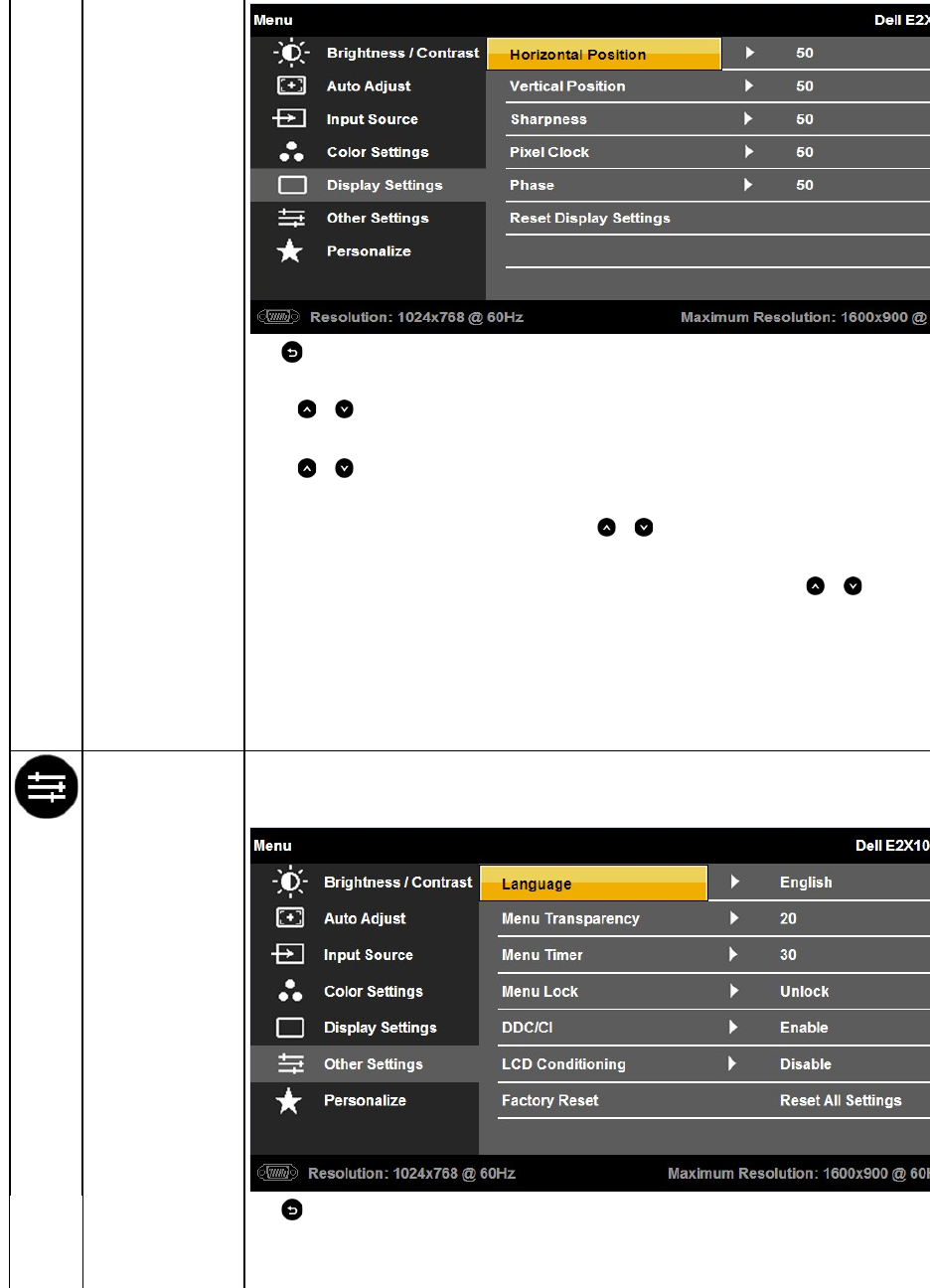
Back
Press to go back to the main menu.
Horizontal Position
Use the or buttons to adjust image left and right. Minimum is '0' (-). Maximum is '100' (+).
Vertical Position
Use the or buttons to adjust image up and down. Minimum is '0' (-). Maximum is '100' (+)
Sharpness
This feature can make the image look sharper or softer. Use or to adjust the sharpness from '0' to '100'
Pisel Clock
The Phase and Pixel Clock adjustments allow you to adjust your monitor to your preference. Use or
buttons to adjust for best image quality
Phase
If satisfactory results are not obtained using the Phase adjustment, use the Pixel Clock (coarse) adjustment and then use Phase (fine), again.
Reset Display Settings
Select this option to restore default display settings.
OTHER SETTINGS
Select this option to adjust the settings of the OSD, such as, the languages of the OSD, the amount of time the menu remains on screen, and so on.
Back
Language
Press to go back to the main menu.
Allows you to set the OSD display to one of eight languages: English, Spanish, French, German, Japanese, Brazilian Portuguese, Simplified Chinese or Russian
Menu Transparency
Allows you to adjust the OSD background from opaque to transparent.