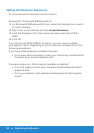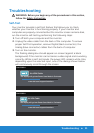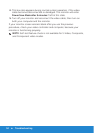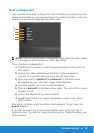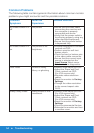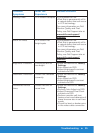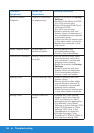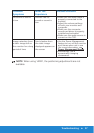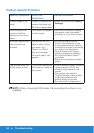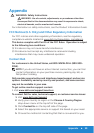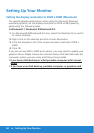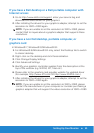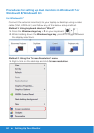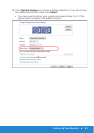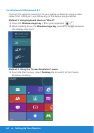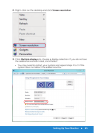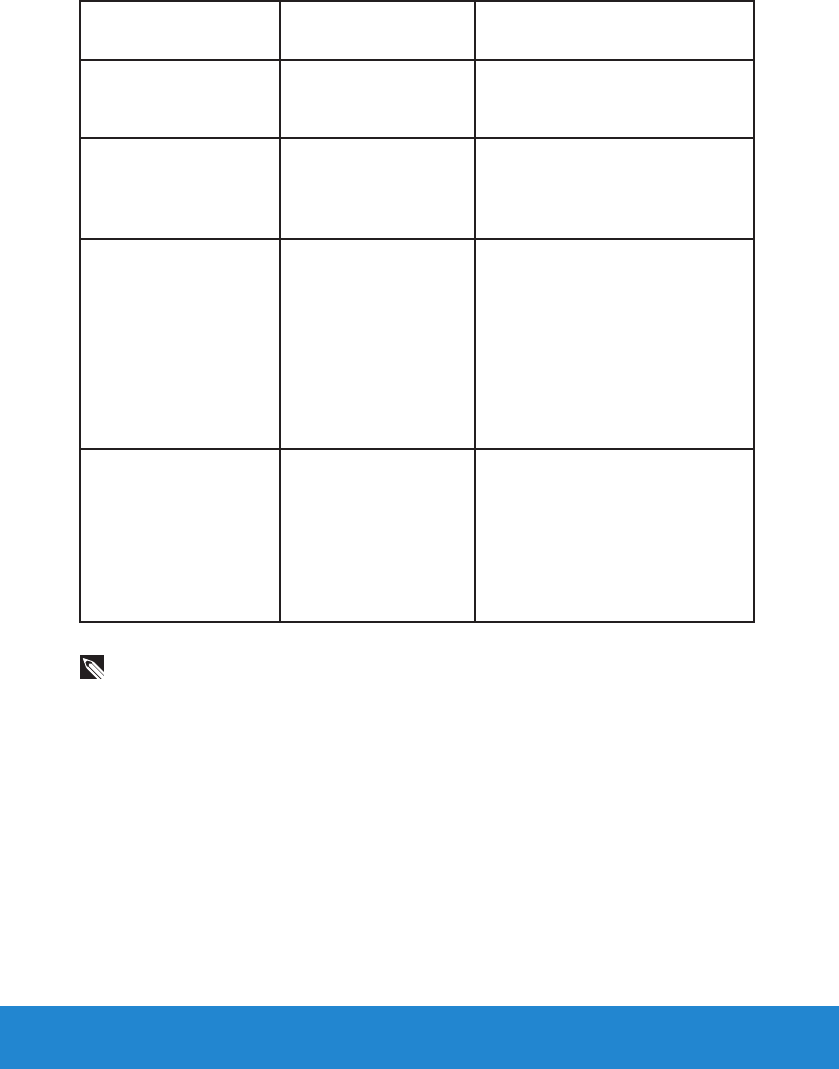
58 Troubleshooting
Product-Specific Problems
Specific Symptoms What You
Experience
Possible Solutions
Screen image is too
small
Image is centered on
screen, but does not
fill entire viewing area
•Reset the monitor to Factory
Settings.
Cannot adjust the
monitor with the
buttons on the front
panel
OSD does not appear
on the screen
•Turn o the monitor, unplug
the power cord, plug back,
and then turn on the monitor.
No Input Signal when
user controls are
pressed
No picture, the LED
light is white. When
you press “up”,
“down” or “Menu”
key, the message “
No input signal” will
appear.
•Check the signal source.
Ensure the computer is not
in the power saving mode by
moving the mouse or pressing
any key on the keyboard.
•Check whether the signal
cable is plugged in properly.
Re-plug the signal cable if
necessary.
•Reset the computer or video
player.
The picture does not
fill the entire screen
The picture cannot fill
the height or width of
the screen
•Due to dierent video formats
(aspect ratio) of DVDs, the
monitor may display in full
screen.
•The option you select in
Display Settings-Aspect Ratio
might also influence the
picture fitting on screen.
•Run the built-in diagnostics.
NOTE: When choosing HDMI mode, the Auto Adjust function is not
available.