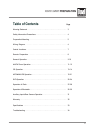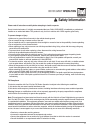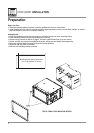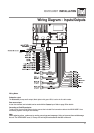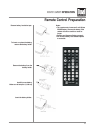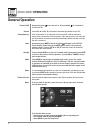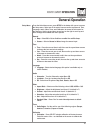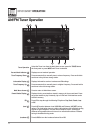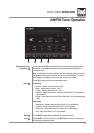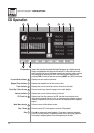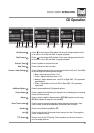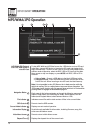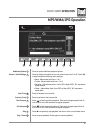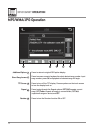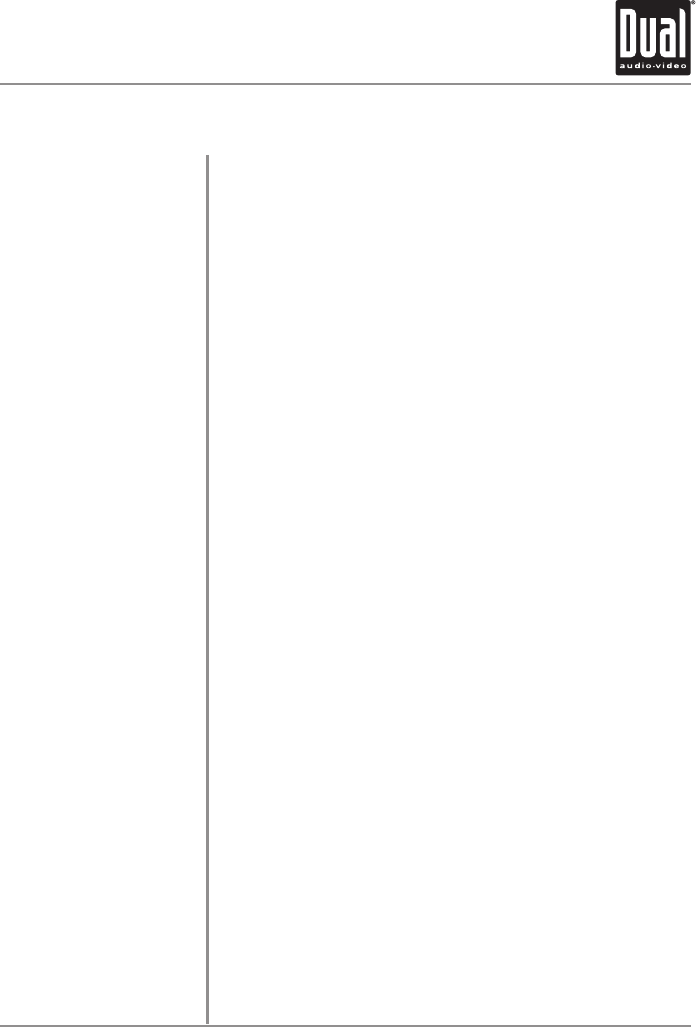
10
From the Main Menu screen, press SETUP in the bottom left corner to access
the Setup menu. Select one of the seven icons across the top (General, Time,
Language, Audio, Video, Tuner and Calibration) to access the sub-menu for
that category. Use the up and down arrow keys on the right to scroll up and
down through the available sub-menu options.
General
• Beep - Select Off or On
to disable or enable the audible beep.
• Camera - Select a Normal or Mirror image for camera input.
Time
• Time - Press the current time to edit, then use the up and down arrows
to change the hour and minute settings.
• Year - Press the current year to edit, then use the up and down arrows
to increase or decrease the value.
• Month - Press the current month to edit, then use the up and down
arrows to increase or decrease the value.
• Day - Press the current day to edit, then use the up and down arrows to
increase or decrease the value.
Language
• Language - Select desired language (this option is available only on
certain models).
Audio
• Subwoofer - Turn the Subwoofer output On or Off.
• Loudness - Turn the Loudness function On or Off.
• EQ - Select from EQ options: Pop, Rock, Classic, Jazz or Off.
Video
• Aspect Ratio - Select one of the following ratios: 4:3LB, 4:3PS or 16:9.
• Brightness - Adjust the brightness level from 0-14 (default is 7).
• Contrast - Adjust the contrast level from 0-14 (default is 7).
• Saturation - Adjust the saturation level from 0-14 (default is 7).
• Hue - Adjust the hue from 0-14 (default is 7).
• Standard Video - Press "Yes" to reset video adjustments to default
values.
Tuner
• Radio Region - Set the unit for one of the following regions: Europe,
America 1, America 2, Japan or Russia,
Calibration
• Calibration - Press SELECT to begin calibration of the touch screen.
Press the center of the + as indicated on the screen to calibrate the
touchscreen.
General Operation
Setup Menu
XDVD1265BT OPERATION