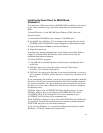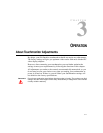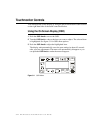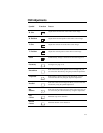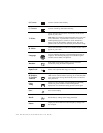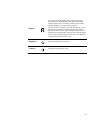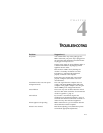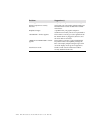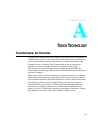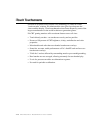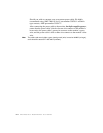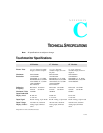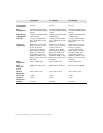4-17
C HAPTER
4
C
HAPTER
4
T
ROUBLESHOOTING
Problem Suggestion (s)
No picture. Your touchmonitor may not be getting power.
Make certain that your power strip is plugged into
the wall socket and that the PC and touchmonitor
are plugged in and powered on.
Test the power supply by trying different cables or
a different wall outlet, or by plugging another
appliance into the outlet.
If the monitor's LED is slowly flashing, the
monitor is in standby mode.Push one of the
keyboard keys. Check that the keyboard is
properly connected to the computer.
Ensure that your computer and video card are
properly configured (consult the video card
documentation).
Touchmonitor does not enter power
management mode.
The video signal from the computer does not
comply with VESA DPMS standard. Either the
computer or the graphics adapter is not using the
VESA DPMS power management function.
Screen flickers The screen may seem to flicker when the refresh
rate is less than 75Hz. See the list of recommended
modes in Appendix C, page 23.
Color defects If your color is not uniform, degauss the
touchmonitor as described in Chapter 3, page 15,
and make sure that the touchmonitor is at least 12
inches from any other electrical equipment.
Picture appears to be ghosting. Make certain there is a good connection between
the touchmonitor and the computer.
Picture is not centered. Read about adjusting your touchmonitor picture
and make the appropriate adjustments.