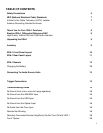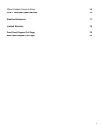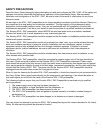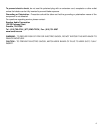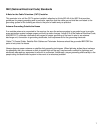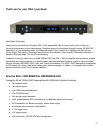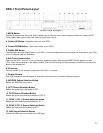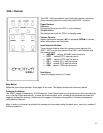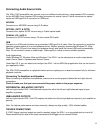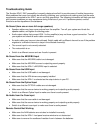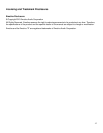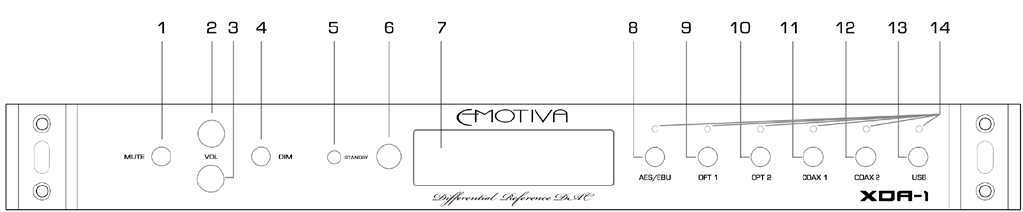
10
XDA-1 Front Panel Layout
(for larger image, see page 21)
1. MUTE Button
The MUTE button mutes the sound. Press it down once to mute the sound, and the display window will display “MUTE.”
Press it down again and the sound will return to its previous volume.
2. Volume UP Button:
Raises the volume of your XDA-1
3. Volume DOWN Button:
Lowers the volume of your XDA-1
4. PANEL DIM Button
The DIM button dims the display lights on your XDA-1.It has 5 settings that allow you to adjust the brightness to your liking
or turn the display lights off completely.
5. Soft Touch Power switch
This turns the XDA-1 on or off. It is a non–latching momentary button. When pushed EMOTIVA will appear next with
XDA-1 then the volume level in the display window. The unit will then return to the previously set input and volume levels
before it was powered off.
6. IR receiver
Point the remote at this window for operation of the XDA-1 by remote.
7. Display Window
This multi-purpose window will display all necessary information such as volume, selected input etc.
8. AES/EBU Source Selection Button
Selects the AES/EBU input source.
9. OPT1 Source Selection Button
Selects the optical input connected to OPT.1.
10. OPT2 Source Selection Button
Selects the optical input source connected to OPT.2.
11. COAX 1 (CO. 1) Source Selection button
Selects the coax input source connected to CO .1.
12. COAX 2 (CO. 2) Source Selection Button
Selects the input source connected to CO.2.
13. USB Source Selection Button
Selects the USB source connected to the USB input.