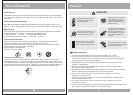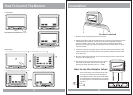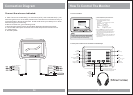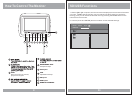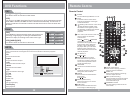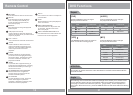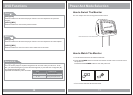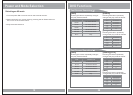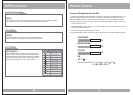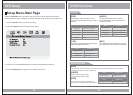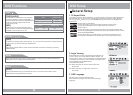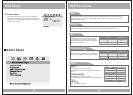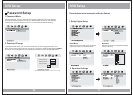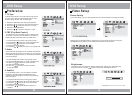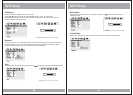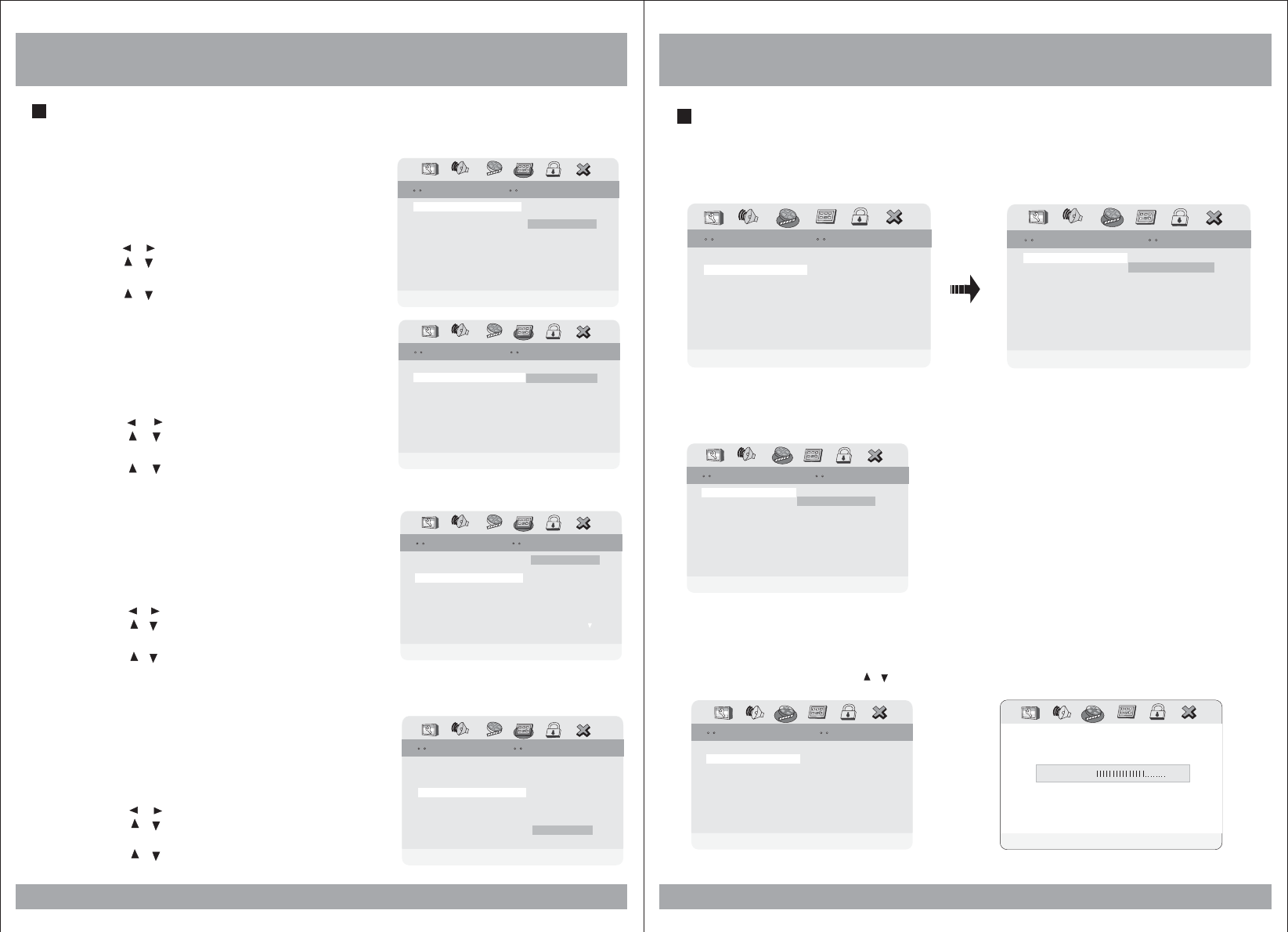
DVD Setup
Video Setup
Sharpness can be adjusted by highlighting it in the menu and then using the
UP/DOWN arrow buttons to increase or decrease the sharpness.
In the Video Setup, you can make adjustments to various elements of the picture quality.
19
Brightness
Contrast
Gamma
00
00
None
Color
Video Quality SetupVideo QualitySetup
Medium
Low
Color MID High
Hue
Saturation
LumaDelayLuma Delay
00
00
1T1 T
Picture Quality
Video Setup PageVideo Setup Page
Component YUV
Quality
DivxVOD
Component YUV
Quality
Divx
VOD
GoTO VideoQuality SetupPageGoTO VideoQuality SetupPage
Brightness
Contrast
Gamma
00
00
None
Color
Video QualitySetupVideo QualitySetup
Medium
Low
Color MID High
Hue
Saturation
LumaDelayLuma Delay
00
00
1T1 T
Brightness
Use this option to adjust the display brightness. When you reach desired
brightness level, use the / buttons and press the ENTER button.
Video QualitySetupVideo QualitySetup
Hue
Saturation
Luma DelayLuma Delay
00
00
1T1 T
Brightness
Brightness
0
Brightness
Contrast
Gamma
00
00
None
Color MID
Brightness
DVD Setup
Preference
1. TV Type
Choose the proper TV format appropriate to the
monitor you have connected to the player from
the following: NTSC, PAL or Multi type.
1. Press the SETUP button during stop mode.
2. Press the / buttons to move to Preference.
3. Press the / buttons to move to TV Type.
4. Press the ENTER button.
5. Press the / buttons to select TV Type.
2. PBC (Play Back Control)
This feature is only available when a SVCD disc
is loaded. It allows you to disable or enable the
PBC (Play Back Control) menu of VCD discs.
1. Press the SETUP button during stop mode.
2. Press the / buttons to move to Preference.
3. Press the / buttons to move to PBC.
4. Press the ENTER button.
5. Press the / buttons to select TV TypeOn/Off.
3. Audio
Use the audio language menu to select the subtitle
language that you prefer. If the disc you are playing
has that language available, it will display subtitles
in that language.
1. Press the SETUP button during stop mode.
2. Press the / buttons to move to Preference.
3. Press the / buttons to move to Audio.
4. Press the ENTER button.
5. Press the / buttons to select desired
audio language.
4. Subtitle
In the Subtitle menu, you can select a subtitle
language. Please note that subtitle will only
appear in this language if the disc programming
has included it.
1. Press the SETUP button during stop mode.
2. Press the / buttons to move to Preference.
3. Press the / buttons to move to Subtitle.
4. Press the ENTER button.
5. Press the / buttons to select desired
subtitle.
22
PBC
Subtitle
On
PreferredAudioLanguagePreferredAudioLanguage
PreferencePagePreferencePage
French
Spanish
TVTypeTVType
Ntsc
English
Parental
Default
Japanese
Korean
Chinese
Thai
Russian
DiscMenuDiscMenu
ENG
Audio
ENG
PBC
Audio
On
ENG
PreferredSubtitleLanguagePreferredSubtitleLanguage
PreferencePagePreferencePage
French
Spanish
TVTypeTVType
Ntsc
Parental
Default
Japanese
Korean
Chinese
Russian
DiscMenuDiscMenu
ENG
Subtitle
Thai
Others
Thai
Others
Audio
Subtitle
ENG
SetPBCStateSet PBCState
PreferencePagePreferencePage
TVTypeTVType
Ntsc
On
Parental
Default
DiscMenuDiscMenu
ENG
Off
PBC
On
PBC
Audio
Subtitle
On
ENG
SetTVStandardSetTVStandard
PreferencePagePreferencePage
Parental
Default
DiscMenuDiscMenu
ENG
PAL
Multi
NTSC
TVTypeTVType
Ntsc