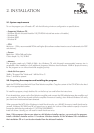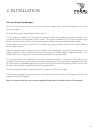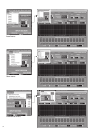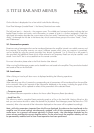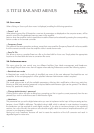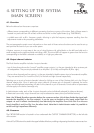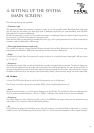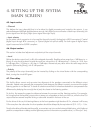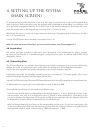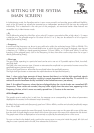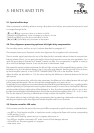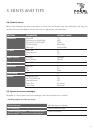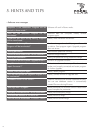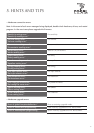To operate the button locate the mouse cursor on it, then drag it towards the left or right until the desired delay
value is reached. While moving the cursor the updated value is displayed as a time delay, in ms (left box), and
as its equivalent propagation distance, in mm and inches. In the previous example we should stop the cursor
when the nearest value to the targeted one is reached, that is 1514mm (4.4ms).
Alternatively, the value in ms can be chosen among the drop-down list appearing when clicking on the delay
box, in 0.1ms increments.
A virtual On/Off button allows the delay to be switched on or off.
Note: for more advanced information on how to set the delays, see also paragraph 5.1
4.8. Sound effect
This section has been provided to allow extra sound processing to be implemented via plug-in routines,
as future optional features. In a standard program configuration no option is available and NONE will be
displayed in the box.
4.9. 30 band Equalizer
The 30 band Equalizer is a powerful tool allowing to accurately compensate for any acoustic deficiencies,
whether due to the environment (acoustic modes within the vehicle) or to the loudspeakers themselves.
Careful use of the equalizer may greatly help getting a very smooth frequency response.
In Restricted user mode, the equalizer operates exactly as a conventional, 1/3 octave graphic EQ: in each
individual band both frequency and filter shape (Q) are fixed.
A virtual On/Off button (upper left corner of EQ area) allows to switch on or off (by-pass) the entire equalizer section.
An additional button (upper right corner) also allows to reset all bands to 0dB.
The amplitude in each band can be varied in two different ways:
- move the vertical slide button corresponding to the desired frequency. To do so position the mouse cursor
over the button, then click on it and drag the cursor up (boost) or down (attenuation). While doing so the
circular knob below the slide button will turn green and the current amplitude within the frequency band will
be displayed in the Level, dB box located below the circular knobs row.
- select the desired frequency by clicking on the corresponding circular knob. Once it has turned green click
on the Level, dB box, and select one value among the drop-down list. Use the scroll bar to navigate between
the authorized range of values, minimum being -18dB and maximum +18dB.
4. Setting up the system
(main screen)
12